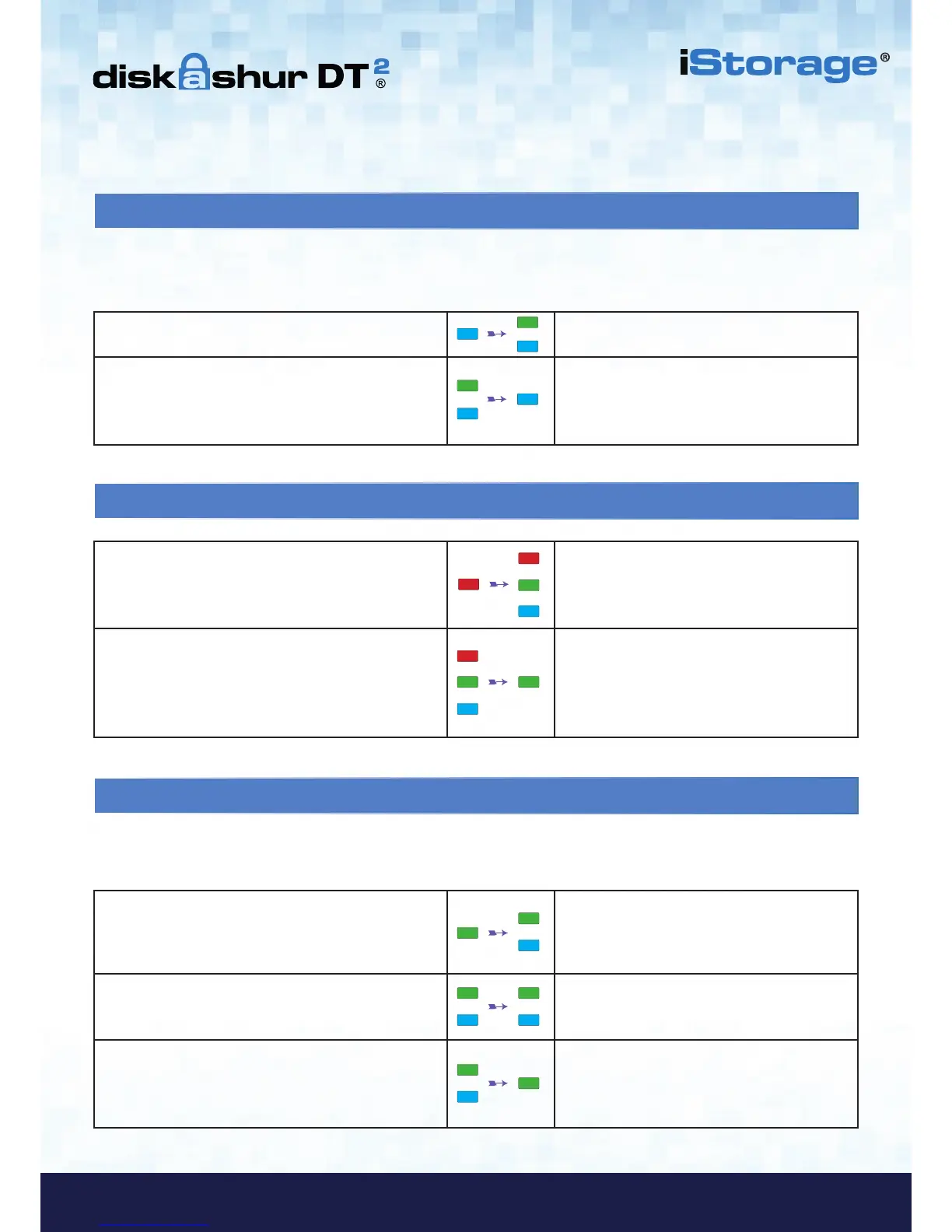21. Changing the User PIN in User Mode
1. In User mode press and hold down “UNLOCK + 4”
Solid GREEN LED will change to a blinking
GREEN LED and a solid BLUE LED
2. Enter New User PIN and press the “UNLOCK” button
Blinking GREEN and solid BLUE LEDs will
switch to a single GREEN LED blink and then
back to blinking GREEN and solid BLUE LEDs
3. Re-enter New User PIN and press the “UNLOCK”
button
Blinking GREEN and solid BLUE LEDs will
switch to a rapidly blinking GREEN LED and
then to a solid GREEN LED indicating
successful User PIN change
20. How to Unlock diskAshur DT
2
with User PIN
1. In the standby state (solid RED LED) Press the
“UNLOCK” button
RED LED switches to all LEDs, RED, GREEN &
BLUE blinking on and off
2. Enter User PIN and press the “UNLOCK” button
RED, GREEN and BLUE blinking LEDs will
change to alternating GREEN and BLUE LEDs
then to a rapidly blinking GREEN LED and
finally shifts to a solid GREEN LED indicating
drive successfully unlocked in User mode
To change the User PIN, first unlock the diskAshur DT
2
with a User PIN as described above in section 20. Once the drive is
in User Mode (solid GREEN LED) proceed with the following steps.
19. Turn off the Unattended Auto-Lock Clock
1. In Admin mode, press and hold down
“UNLOCK + 5” buttons
Solid BLUE LED will change to blinking GREEN
and BLUE LEDs
2. Enter “00” and press the “SHIFT” button
Blinking GREEN and BLUE LEDs will change to
a solid GREEN for a second and then finally to a
solid BLUE LED indicating the Auto-Lock time
out has been successfully switched off
To turn off the Unattended Auto Lock, first enter the “Admin Mode” as described in section 7. Once the drive is in Admin
Mode (solid BLUE LED) proceed with the following steps.
