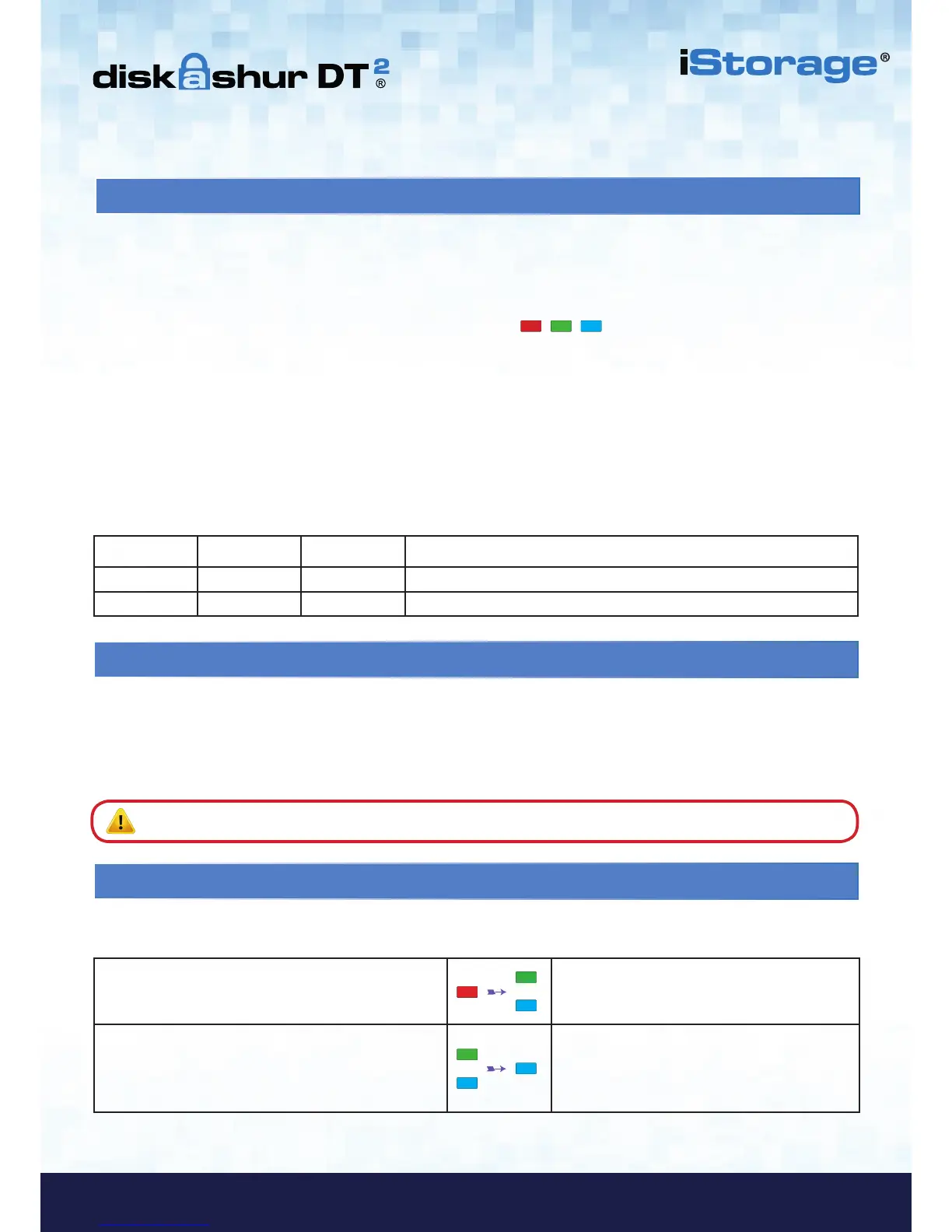To lock the drive, press the “LOCK” button once or by clicking the ‘Safely Remove Hardware/Eject’ icon within your operating
system. If data is still being written to the drive, please wait until all data has been written to the drive before pressing the
‘LOCK’ button or safely ejecting from the Operating System. When the unattended Auto-Lock timeout is activated, the drive
will automatically lock after a predetermined amount of time.
6. Locking the diskAshur DT
2
Note: The diskAshur DT
2
cannot be recognized by the operating system in standby state.
5. Unlocking the diskAshur DT
2
The diskAshur DT
2
can be unlocked with either an Admin or User PIN whilst in standby state (solid RED LED).
1. To unlock as the Administrator, enter the Admin PIN and press the “UNLOCK” button.
2. To unlock as a User, first press the “UNLOCK” button (all LEDs, blink on and off) and then enter the User
PIN and press the “UNLOCK” button again.
3. If correct User PIN is entered, both GREEN and BLUE LEDs will blink alternately and then return to a solid GREEN LED.
4. If correct Admin PIN is entered, both GREEN and BLUE LEDs will blink alternately, then to a solid BLUE for 1 second and
then to the unlocked state, a solid GREEN LED.
5. If correct PIN is entered, the drive displays as “iStorage diskAshur DT
2
USB Device” under “Computer Management/De-
vice Manager”.
In an unlocked state (GREEN LED), there are two possible behaviours for the LED indicators, shown in the table below.
RED GREEN BLUE diskAshur DT
2
Off Solid Off No data transfer
Off Blink Off Data transfer in progress
To enter the Admin Mode, do the following:
7. Entering Admin Mode
1. In standby state (solid RED LED), press and hold
down “UNLOCK + 1” buttons
Solid RED LED will change to blinking GREEN
and BLUE LEDs
2. Enter the Admin PIN (default - 11223344) and press
“UNLOCK” button
GREEN and BLUE LEDs blink rapidly together
for a few seconds then to a solid GREEN and
finally a solid BLUE LED indicating the
diskAshur DT
2
is in “Admin Mode”
To exist Admin mode, press the “LOCK” button.
