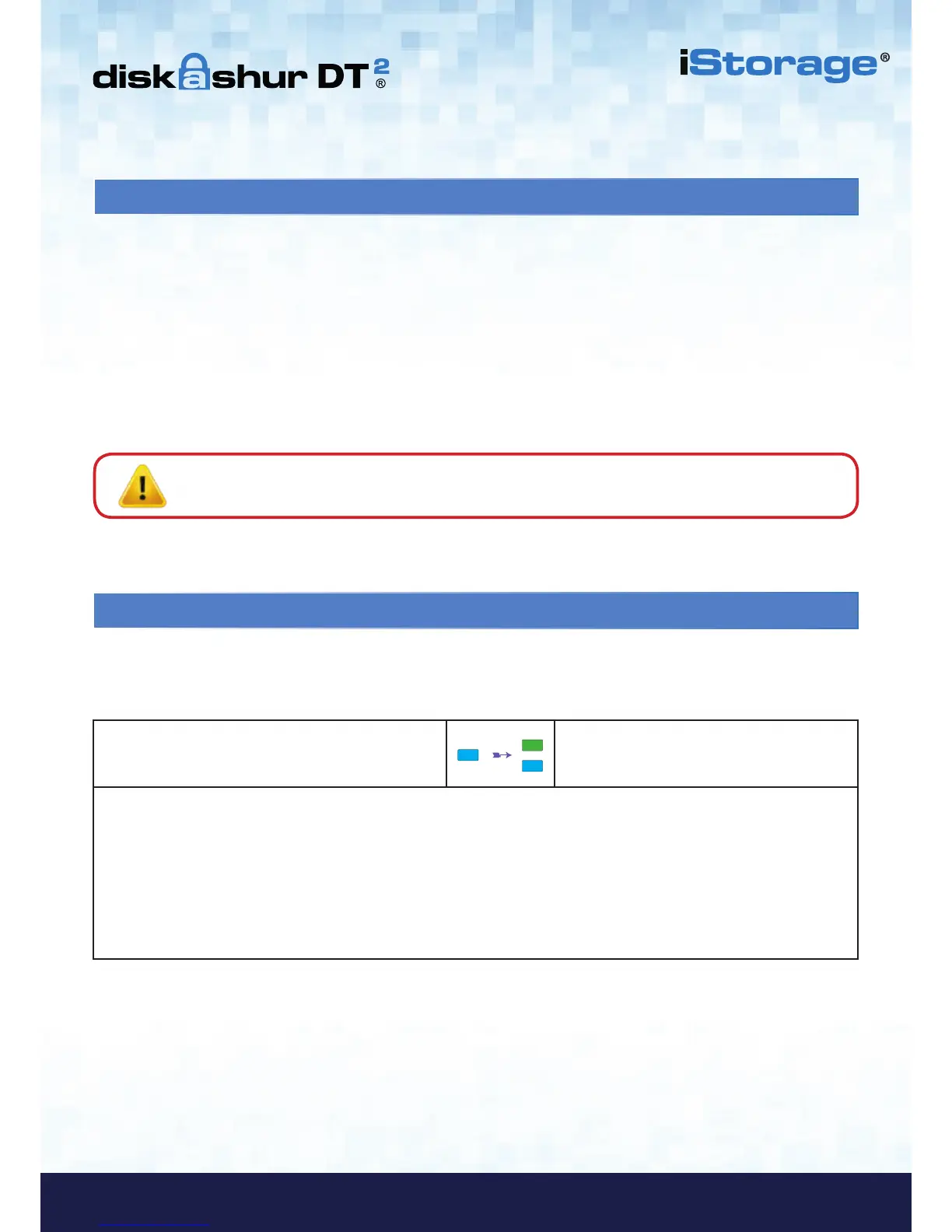30. How to check Firmware in Admin mode
1. In Admin mode press and hold down “3 + 8” until
GREEN and BLUE LEDs blink together
Solid BLUE LED will change to blinking GREEN
and BLUE LEDs
2. Press the “UNLOCK” button and the following happens;
a. All LED’s (RED, GREEN & BLUE) become solid for 1 second.
b. RED LED blinks indicating the integral part of the firmware revision number.
c. GREEN LED blinks indicating the fractional part.
d. All LED’s (RED, GREEN & BLUE) become solid for 1 second.
e. LEDs return to solid BLUE
To check the firmware revision number, first enter the “Admin Mode” as described in section 7. Once the drive is in Admin
Mode (solid BLUE LED) proceed with the following steps.
For example, if the firmware revision number is ‘1.2’, the RED LED will blink once (1) and the GREEN LED will blink two (2)
times. Once the sequence has ended the RED, GREEN & BLUE LED’s will blink together once and then return to a solid BLUE
LED.
29. Hibernating, Suspending, or Logging off from the Operating System
Be sure to save and close all the files on your diskAshur DT
2
before hibernating, suspending, or logging off from the
operating system.
It is recommended that you lock the diskAshur DT
2
manually before hibernating, suspending, or logging off from your
system.
To lock, simply press the ‘LOCK’ button on the diskAshur DT
2
or by clicking the ‘Safely Remove Hardware/Eject’ icon within
your operating system.
Attention: To ensure your data is secure, be sure to lock your diskAshur DT
2
if you are away from your
computer.
