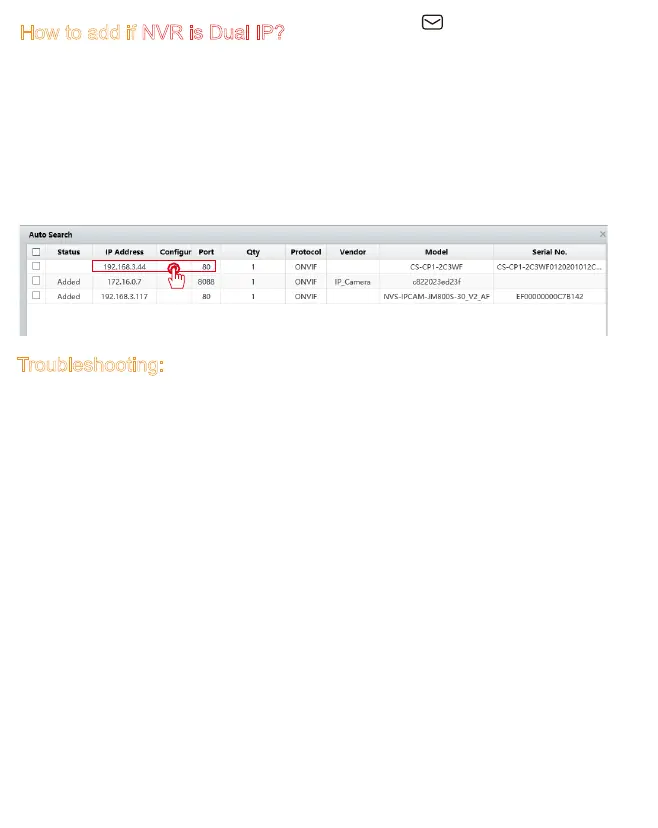Troubleshooting:
★★★NOTE: Before connecting the NVR, please first confirm whether the IP
address of the camera has been manually modified to the same network
segment as the NVR, otherwise you cannot watch!
1. Camera IP cannot be searched after connection:
1)Make sure your NVR is a national standard POE NVR. This camera only
supports national standard POE power supply or DC 12V2A power supply.
When the camera is normally powered on, it will automatically rotate as a
self-check. If there is no rotation self-check, it means that the camera is not
powered on.
2)Make sure that the camera and NVR are in the same network segment,
otherwise the camera IP cannot be searched. The modification method is as
above.
2. The camera IP is searched and connected successfully, but cannot be viewed:
1)Check whether the protocol in NVR is Onvif. If not, change it to Onvif.
2)The user name and password are incorrect.
User name: admin
Default password: 123456
3)IP conflict with other camera in use
How to add if NVR is Dual IP?
1. Connect the Dual IP NVR to the monitor to check the camera IP address of
the NVR port.
2. Download the M-series software "AjDevTools".
3. Connect the camera to your router and run the software on the computer to
manually modify the IP address.
If the IP address segment of the camera on the NVR port is 172.0.0. X, you need
to manually modify the IP address of the camera to 172.0.0. X.
Note: Do not conflict with the IP of other devices on the LAN.
4. Enter NVR search and add.
Whether the functions of the camera are available depends on the NVR.
Support : support@jennov.com
- 45 -