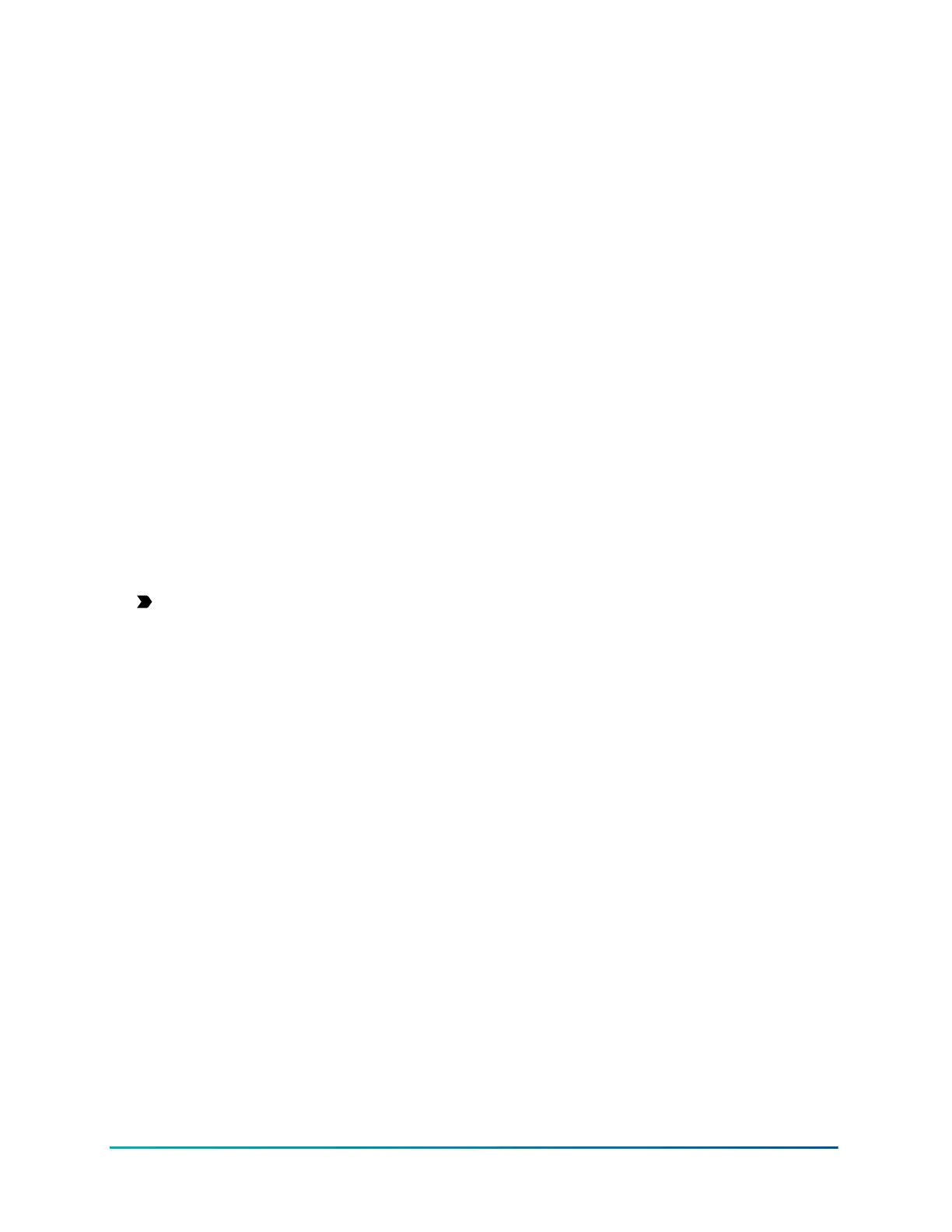Checking the IQ Lock-PG PowerG signal strength
To check the IQ Lock-PG PowerG signal strength, complete the following steps:
1. Turn on the IQ Lock-PG.
2. On the IQ Panel, swipe down from the top.
3. Tap Settings.
4. Tap Advanced Settings.
5. Enter your installer code if prompted.
6. Tap Installation.
7. Tap System Tests.
8. Tap PowerG Test.
9. Tap Run to the right of your device.
Locking and unlocking the IQ Lock-PG
You can lock and unlock the IQ Lock-PG lock using one of the following methods.
• Lock and unlock the IQ Lock-PG remotely on the panel. Tap the Home screen on the panel,
swipe right to access the lock screen, tap Lock All or Unlock All to lock or unlock multiple IQ
Lock-PG locks. To lock or unlock individual locks, swipe up through the locks to select the lock
and tap the key icon on the lock screen.
• Lock and unlock the IQ Lock-PG using the buttons on the IQ Lock-PG.
Important: User codes are set on alarm.com and sent to the lock.
Press the IQ Lock button on the IQ Lock-PG for 2 seconds to lock. The IQ Lock-PG locks, the IQ
Lock logo flashes red and the IQ Lock-PG emits a beeping sound. To unlock using the buttons
on the IQ Lock-PG, enter your user code on the IQ Lock-PG device and press the IQ Lock button.
The IQ Lock-PG unlocks, the IQ Lock logo flashes green and the IQ Lock-PG emits a beeping
sound.
• Manually lock or unlock the IQ Lock-PG with the thumb-turn functionality. To lock, turn the
thumbturn to the lock position. The IQ Lock-PG emits a beeping sound and the LED flashes red
if successful. To unlock, turn the thumbturn towards the unlock position. The IQ Lock-PG emits a
beeping sound and the LED flashes green if successful.
• Manually lock or unlock the IQ Lock-PG with a key. To lock, insert the key and turn the key
until it is in a vertical position. The IQ Lock-PG emits a beeping sound and the IQ Lock-PG button
flashes red. To unlock, turn the key in the opposite direction until it is in a horizontal position.
The IQ Lock-PG emits a beeping sound and the IQ Lock-PG button flashes green.
IQ Lock-PG notifications
For any changes on the IQ Lock-PG, notifications are sent from the IQ Lock-PG to the IQ Panel.
Notifications from the IQ Lock-PG to the IQ Panel are sent for the following reasons:
• When the IQ Lock-PG is locked or unlocked
• When the lock is jammed
• When the battery is low
IQ Lock-PowerG Installation and User Guide D-30924022
