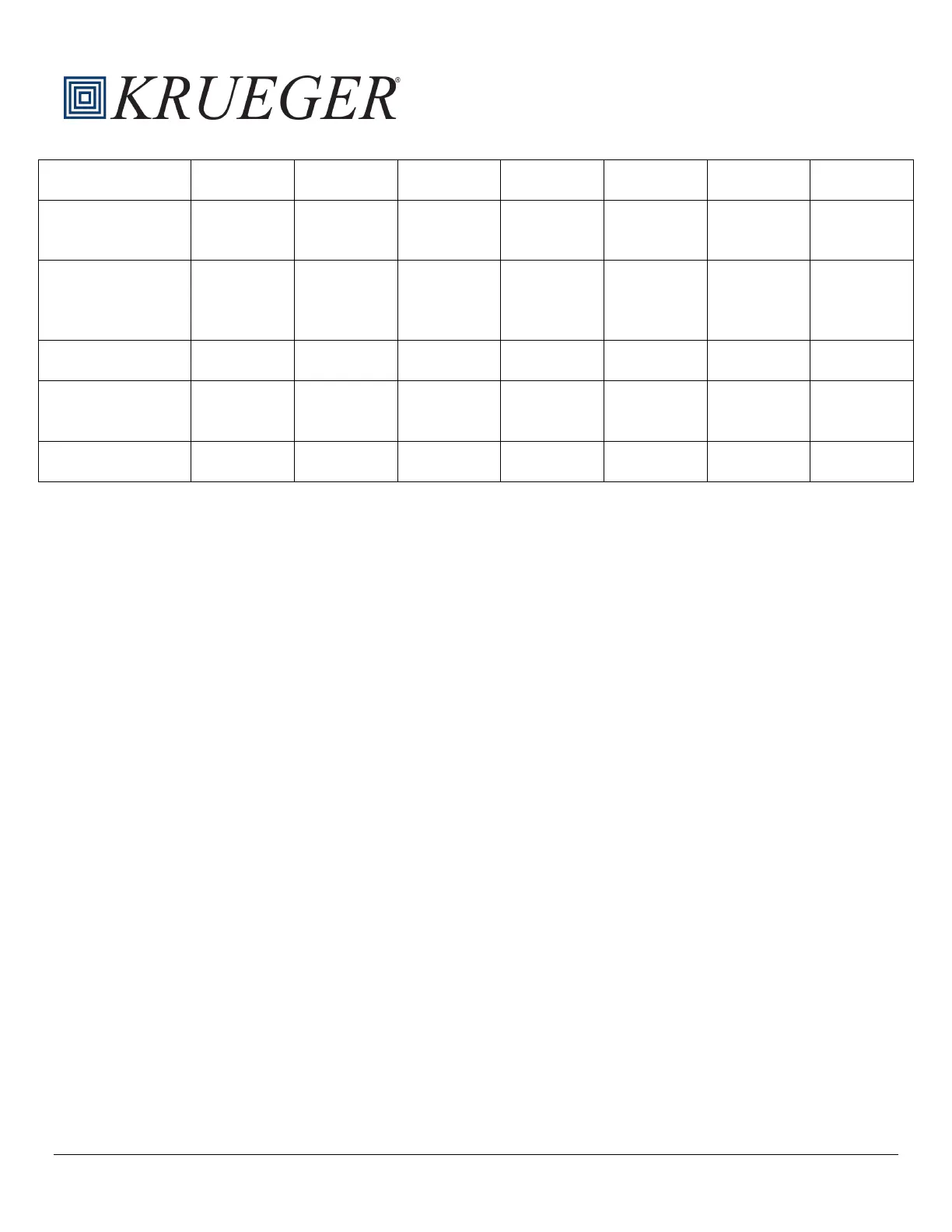Installation, Operation and Maintenance Manual
Box Heating Polarity N/A N/A N/A N/A N/A Normal N/A
Staged Device Min
Flow
0 0 0 0 0 N/A 0
Occupancy
Determination Flow
Setpoint
0 0 0 0 0 0 0
Occupancy Polarity Close Close Close Close Close Close Close
Occupancy Sensor
Enable
TRUE TRUE TRUE TRUE TRUE TRUE TRUE
Standalone Mode TRUE,FALSE
TRUE,FALSE
TRUE,FALSE
TRUE,FALSE TRUE,FALSE
TRUE,FALSE
TRUE,FALSE
TRUE,FALSE TRUE,FALSE
Commissioning
For networked units, SE-ZEC Controller parameters can be changed by the BAS. For stand-alone units, controller
parameters can only be changed using the optional MAP Tool. An optional VAV Handheld balancing tool is available to
aid in the balancing process.
Mobile Access Portal (MAP) Gateway
The Mobile Access Portal (MAP) Gateway is an alternate local display solution or a temporary portable commissioning
device that enables users to leverage the power of mobility using smart phones, tablets, or laptop computers to interact
with building automation equipment controls. The MAP Gateway serves up web pages through a built-in Wi-Fi access
point or tethered Ethernet connection, which allows users to view and edit equipment controller configuration parameters,
setpoints, schedules, and alarms through a browser. A mobile application is not required to use the MAP Gateway with
your mobile device.
The MAP Gateway can be used to see field bus devices on Metasys® systems, Facility Explorer systems, and Smart
Equipment rooftop units (RTUs) with unit control boards (UCBs). The MAP Gateway supports Johnson Controls® branded
Field Controllers, including FEC, FAC, VMA, PCA, PCG, and PCV Series devices. MAP Gateway also supports the
TEC3000 Series Thermostats.
The MAP Gateway comes in two configurations: a portable configuration and a stationary configuration. The portable
configuration is an optional factory provided accessory (Part # PC-01-0206). PC-01-0206 includes the MAP Gateway, RJ-
12 cable, bumper guard, and lanyard. To use the MAP Gateway:
1. Connect the MAP Gateway to Equipment
a. Use the supplied RJ-12 cable to connect the RS-485 port of the MAP Gateway to the sensor bus or field
bus port of the equipment controller, or to the zone sensor connected to the equipment controller
.
b. T
he MAP Gateway LEDs flash, indicating that the device is initializing. When the fault LED turns off
and
the Wi-Fi LEDs flash in succession, the MAP Gateway is ready to use.
2. Connect to the MAP Gateway Wi-Fi Network
a. In the Wi-Fi settings of your mobile device or laptop, connect to the MAP Gateway Wi-Fi network usi
ng
t
he credentials found in the MAP Gateway Quick Start Guide that is provided with the MAP Gateway (Part
No. 24-10737-16)
3. Open a Web Browser
a. On your mobile device or laptop navigate to www.mapgwy.com on your internet browser.
