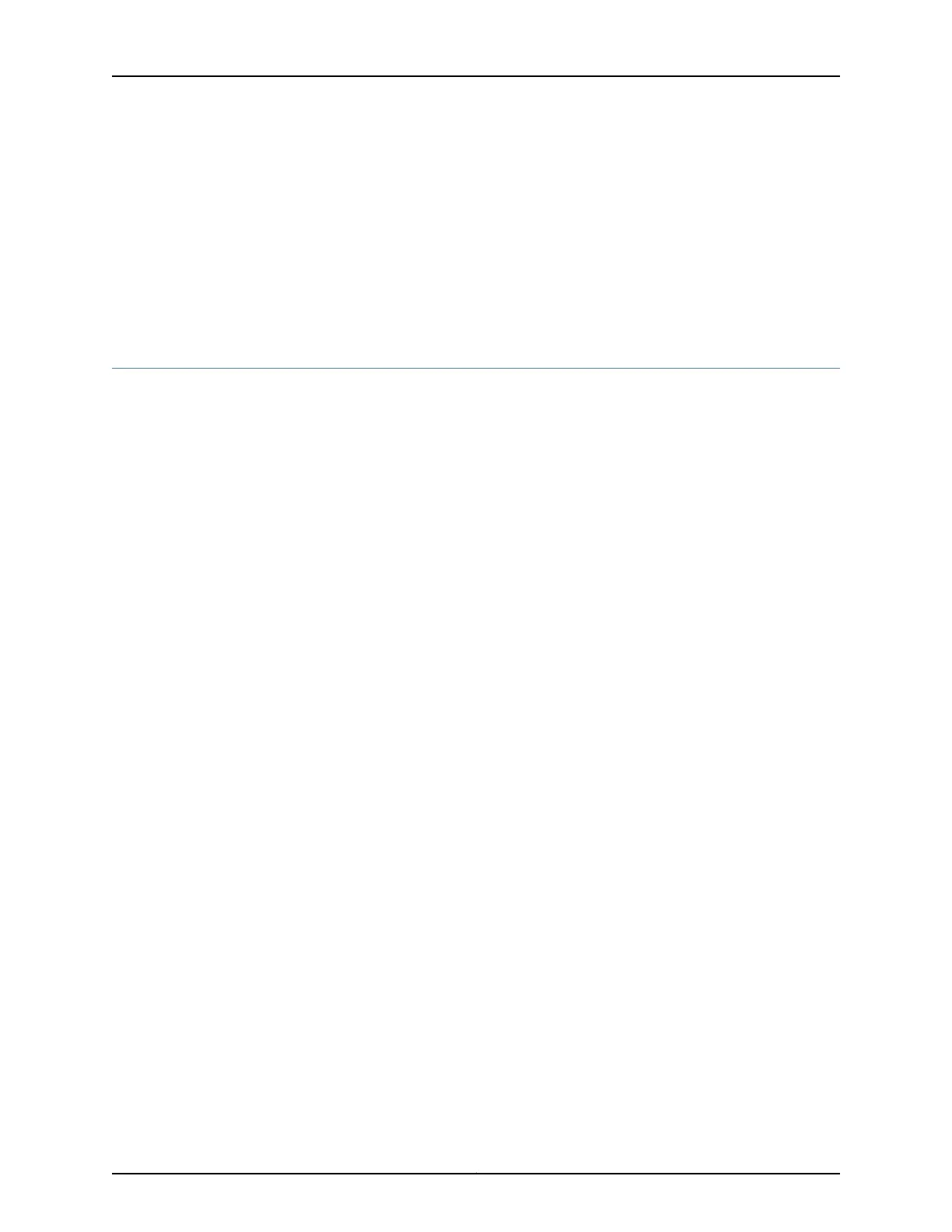Related
Documentation
Understanding Factory Default Configuration Settings of an SRX210 on page 7•
• Configuring a Hostname to Identify a Branch SRX Series Services Gateway in Your
Network on page 20
• Configuring Internet Access for the Branch SRX Series on page 21
• Configuring a Network Time Protocol Server for the Branch SRX Series on page 22
• Verifying the Branch SRX Series Configuration on page 24
Verifying the Branch SRX Series Configuration
Purpose Verify that your SRX Series configuration is working properly.
Action From configuration mode, confirm your configuration by entering the show system services
dhcp client command.
• Verify DHCP client configuration.
user@srx210-host> show system services dhcp client ge-0/0/0.0
Logical Interface Name ge-0/0/1.0
Hardware address 00:12:1e:a9:7b:81
Client Status bound
Address obtained 1.1.1.20
update server enables
Lease Obtained at 2007-05-10 18:16:04 PST
Lease Expires at 2007-05-11 18:16:04 PST
DHCP Options:
Name: name-server, Value: [ 1.1.1.2 ]
Code: 1, Type: ip-address, Value: 255.255.255.0
Name: name-server, Value: [11.11.11.11]
Name: domain-name, Value: dept.example.net
• Verify the Internet connection on your SRX Series.
• To verify the connectivity from your device, ping to the gateway and DNS from your
SRX Series to verify the connectivity.
• To verify that your SRX Series is connected and everything is working properly, access
http://www.juniper.net/techpubs/ or other Web destinations to ensure that you are
connected to the Internet.
• Verify that the login classes you have created are working properly.
Log out from the device and log in again using the credentials that you have configured
for the newly created user classes.
• Verify NTP server details.
user@srx210-host# show system ntp
server 160.90.182.55;
Copyright © 2016, Juniper Networks, Inc.24
Getting Started Guide for Branch SRX Series
