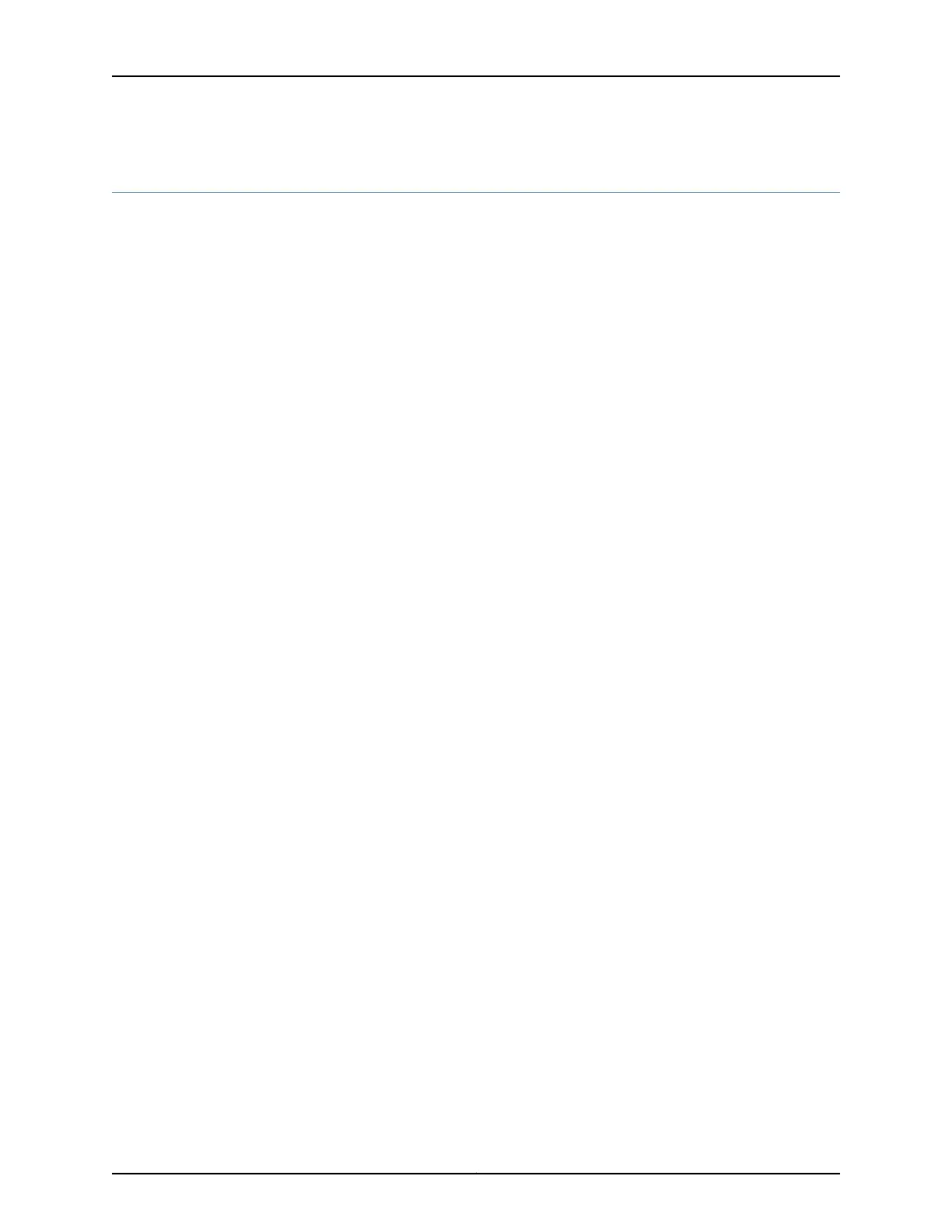Example: Configuring Unified Threat Management for a Branch SRX Series
This example shows how to configure UTM quickly on your branch SRX Series by using
the predefined UTM components.
Requirements
Before you begin, install or verify a UTM feature license. See “Updating Licenses for a
Branch SRX Series” on page 47.
This example uses the following hardware and software components:
•
An SRX210
•
Junos OS Release 12.1X44-D10
Overview
In this example, you enable UTM components (antispam, antivirus, and Web filtering)
on the SRX210 by applying the following preconfigured profiles:
•
Antispam protection by using the junos-as-defaults profile to block and filter spam
e-mail messages.
•
Antivirus protection by using the junos-av-defaults profile to detect and block malicious
codes.
•
Web filtering by using the junos-wf-cpa-default profile to block access to (HTTP)
websites based on IP address or URL.
After you create a UTM policy, attach the UTM policy to the default security policy.
Configuration
CLI Quick
Configuration
To quickly configure this example, copy the following commands, paste them into a text
file, remove any line breaks, change any details necessary to match your network
configuration, copy and paste the commands into the CLI at the [edit] hierarchy level,
and then enter commit from configuration mode.
set security utm utm-policy policy-utm-all anti-spam smtp-profile junos-as-defaults
set security utm utm-policy policy-utm-all anti-virus http-profile junos-av-defaults
set security utm utm-policy policy-utm-all web-filtering http-profile junos-wf-cpa-default
set security policies from-zone trust to-zone untrust policy trust-to-untrust match
source-address any destination-address any application any
set security policies from-zone trust to-zone untrust policy trust-to-untrust then permit
application-services utm-policy policy-utm-all
Step-by-Step
Procedure
To configure UTM components:
Create a UTM policy and apply the default antispam profile to the UTM policy.1.
[edit]
user@srx210-host# set security utm utm-policy policy-utm-all anti-spam
smtp-profile junos-as-defaults
51Copyright © 2016, Juniper Networks, Inc.
Chapter 8: Configuring UTM for Branch SRX Series
