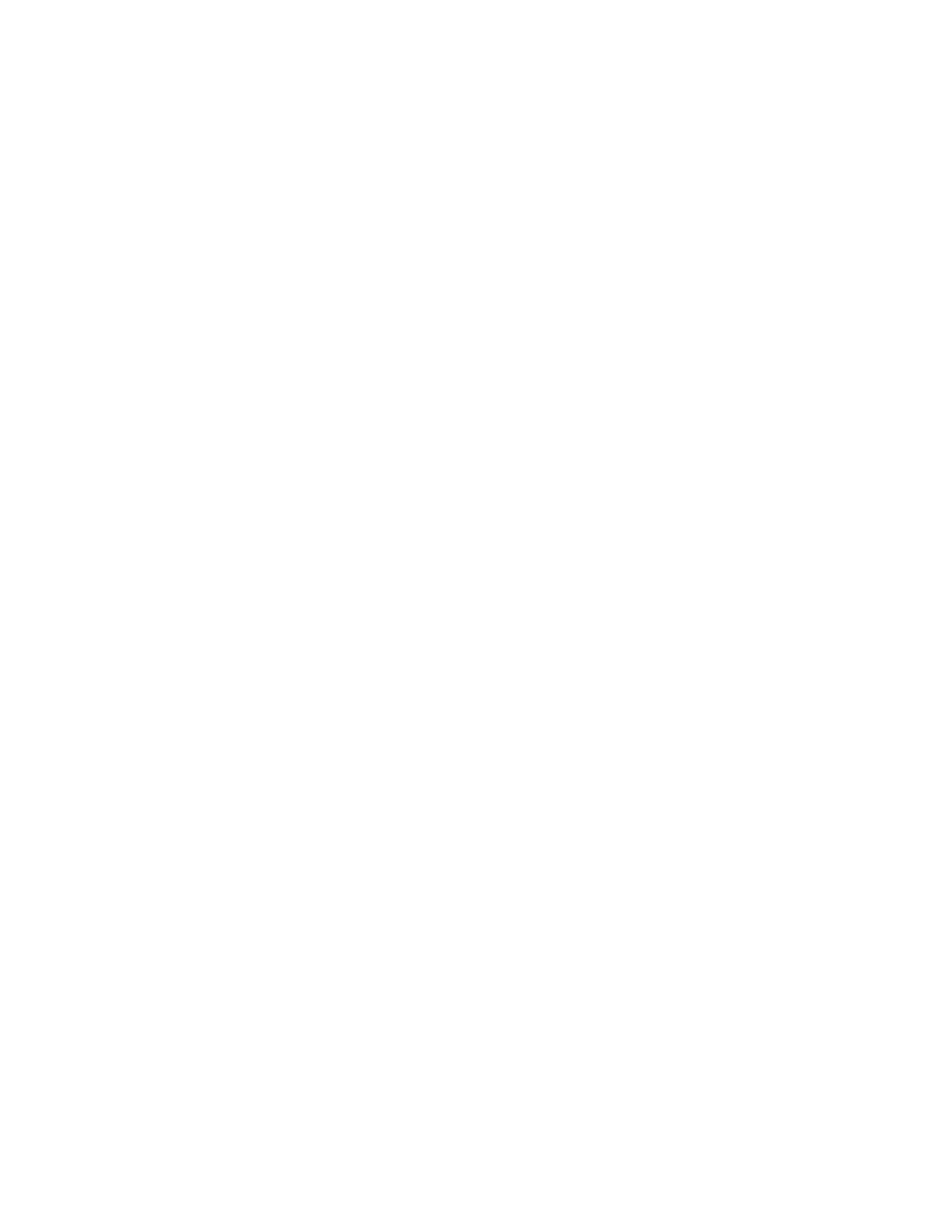4. If the laptop is unable to acquire an IP address, manually configure an IP address in the 192.168.1.0/24 network. Be
sure you don’t assign the IP address 192.168.1.1 to the laptop as this is the IP address assigned to the SRX380.
5. Open a browser and type https://192.168.1.1. No login is required.
The J-Web Setup wizard opens on your screen.
6. Click Skip in the upper-right corner of the Setup wizard.
7. Set a root authentication password and click OK.
The J-Web login page appears.
8. Log in using the root authentication password.
The J-Web Setup application displays.
Plug and Play
The SRX380 already has factory-default settings configured to make it a plug and play device. So all you have to do to
get the SRX380 up and running is connect it to your LAN and WAN networks.
1. Connect the WAN network to port 0/0 or 0/19.
2. Connect the LAN network to any of the ports from 0/1 through 0/18.
3. Check to see if the SRX380 is connected to the Internet. Go to http://www.juniper.net. If the page does not load,
check the Internet connection.
After you complete these steps, you can start using the SRX380 on your network right away. You can go back and customize
settings at anytime. The J-Web Setup wizard is always available to you.
9