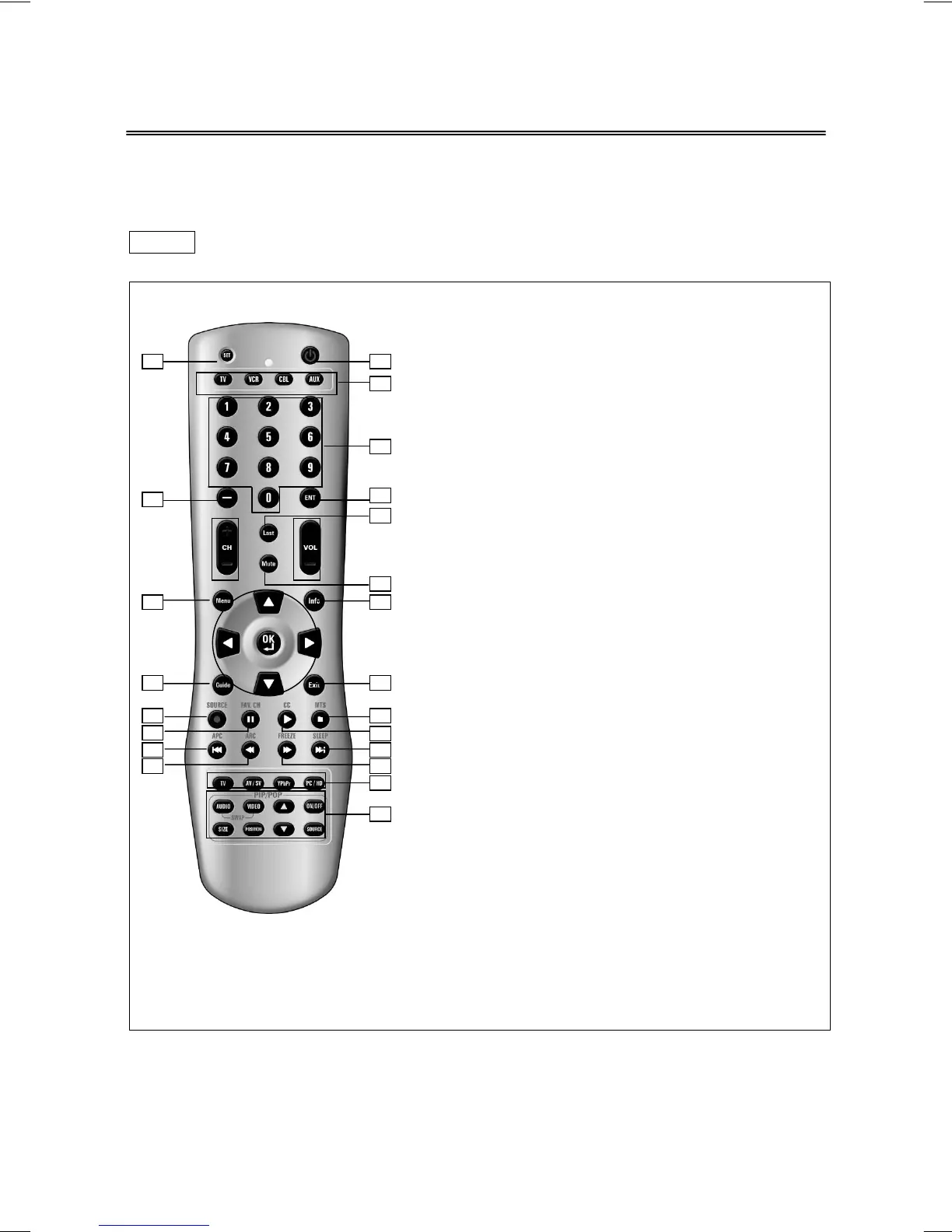V32/37GCGI-UD1_V32/37GCJI-UD2 2006/8/3 下午 04:23
15
0102
03
04
06
05
07
08
0910
11 12
13
15
14
16
1718
19 20
21
22
5. Remote Control
This universal remote control enables control of up to four devices. To select a device, simply
select one of the device mode controls: TV, VCR, CBL, or AUX.
NOTE To control this LCD-TV, don’t forget to press TV button(at the top-left of the corner)
once to switch back to TV mode, or the LCD-TV won’t work by using the remote control.
1 POWER
Turn the device on or off.
2 SET
Set ID code to control different brands.
(refer to page 28~33)
3
TV : Control this LCD-T
default
.
VC
:Con
rol DVD
la
er or VCR.
CBL:Control Cable Converter or Satellite.
AUX:Control Audio Am
lifier.
refer to
a
e 26
27
4 0 – 9 NUMERIC BUTTONS
Manuall
select channels.
5
Dis
la
“
“ for followin
sub-channel numbers.
6ENT
ENTER
Press ENT to activate the channel at once.
7LAST
Return to the
revious viewed channel.
8MUTE
Tem
oraril
turn off the sound.
9INFO
Display or hide the program number and other
information.
10 MENU
Display the on-screen menu.
11 GUIDE
Display the on-screen electronic program guide.
12 EXIT
Dismiss main menu or return to the previous menu.
13 MTS
Press to select Stereo, Mono or SAP ( Separate
Audio Program).But sub-display (under PIP mode)
is not available.
14 SOURCE
Press to display a list of Main I/P Sources.
