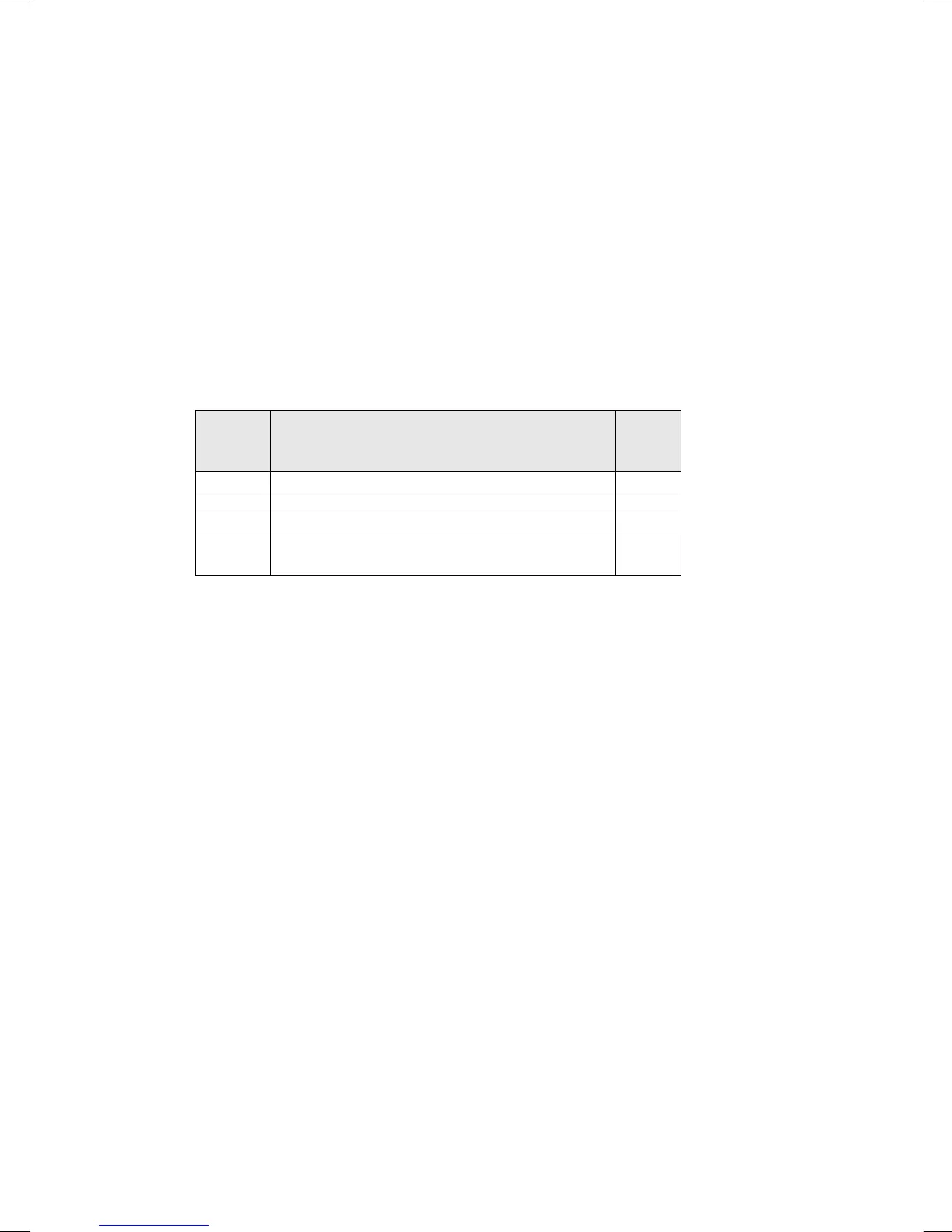V32/37GCGI-UD1_V32/37GCJI-UD2 2006/8/3 下午 04:23
27
B. Searching for a Device Code
If none of the codes listed under Device Codes list match your device, you can search for a set of
commands that will work. Your Remote will sample all the codes in its system to find one that
will allow you to control your device. As the Remote searches its library, it starts with the most
popular device in the category and works through to the end. To cycle through each available
device code and sample its functions:
[MODE]→ <<SET>> (2 blinks)→ [9] [9] [1] (2 blinks) →[Device Group No.] (2 blinks)→
[POWER] → [CH +] →[CH +]→[CH +] →… [SET] (2 blinks)
[MODE]
Device Assignment
Device
Group
No.
TV Locked to this TV (Default)
--------
VCR
Universal VCR, DVD, PVR
2
CBL
Universal Cable, Satellite, Video Accessory
0
AUX
Universal Tuner, Amplifier, CD, Mini Disc. And
Misc. Audio, Home Automation
3
STEP 1 Select the [MODE] by pressing VCR, CBL, or AUX.
STEP 2 Depress and hold <<SET>> button for a minimum of 3 seconds until LED blinks twice.
STEP 3 Enter the code sequence [9][9][1]. The LED blinks once for every digit entered except
for the last digit, where it shall blink twice to confirm that [9][9][1] are entered
correctly.
STEP 4 Press POWER button. Then, pressing CH+ repeatedly to cycle through each
corresponding function until your device turns off (or on).
STEP 5 Pressing SET button will store the new device code and returns to normal operation.
The LED blinks twice in confirmation.
Example:
[VCR ]→<<SET>> (2 blinks) →[9]→[9]→[1] (2 blinks) → [2]
(2 blinks) →[POWER]→[CH +] →[CH +]→… [SET] (2 blinks).
