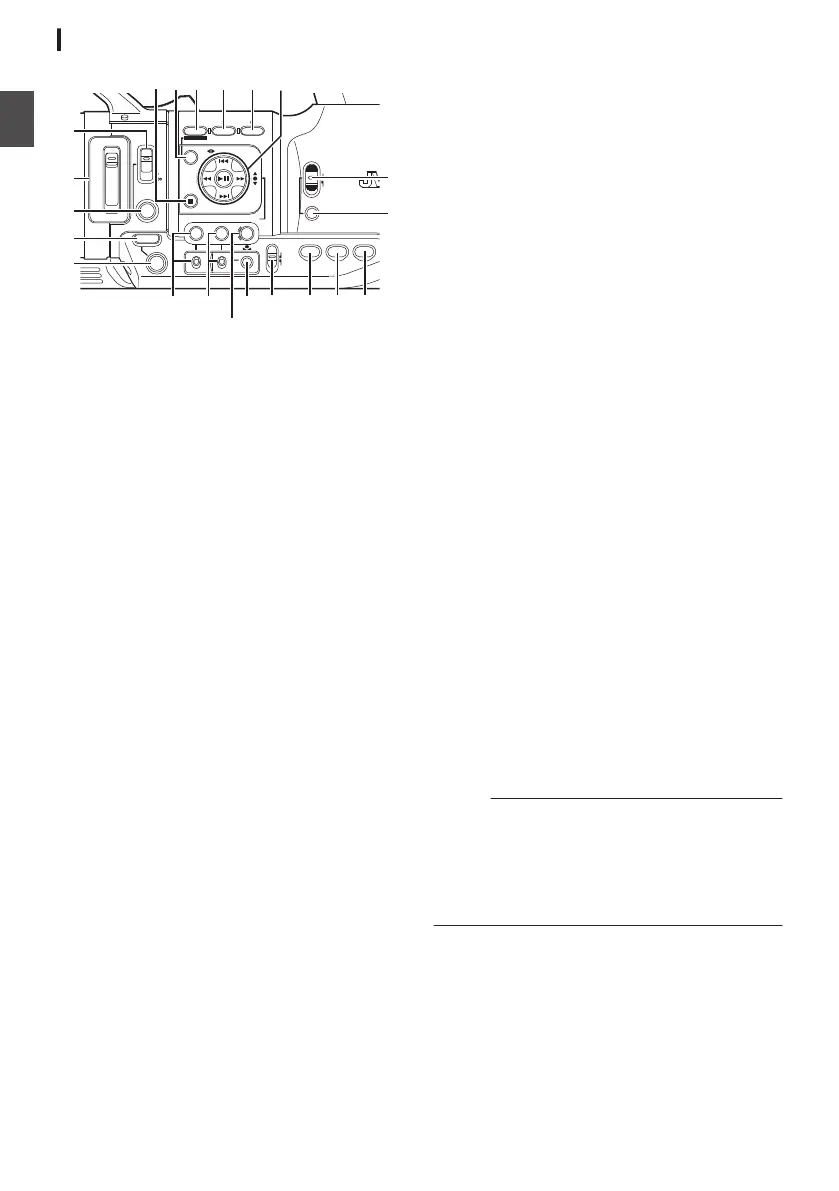Side Control Panel
.
ND FILTER FOCUS
AE LEVEL
MANU
PUSH AUTO
MENU/THUMB
FOCUS ASSIST/1 OIS / 2 LOLUX / 3
1/64
1/16
1/4
OFF
PRESET
IRIS
GAIN
CANCEL
L
M
H
B
A
WHT BAL SHUTTER
FULL AUTO
MODE
POWER
ON
OFF
(CHG)
ON
OFF
AE LOCK/4 ZEBRA/5 MARKER/6
PUSH AUTO
TIME CODE
AUTO
A
B
C
E
S R Q
O
N
MLKJ
T
D
P
H
I
U
F G
A
[FOCUS AUTO/MANU/∞
] Focus Switch
(A P49 [Focus Operation] )
B
[ND FILTER] ND Filter Switch
(A P58 [Setting the ND Filter] )
C
[PUSH AUTO] Focus Push Auto Button
(A P50 [One Push Auto Focus] )
D
[IRIS] Iris Auto/Manual Selection Button
(A P54 [Adjusting the Iris] )
E
[PUSH AUTO] Iris Push Auto Button
(A P54 [Adjusting the Iris] )
F
[GAIN] Gain Auto/Manual Selection Button / [L/
M/H] Sensitivity Selection Switch
(A P55 [Setting the Gain] )
G
[WHT BAL] White Balance Auto/Manual
Selection Button / [B/A/PRESET] Selection
Switch
(A P59 [Adjusting the White Balance] )
H
[SHUTTER] Shutter Speed Auto/Manual
Selection Button
(A P56 [Setting the Electronic Shutter] )
I
[y] One Push Auto White Balance Button
J
[FULL AUTO ON/OFF] Full Auto Switch
(A P53 [Adjusting the Brightness
Automatically] )
(A P61 [Automatic White Balance Mode
(FAW: Fulltime Auto White balance)] )
K
[AE LOCK/4] AE Lock/User 4 Button
When Gain, Iris, and Shutter are set to “AUTO”,
their respective values and the value of white
balance are locked when the [AE LOCK/4] button
is pressed.
You can also use it as a user button by assigning
a specific feature in the menu setting to this
button.
(A P38 [Assignment of Functions to User
Buttons] )
L
[ZEBRA/5]
Zebra/User 5 Button
(A P71 [Setting Zebra Pattern] )
You can also use it as a user button by assigning
a specific feature in the menu setting to this
button.
(A P38 [Assignment of Functions to User
Buttons] )
M
[MARKER/6] Marker/User 6 Button
This button toggles ON/OFF the marker, safety
zone, and center mark displays. You can also
use it as a user button by assigning a specific
feature in the menu setting to this button.
(A P38 [Assignment of Functions to User
Buttons] )
N
[MODE] Camera/Media Mode Selection Button
(A P18 [Operation Modes] )
O
[POWER ON/OFF(CHG)] Lock Power ON/OFF
Switch
Turns ON/OFF the power.
0
Hold down
the lock button (blue) in the center
to toggle ON/OFF.
0
When the power is turning OFF, “P.OFF”
appears on the LCD monitor and viewfinder.
0
Wait for 5 seconds or more to turn on the
power again.
P
Cross-Shaped Button (JKHI)/Set Button (R)
The function changes according to the
operation status of the camera recorder.
o
During menu operation (all modes)
(A P94 [Basic Operations in Menu Screen] )
Set Button (R
)
:
Confirms menu items
and setting values
Cross-shaped Button
(JK)
:
Selects menu items
and setting values
o
During Camera mode
Shutter operation:
Set Button (R)
:
Shutter ON/OFF
Cross-shaped Button
(JK)
:
Switches shutter
speed when shutter
is ON
Cross-Shaped Button
(HI)
:
AE level operation
Memo :
0
When [Camera Function] B [AE LEVEL SW] is
set to “AE LEVEL/VFR
”, the cross-shaped
button (HI
) is used to set the number of frames
during Variable Frame Rec.
(A P
84 [Variable Frame Rec] )
(
A P99 [ AE LEVEL SW ] )
Q
[LOLUX/3] Low-light Shooting/User 3 Button
For switching the low-light shooting mode ON
or OFF.
You can
also use it as a user button by assigning
a specific feature in the menu setting to this
button.
(A P38 [Assignment of Functions to User
Buttons] )
22
Introduction
