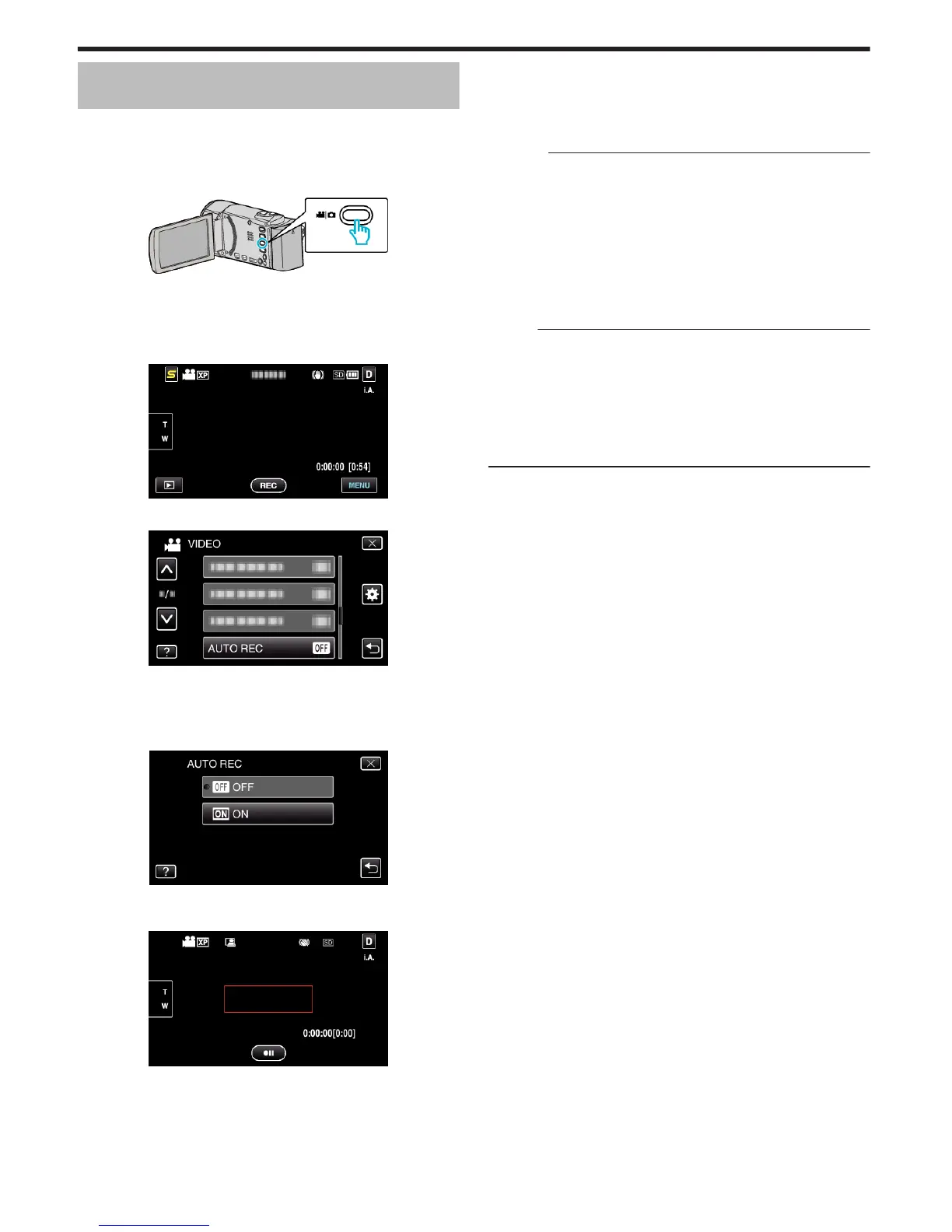Recording Automatically by Sensing
Movements (AUTO REC)
This function enables the unit to record automatically by sensing the changes
in subject’s movement (brightness) within the red frame displayed on the
LCD monitor. (AUTO REC)
It can be set for both video and still image modes.
1
Select video or still image mode.
.
0
The video or still image mode icon appears.
2
Compose the picture according to the subject.
0
Adjust the angle of view with the zoom, etc.
3
Tap “MENU”.
.
4
Tap “AUTO REC”.
.
0
Tap ∧ or ∨ to move upward or downward for more selection.
0
Tap L to exit the menu.
0
Tap J to return to the previous screen.
5
Tap “ON”.
.
6
Recording starts automatically when the subject within the red frame
moves.
.
0
A red frame appears 2 seconds after the menu display disappears.
0
For video recording, recording continues while there are still
movements of the subject (changes in brightness) within the red
frame. When there are no more movements of the subject (changes
in brightness) within the red frame, recording will stop in 5 seconds.
0
To stop video recording manually, press the START/STOP button.
However, as the “AUTO REC” setting remains at “ON” even after the
video recording is stopped, recording starts again when movements
of the subject (changes in brightness) are detected within the red
frame. To cancel “AUTO REC”, set it to “OFF”.
Caution :
0
The only manual recording setting available is “TELE MACRO”.
The rest are all set to “AUTO”.
0
Digital zoom, image stabilizer, self-timer, and continuous shooting are not
available after “AUTO REC” is set.
0
“AUTO REC” cannot be used together with “TIME-LAPSE RECORDING”
. When both are set, priority is given to “TIME-LAPSE RECORDING”.
0
“IMAGE SIZE” cannot be changed after “AUTO REC” is selected.
Set it before selecting “AUTO REC”.
0
The auto power off and power-saving modes are not available after “AUTO
REC” is set.
Memo :
0
Recording stops when there are no changes for 5 seconds during video
recording.
0
Settings of “AUTO REC” are not saved when the power is turned off.
0
Recording may not start when the movements of the subject within the red
frame are too fast or the changes in brightness are too small.
0
Recording may start due to changes in brightness even if there is no
movement within the red frame.
0
While zooming, recording cannot be started.
Recording
46
