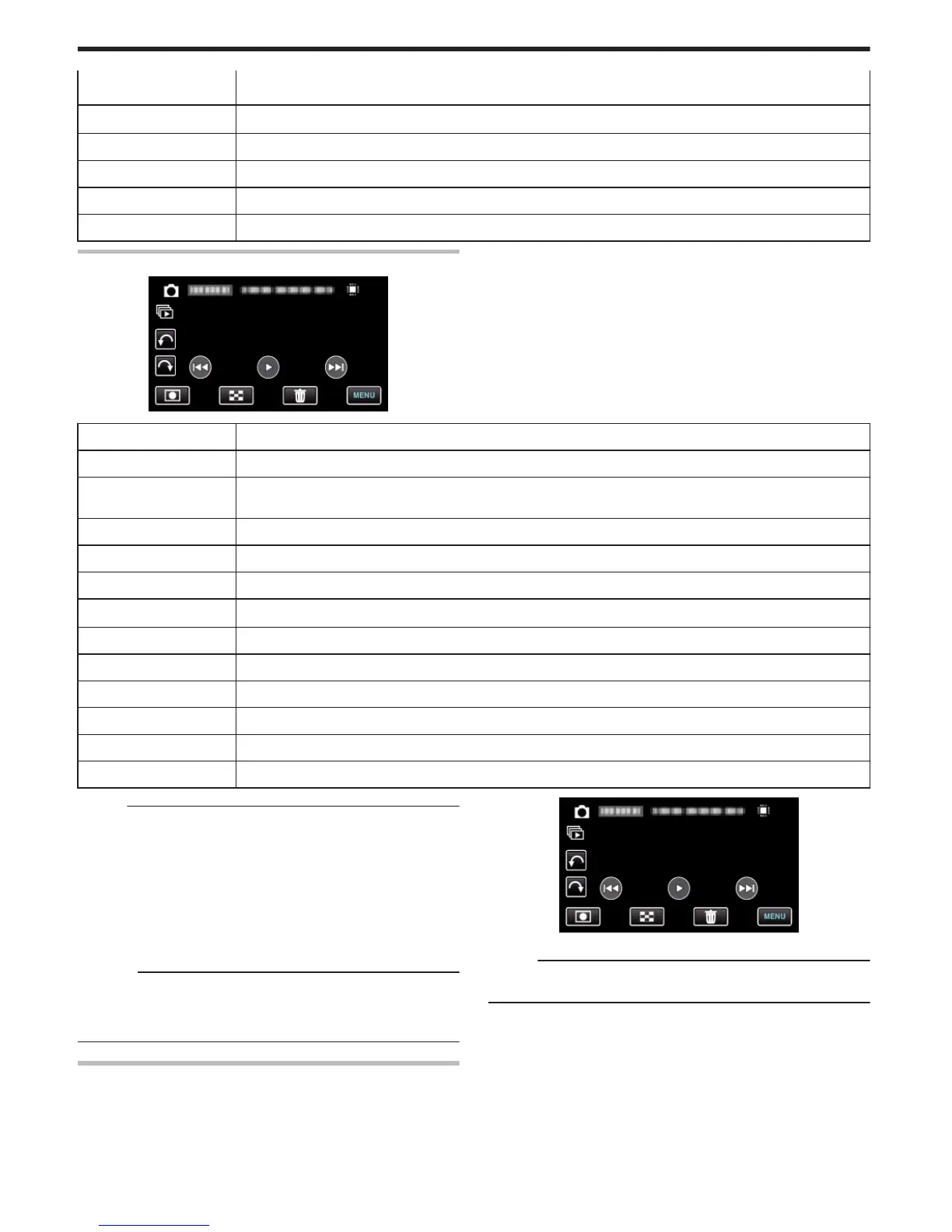Flick to right - Scrolls to the right to show the previous index screen (thumbnail display)
Flick to left - Scrolls to the left to show the next index screen (thumbnail display)
Recording Mode R
Switches to recording mode
I/J
Switches between the index screen of the built-in memory and SD card
A
Displays the index screen (thumbnail display) to perform deletion
MENU Displays the menu screen
Recording Date Recording date (only displayed on the first file of each date)
During Still Image Playback
.
Display Description
h
Returns to the previous still image
d / e
Starts/pauses slideshow
“Slideshow Playback” (A p. 54)
H
Reverse playback during slideshow
I
Normal playback during slideshow
g
Advances to the next still image
Recording Mode R
Switches to recording mode
u
Returns to index screen
A
Deletes the currently selected file
MENU Displays the menu screen
R
Rotates to the left (rotates by -90° with each tap)
S
Rotates to the right (rotates by 90° with each tap)
T
Continuous playback of still images captured by continuous shooting
Memo :
0
Tap or drag on the operation area of the touch screen.
0
Operations buttons on the touch screen disappear if the unit is not
operated for about 3 seconds. Tap on the screen to display the operation
buttons again.
0
You can rotate a still image 90° to the right or left during playback.
Rotation applies to the on-screen display only.
0
You can search for a specific file by the recording date.
This is useful when searching from a large number of files.
“Date Search” (A p. 55)
Caution :
0
This unit is a microcomputer-controlled device. Electrostatic discharge,
external noise and interference (from a TV, a radio, etc.) might prevent it
from functioning properly. In such a case, turn off the power, then remove
the AC adapter and battery pack. This unit will be reset.
Slideshow Playback
Still images can be played back in a slideshow.
Tap I during still image playback to start the slideshow.
.
“Operation Buttons for Still Image Playback” (A p. 53)
Memo :
0
Effects can be added to the transitions in slideshow playback.
“SLIDE SHOW EFFECTS” (A p. 103)
Playback
54
