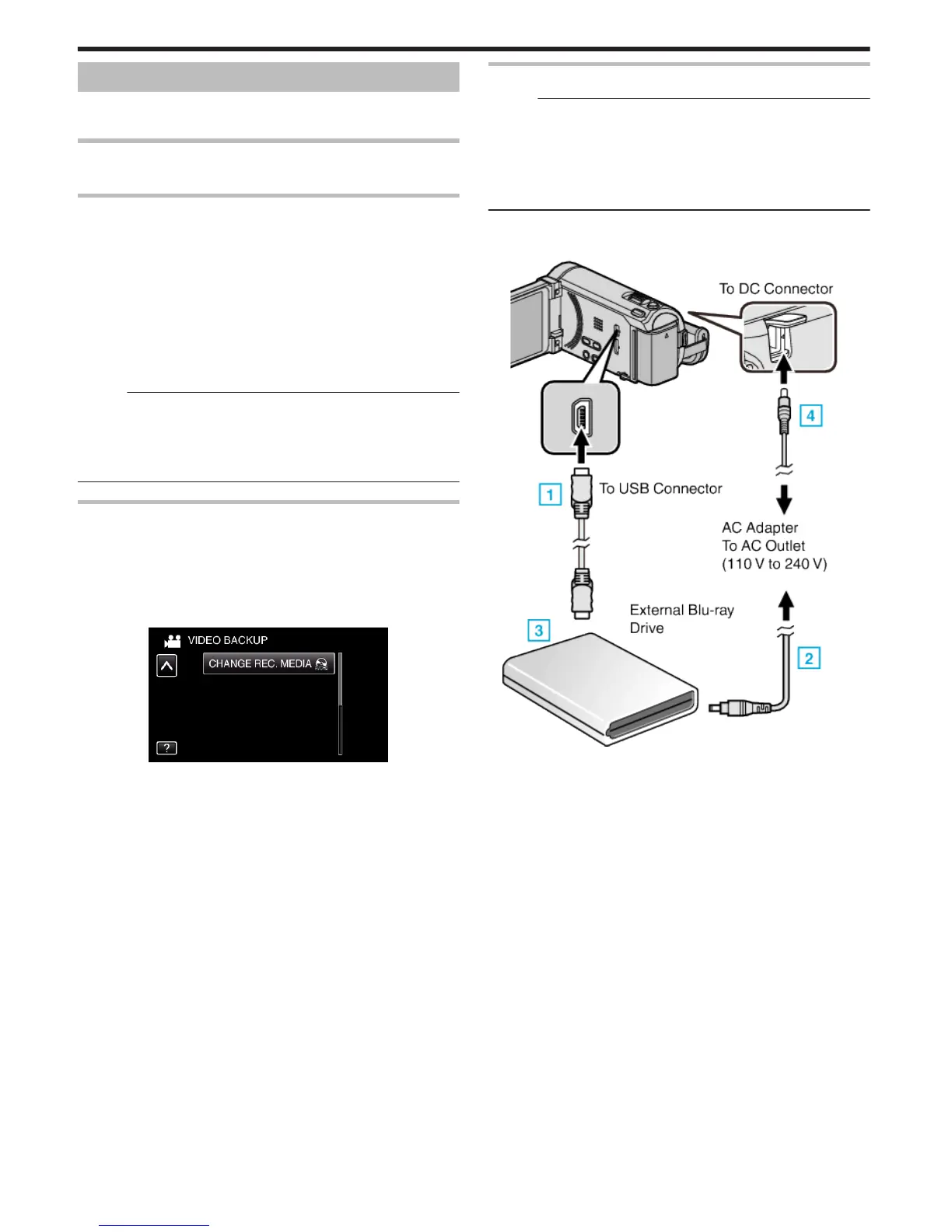Creating Discs with an External Blu-ray Drive
You can copy the recorded files to discs or play back the created discs using
an optional external Blu-ray drive.
Compatible External Blu-ray Drives
You can use BE08LU20 from LG. (as of December, 2010)
Creating Discs with an External Blu-ray Drive
o
Preparing an External Blu-ray Drive
“Preparing an External Blu-ray Drive” (A p. 100)
o
Copying to Discs
“Copying All Files” (A p. 101)
“Copying Files by Date” (A p. 102)
“Copying Selected Files” (A p. 103)
Select and copy the desired videos or still images individually.
o
Other Operations
“Playing Back with an External Blu-ray Drive” (A p. 104)
Memo :
0
The recordable time on the disc varies according to the way of recording.
0
When there are many files to back up, it may take time for the backup to
be completed. Wait for a while as the access lamp appears blinking, which
indicates normal operation.
0
Date and time information as saved as subtitles in the created discs.
Changing the Media of the External Blu-ray Drive
Set the type of media according to the loaded Blu-ray disc or DVD.
1
Prepare an external Blu-ray drive.
0
Insert a disc into the external Blu-ray drive.
“Preparing an External Blu-ray Drive” (A p. 100)
2
Tap “CHANGE REC. MEDIA” in the “BACK-UP” menu.
.
3
Tap “Blu-ray DISC”, “DVD(AVCHD)”, or “DVD-Video”.
0
The media changes to the tapped item. Select the appropriate setting
according to the disc.
0
Selecting “Blu-ray DISC” enables you to save videos in a Blu-ray disc
in the high definition quality.
0
Selecting “DVD(AVCHD)” enables you to save videos in a DVD in the
high definition quality.
0
Selecting “DVD-Video” enables you to save videos in a DVD after
converting to the standard image quality.
Preparing an External Blu-ray Drive
Memo :
When connecting to the external Blu-ray drive, use a USB cable with Mini-
A (Male) – B (Male) connectors.
The USB cable provided with this unit cannot be used.
0
To use the USB cable provided with the external Blu-ray drive, purchase
the USB extension cable.
Mini-A (Male) – A (Female)
(Part number: QAM0852-001)
1
Connect the USB cable and the AC adapter.
0
Turn off the camcorder by pressing the M button for about 2 seconds.
.
* The AC adapter shown in the illustration is AC-V11U.
A Connect the USB cable of the external Blu-ray drive to this unit.
B Connect the AC adapter of the external Blu-ray drive.
C Turn on the external Blu-ray drive.
D Connect the AC adapter to this unit.
0
This unit powers on automatically when the AC adapter is connected.
0
This unit turns on and the “BACK-UP” menu appears.
0
While the USB cable is connected, the “BACK-UP” menu is
displayed.
0
Refer also to the instruction manual of the external Blu-ray drive.
Copying
100
