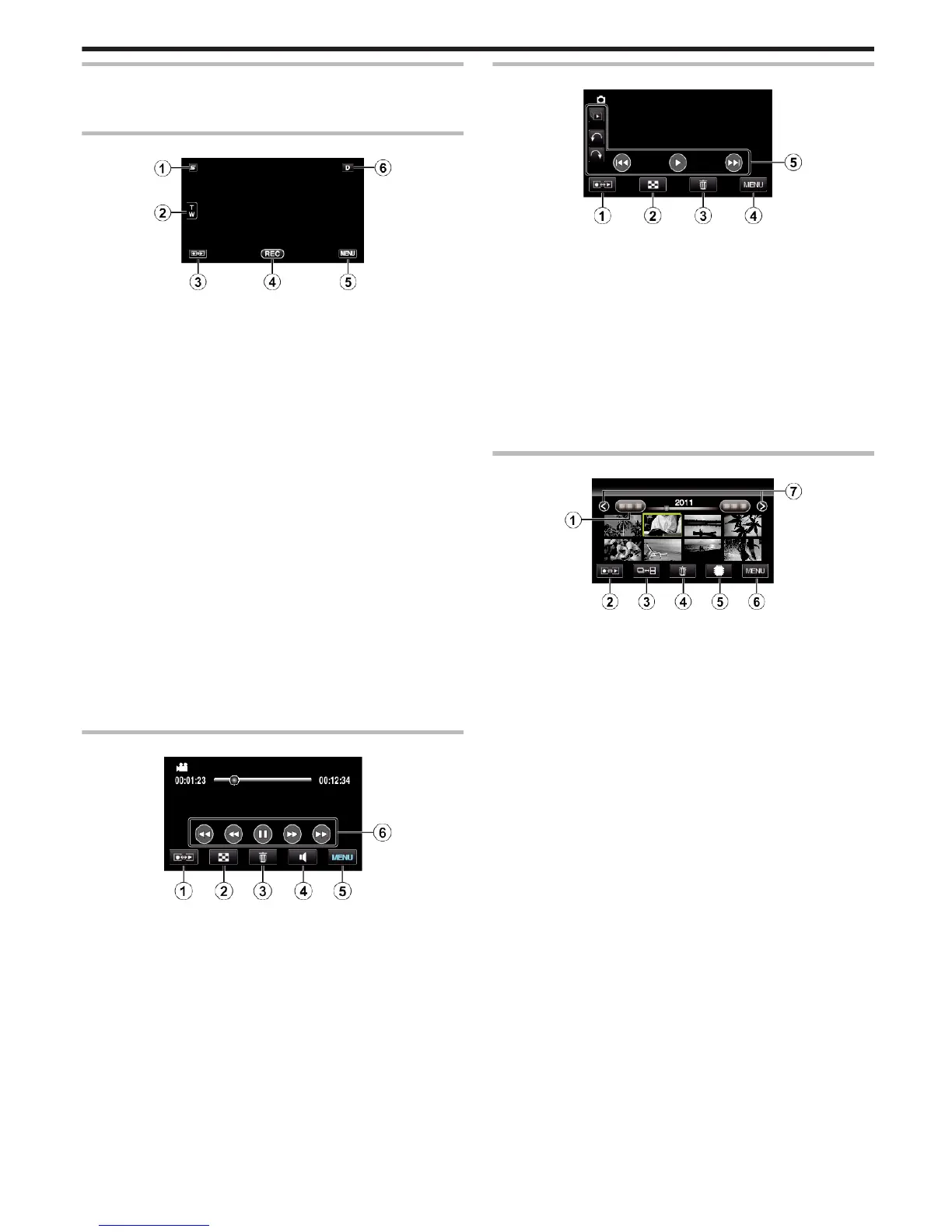Names of Buttons and Functions on the LCD Monitor
The following screens are displayed during the video and still image modes,
and operate as the touch screens.
Recording Screen (Video/Still Image)
.
1
Face Short Cut Menu Button
0
Displays a short cut screen of face recognition functions.
“Operating the Face Short Cut Menu” (A p. 122)
2
Zoom Button
“Zooming” (A p. 44)
3
Recording/Playback Mode Button
0
Switches between recording and playback modes.
4
Recording Start/Stop Button
0
g: Video Recording Start Button
0
a: Video Recording Stop Button
0
Q: Still Image Recording Button
5
Menu Button
“Operating the Menu” (A p. 121)
6
Display Button
Some displays disappear after approximately 3 seconds.
Use the n button to change the displays as shown below.
0
Tap n button
Displays appear for approximately 3 seconds with every tap.
0
Tap and hold n button
Displays are fixed such that they do not disappear. After setting, the
display button changes from n to m.
Tap m to release the displays.
Playback Screen (Video)
.
1
Recording/Playback Mode Button
0
Switches between recording and playback modes.
2
Index Screen Button
“Operation Buttons for Video Playback” (A p. 74)
3
Delete Button
“Deleting the Currently Displayed File” (A p. 85)
4
Volume Adjustment Button
“Adjusting the Volume of Videos” (A p. 75)
5
Menu Button
“Operating the Menu” (A p. 121)
6
Operation Buttons
“Operation Buttons for Video Playback” (A p. 74)
Playback Screen (Still Image)
.
1
Recording/Playback Mode Button
0
Switches between recording and playback modes.
2
Index Screen Button
“Operation Buttons for Still Image Playback” (A p. 77)
3
Delete Button
“Deleting the Currently Displayed File” (A p. 85)
4
Menu Button
“Operating the Menu” (A p. 121)
5
Operation Buttons
“Operation Buttons for Still Image Playback” (A p. 77)
Index Screen
.
1
Date Button
“Operation Buttons for Video Playback” (A p. 74)
“Operation Buttons for Still Image Playback” (A p. 77)
2
Recording/Playback Mode Button
0
Switches between recording and playback modes.
3
Index Screen Switching Button (Still image only)
“Operation Buttons for Still Image Playback” (A p. 77)
4
Delete Button
“Deleting Selected Files” (A p. 85)
5
Playback Media Button
0
Switches between SD card and built-in memory.
6
Menu Button
“Operating the Menu” (A p. 121)
7
Page Forward/Back Button
“Operation Buttons for Video Playback” (A p. 74)
“Operation Buttons for Still Image Playback” (A p. 77)
Getting Started
19
