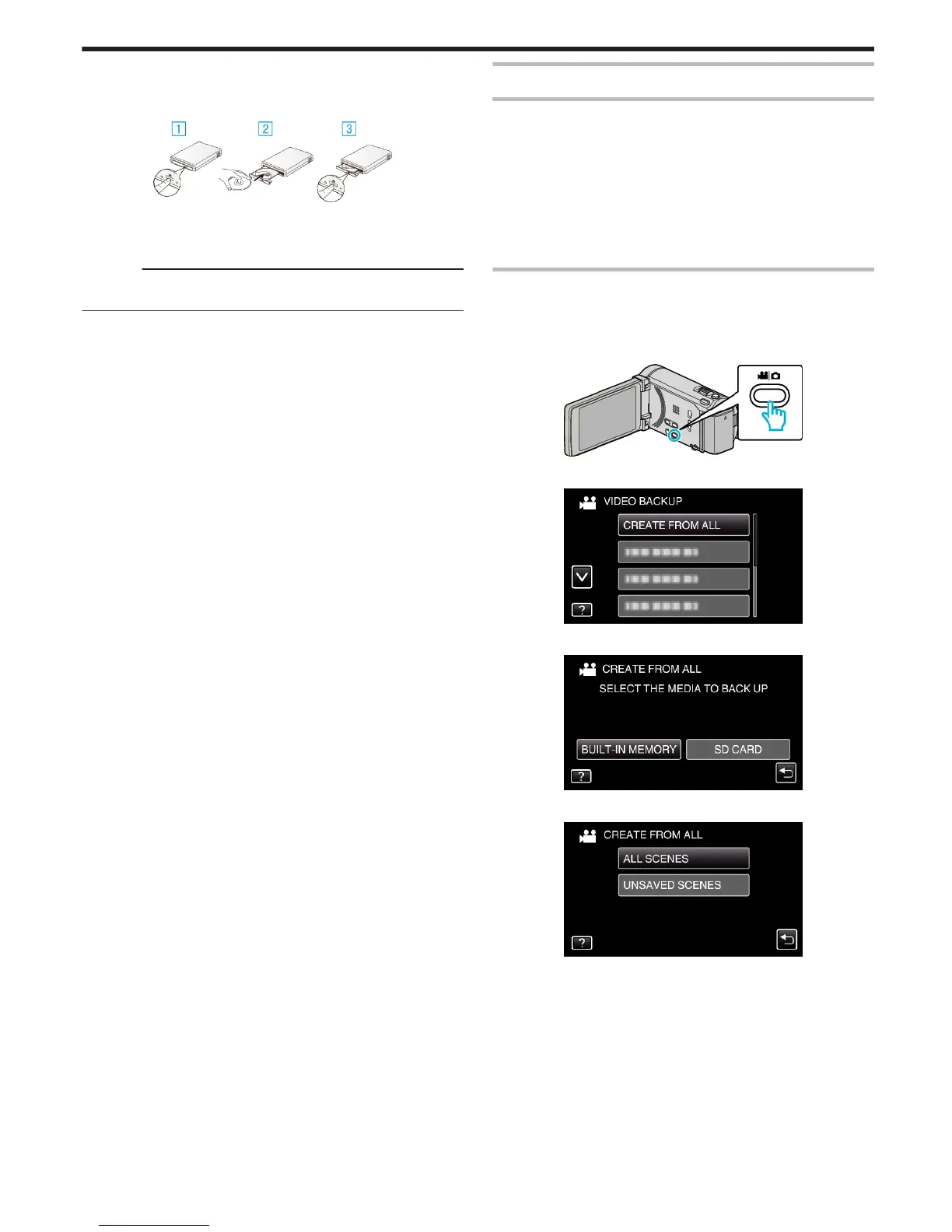2
Insert a new disc.
0
Press the power button on the external Blu-ray drive to turn on the
power.
.
A Press the eject button to open the disc tray.
B Load a new disc properly.
C Press the eject button to close the disc tray.
Caution :
0
Be sure to turn off the power when connecting the devices.
Otherwise, electric shocks or malfunctions may occur.
Creating a Disc
Creating a Disc
1
Prepare an external Blu-ray drive.
0
Insert a new disc into the external Blu-ray drive.
“Preparing an External Blu-ray Drive” (A p. 100)
2
Copy files to the disc with the following methods.
“Copying All Files” (A p. 101)
“Copying Files by Date” (A p. 102)
“Copying Selected Files” (A p. 103)
Copying All Files
All videos or still images recorded on this unit will be copied.
You can also select and copy only the videos or still images that have never
been copied.
1
Select video or still image mode.
.
2
Tap “CREATE FROM ALL” (video) or “SAVE ALL” (still image).
.
3
Tap on the media to copy.
.
4
Tap the desired method.
.
0
“ALL SCENES” (video)/“ALL IMAGES” (still image):
All videos or still images in this unit are copied.
0
“UNSAVED SCENES” (video)/“UNSAVED IMAGES” (still
image):
Videos or still images that have never been copied are automatically
selected and copied.
5
Tap “EXECUTE”.
Copying
101
