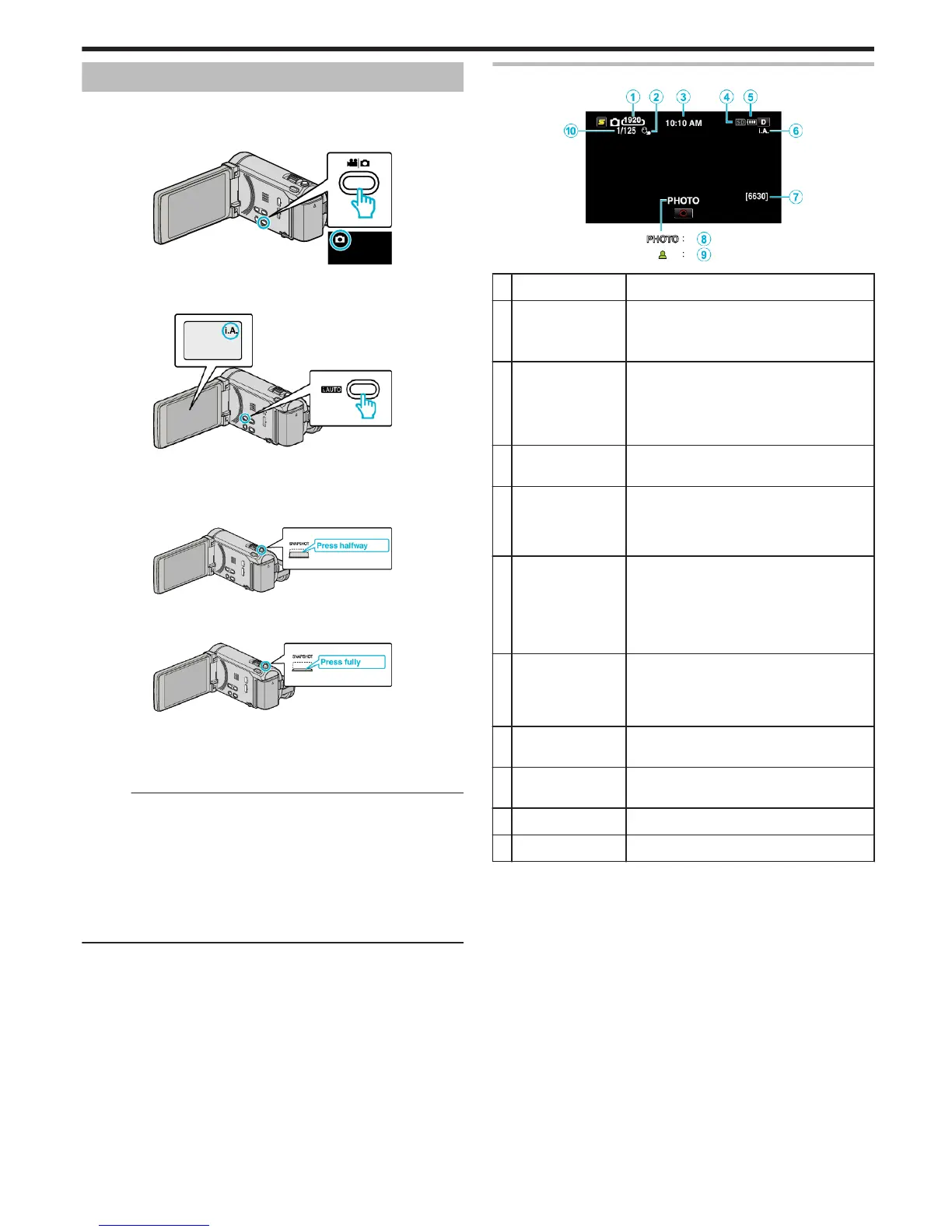Taking Still Images in Intelligent Auto Mode
You can record without worrying about the setting details by using the
Intelligent Auto mode.
1
Open the LCD monitor and select the still image mode.
.
0
The still image mode icon appears.
2
Check if the recording mode is Intelligent Auto.
.
0
If the mode is H Manual, press the i.AUTO button to switch.
The mode changes between Intelligent Auto and Manual with every
press.
3
Set the focus on the subject.
.
0
When focused, the focus icon lights up in green.
4
Take a still image.
.
0
PHOTO lights up when a still image is being captured.
0
Some displays disappear after approximately 3 seconds.
Use the n button to change the displays.
“Operation Buttons for Still Image Recording” (A p. 46)
Memo :
0
3D images are supported by the LCD monitor of this unit. This allows you
to check the 3D effect while recording. To switch to 3D mode, refer to
“Playing Back 3D Images”. (for GZ-HM960)
“Playing Back 3D Images (for GZ-HM960)” (A p. 78)
0
When recording in 3D mode, the image is recorded in 2D even though the
display on the LCD monitor is 3D. (for GZ-HM960)
0
Continuous recording of still images (continuous shooting) can be
performed on this unit.
“CONT. SHOOTING SPEED” (A p. 136)
Indications During Still Image Recording
.
Display Icon Description
A
Image Size Displays the icon of the image size.
0
The size of still images can be changed.
“IMAGE SIZE” (A p. 137)
B
TOUCH PRIORITY
AE/AF
Displays the setting of “TOUCH PRIORITY AE/
AF”. By default, it is set to “FACE TRACKING”
.
“Capturing Subjects Clearly (TOUCH
PRIORITY AE/AF)” (A p. 61)
C
Time Displays the current time.
“Clock Setting” (A p. 20)
D
Recording Media Displays the icon of the media where still
images are recorded to.
The recording media can be changed.
“REC MEDIA FOR IMAGE” (A p. 145)
E
Battery Indicator Displays the approximate remaining battery
power.
Details of the battery power can be displayed
by pressing the INFO button.
“Remaining Recording Time/Battery Power”
(A p. 72)
F
Recording Mode Press the i.AUTO button to switch the
recording mode between P (Intelligent Auto)
and H (Manual).
“Scenes of Intelligent Auto” (A p. 43)
G
Remaining Number
of Shots
Displays the remaining number of shots for still
image recording.
H
Recording in
Progress
“PHOTO” appears when a still image is being
captured.
I
Focus Lights up in green when focused.
J
Shutter Speed Displays the shutter speed.
Recording
45
