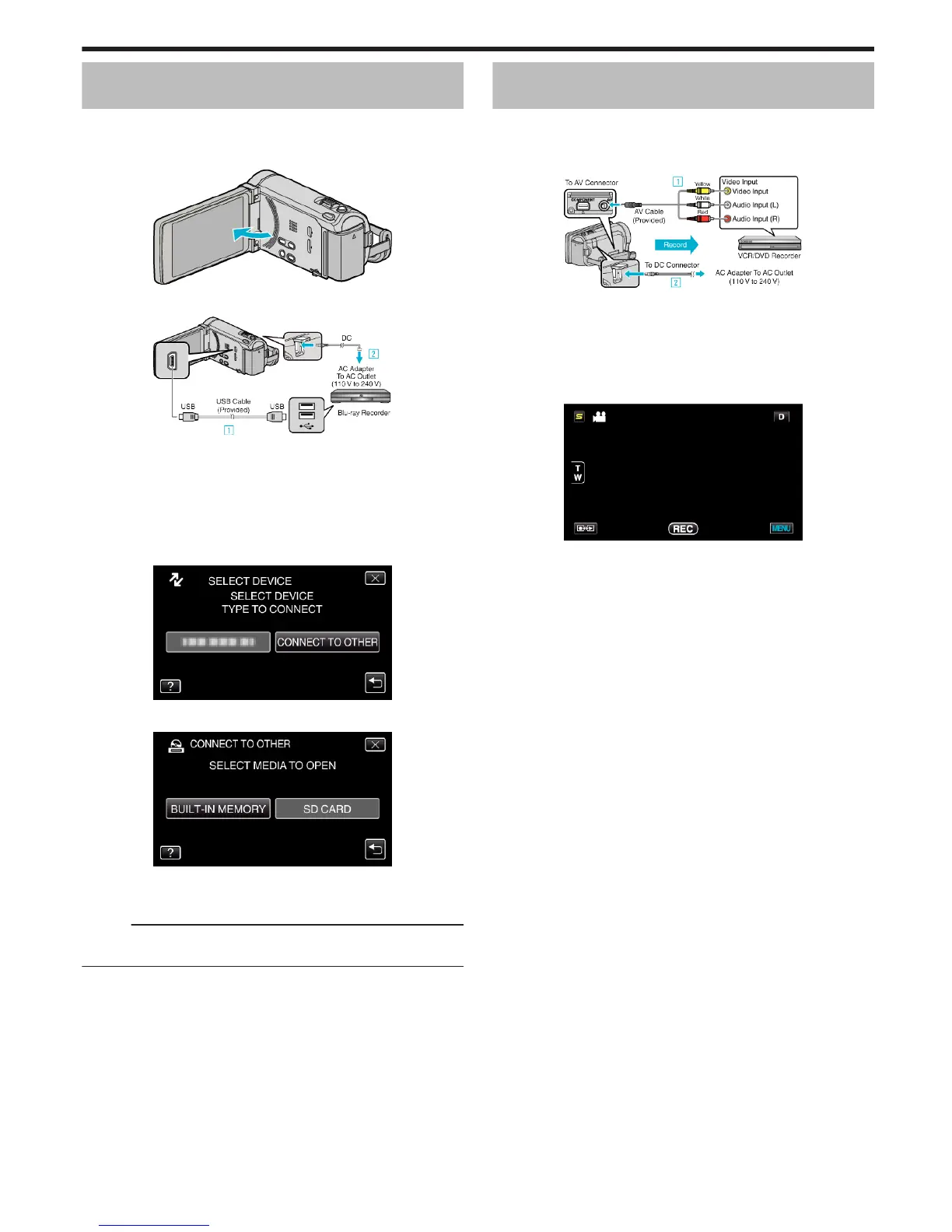Creating a Disc Using a Connected Blu-ray
Recorder
You can create discs using a Blu-ray recorder by connecting it to this unit
using a USB cable.
1
Open the LCD monitor.
.
2
Connect to a Blu-ray recorder.
.
* The AC adapter shown in the illustration is AC-V11U.
A Connect using the provided USB cable.
B Connect the AC adapter to this unit.
0
This unit powers on automatically when the AC adapter is connected.
0
Be sure to use the supplied JVC AC adapter.
C The “SELECT DEVICE” screen appears.
3
Tap “CONNECT TO OTHER”.
.
4
Tap the desired media.
.
5
Perform dubbing on the Blu-ray recorder.
0
Refer also to the instruction manual of the Blu-ray recorder.
Memo :
0
The created discs are playable only on AVCHD compatible devices (such
as Blu-ray recorders).
Dubbing Files to a Disc by Connecting to a
DVD Recorder
You can dub videos in standard quality by connecting to a DVD recorder.
0
Refer also to the instruction manuals of the TV and DVD recorder.
1
Connect to a DVD recorder.
.
* The AC adapter shown in the illustration is AC-V11U.
A Connect using the provided AV cable.
B Connect the AC adapter to this unit.
0
This unit powers on automatically when the AC adapter is connected.
0
Be sure to use the supplied JVC AC adapter.
2
Tap q to select the playback mode.
.
0
The mode changes between recording and playback with every tap.
3
Prepare the TV/DVD recorder for recording.
0
Switch to a compatible external input.
0
Insert a disc (DVD-R, etc.) into the DVD recorder.
4
Prepare this unit for playback.
0
Set “VIDEO OUTPUT” in the “COMMON” menu to the aspect ratio
(“4:3” or “16:9”) of the connecting TV.
“VIDEO OUTPUT” (A p. 151)
5
Start recording.
0
Start playback on this unit and press the record button on the
recorder.
“Playing Back Videos” (A p. 74)
0
After playback is complete, stop the recording.
Copying
105
