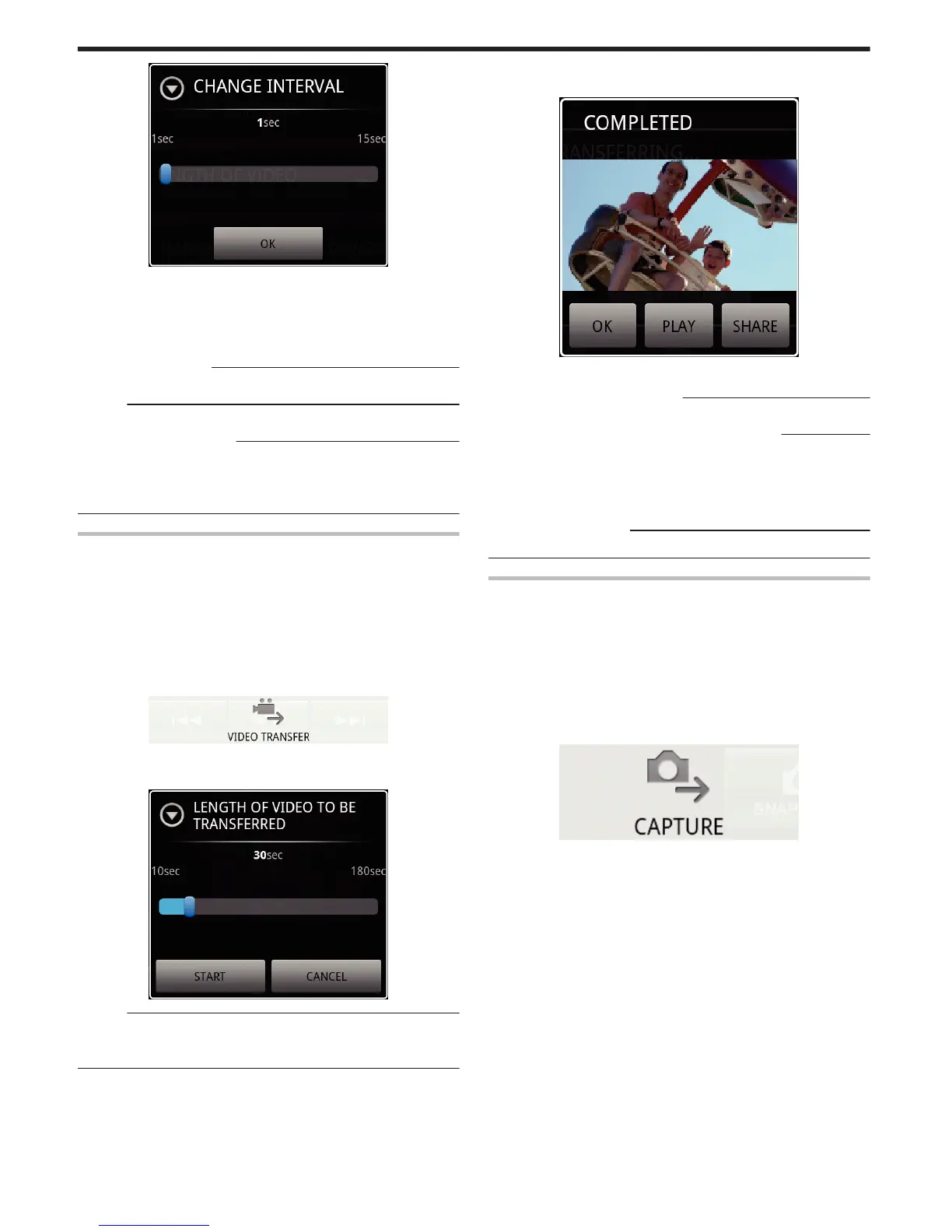.
5
Move the slide bar in the setting window to the right and left to change
the interval.
6
Tap [OK] to complete the setting.
7
Press the “RETURN” button to exit the settings menu.
Canceling the Setting:
0
Press the “RETURN” button in step 6
Memo :
0
This function is not available if there is no GPS function in the smartphone.
Displaying Google Map™:
When “Map” is tapped, a map will be displayed on the full screen.
0
For operating instructions of the map, refer to the instruction manual of the
smartphone.
0
To cancel the magnified display of the map, press the “RETURN” button.
Transferring Videos to a Smartphone
1
Switch to the video playback mode.
2
Tap j/i to select the video to transfer.
3
Tap d to start playback.
4
Tap d at the scene to start transferring to pause playback.
5
Press the “MENU” button to display the transfer (VIDEO TRANSFER)
button, then tap on it.
.
6
Move the slide bar in the setting window to the right and left to select the
length of the video.
.
Memo :
0
The length of video that can be transferred is limited.
By default, it is set to 10 seconds.
You can set the time between 10 seconds to 180 seconds.
7
Tap [START].
0
Preparation for the transfer starts on the camera, and the transferring
starts when preparation is done.
0
A progress status is displayed when transferring starts on the
smartphone.
0
After transferring is complete, a window to select the data processing
method appears.
.
8
Tap [OK] to complete the transfer.
Checking the Transferred Video:
0
Tap [PLAY] in step 8 to play back the transferred video.
Uploading the Transferred Video to Youtube, etc.:
0
Tap [SHARE] in step 8 to display the list of destinations (services) to
upload to.
Tap the desired service to start the uploading process.
0
To make use of a service, it is necessary to perform registration
beforehand.
Canceling the Transfer:
0
Tap [CANCEL] in step 7 during transferring.
Transferring Still Images to a Smartphone
1
Switch to the video or still image playback mode.
2
Tap j/i to select the still image to transfer.
3
Tap d to start playback.
* For still image playback, proceed to step 5.
4
For video playback, tap d at the scene to transfer to pause playback.
5
Press the “MENU” button to display the transfer (CAPTURE) button.
.
6
Tap the transfer (CAPTURE) button to display the settings menu.
0
Preparation for the transfer starts on the camera, and the transferring
starts when preparation is done.
0
A progress status is displayed when transferring starts on the
smartphone.
0
After transferring is complete, a window to select the data processing
method appears.
Getting Started
36
