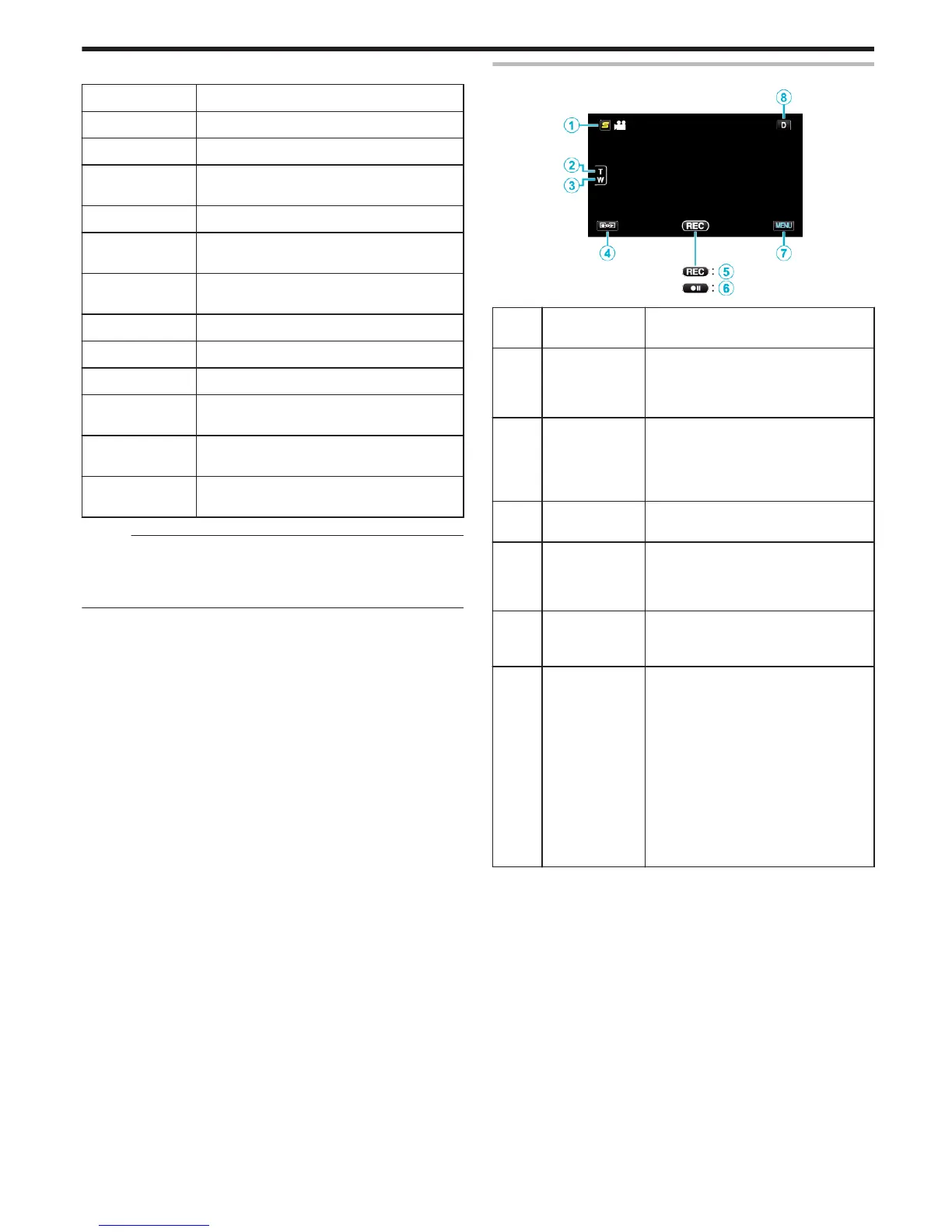o
Scenes of Intelligent Auto
Display Icon Description
E
Captures one’s skin beautifully.
A
Allows people to be captured naturally.
D
Focuses at a far distance and captures a sharp
image with vivid colors.
I
Records with minimal noise in the overall image.
B
Allows night scenes to be captured accurately with
minimal noise in the overall image.
J
Prevents colors from fading even when recording
in a bright environment.
G
Records while focusing on a near object.
H
Reproduces the green color of trees vividly.
F
Reproduces the colors of sunset naturally.
C
Adjusts settings so that the subject does not
appear too dark due to backlight.
K
Allows people to be captured naturally with minimal
noise in the overall image.
L
Records while focusing on a near object even in a
dark environment.
Memo :
0
Scenes can be detected according to the shooting conditions and
automatically adjusted in Intelligent Auto mode.
0
Some functions may not work properly depending on the shooting
conditions.
Operation Buttons for Video Recording
.
Operation
Button
Description
A
Face Short Cut
Menu Button
Displays a short cut screen of face
recognition functions.
“Operating the Face Short Cut Menu”
(A p. 122)
B / C
T/W Zoom Allows the same functions as the zoom
lever to be performed.
Camera shake that often occurs when
using the zoom lever can be minimized.
“Zooming” (A p. 44)
D
Recording/
Playback Mode
Switches between recording and playback
modes.
E / F
Recording Start
g
Record-Standby
a
Functions as the START/STOP button.
G
MENU Displays the various menus of video
recording.
“Operating the Menu” (A p. 121)
H
Display Button n
Some displays disappear after
approximately 3 seconds.
Use the n button to change the displays as
shown below.
0
Tap n button
Displays appear for approximately 3
seconds with every tap.
0
Tap and hold n button
Displays are fixed such that they do not
disappear. After setting, the display
button changes from n to m.
Tap m to release the displays.
Recording
43
