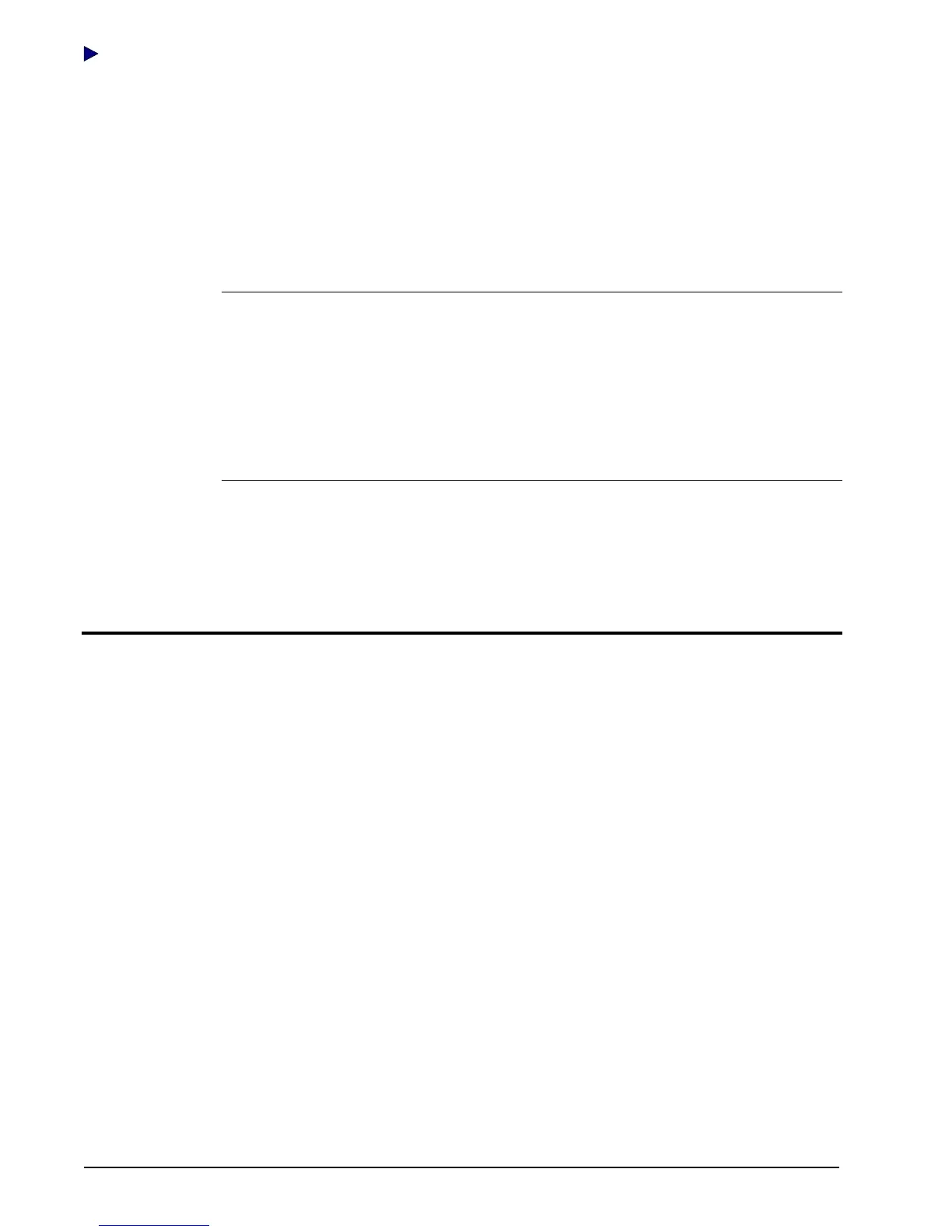Programming and Auditing Locks
5–12 PKG 3114 0106
E-Plex Advanced ACS User’s Guide
Transferring Lock Audits from the M-Unit to the PC
Complete the following steps to transfer lock audits from the M-Unit to the PC.
1. After downloading the lock audit to the M-Unit PDA, return to your PC.
2. Connect the M-Unit to the PC with the cradle or cable.
3. HotSync the M-Unit. Refer to steps 1–4 of
HotSyncing the M-Unit in Chapter 2, Getting
Started.
Note: If it appears that the lock data did not successfully transfer to the M-Unit, you
should check to make sure that the Palm HotSync E-Plex ACS Conduit has been
installed on the PC.
To do so, right click on the HotSync icon in the system tray of the PC. Select Custom
from the menu options to display the list of installed conduits and their actions. If
“EPlexACS” is not found in the list, go to the Windows Start menu on the PC and
access Start | Programs | E-Plex Advanced ACS | Install Palm HotSync E-Plex
ACS Conduit to install the conduit. Then, repeat the process to upload data from the
M-Unit to the PC.
4. After you have transferred the files from the M-Unit to the PC, disconnect the M-Unit from
PC.
5. To transfer audits into the E-Plex Advanced ACS software, refer to
Auditing Locks in
Chapter 3,
Using the E-Plex Advanced ACS Software.
Viewing Lock Diagnostics
You can view lock diagnostics when connected to the lock. This provides you information
about:
• The model of the lock
• The lock function
• Time and date
• Battery life
• VCC
• CPU MHz
• Firmware version
• Last key pressed on the lock
• Days in use (since first startup)
• Privacy/deadbolt on/off
• Remote unlock on/off
• Key override on/off