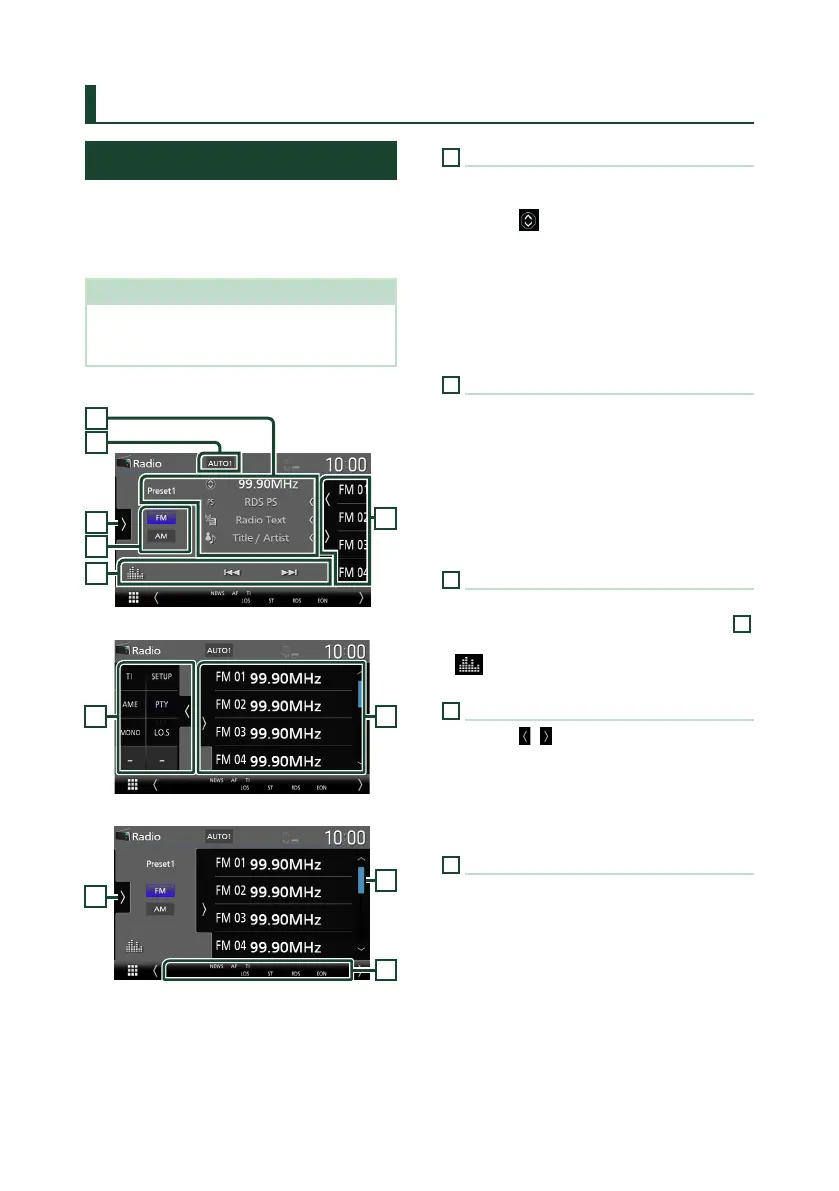Radio
32
Radio
Radio Basic Operation
Most functions can be controlled from the
source control screen.
To listen to the Radio source, touch [Radio]
icon on the source selection screen. (P.12)
NOTE
• Set the remote control mode switch to AUD
mode before starting operation, see Switch the
operation mode (P.70).
Control screen
3
4
1
5
6
2
Open the drawer
5 4
Close the drawer
5
4
7
1
Information display
• Displays the information on the current station:
Frequency
Touching [
] allows you to switch between
Content A and Content B.
Content A: PS name, Radio Text, Title & Artist
Content B: PTY Genre, Radio Text plus
Preset#: Preset number
• Change the text size of the information when
the "Small Audio Text" is set to "ON"/"OFF" in
the User Interface screen (P.57).
2
Seek mode
Touch to switch seek mode in the following
sequence: [AUTO1], [AUTO2], [MANUAL].
• [AUTO1]: Tunes in a station with good
reception automatically.
• [AUTO2]: Tunes in the memorized stations one
after another.
• [MANUAL]: Switches to the next frequency
manually.
3
Operation keys
• [E] [F] : Tunes in a station. The method of
switching frequencies can be changed (see
2
Seek mode).
• [
] : Displays the Graphic Equalizer screen.
(P.65)
4
Preset list
• Touching [
]/[ ] allows you to change the
display size.
• Recalls the memorized station.
• When touched for 2 seconds, stores the
currently being received station in the
memory.
5
Function panel
Touch the left side of the screen to display the
function panel. Touch again to close the panel.
• [TI] (FM only) : Selects the traffic information
mode. For details, see Traffic Information
(P.34).
• [SETUP](FM only) : Displays the Radio SETUP
screen. For details, see Radio SETUP (P.35).
• [AME] : Presets stations automatically. For
details, see Auto memory (P.33).
