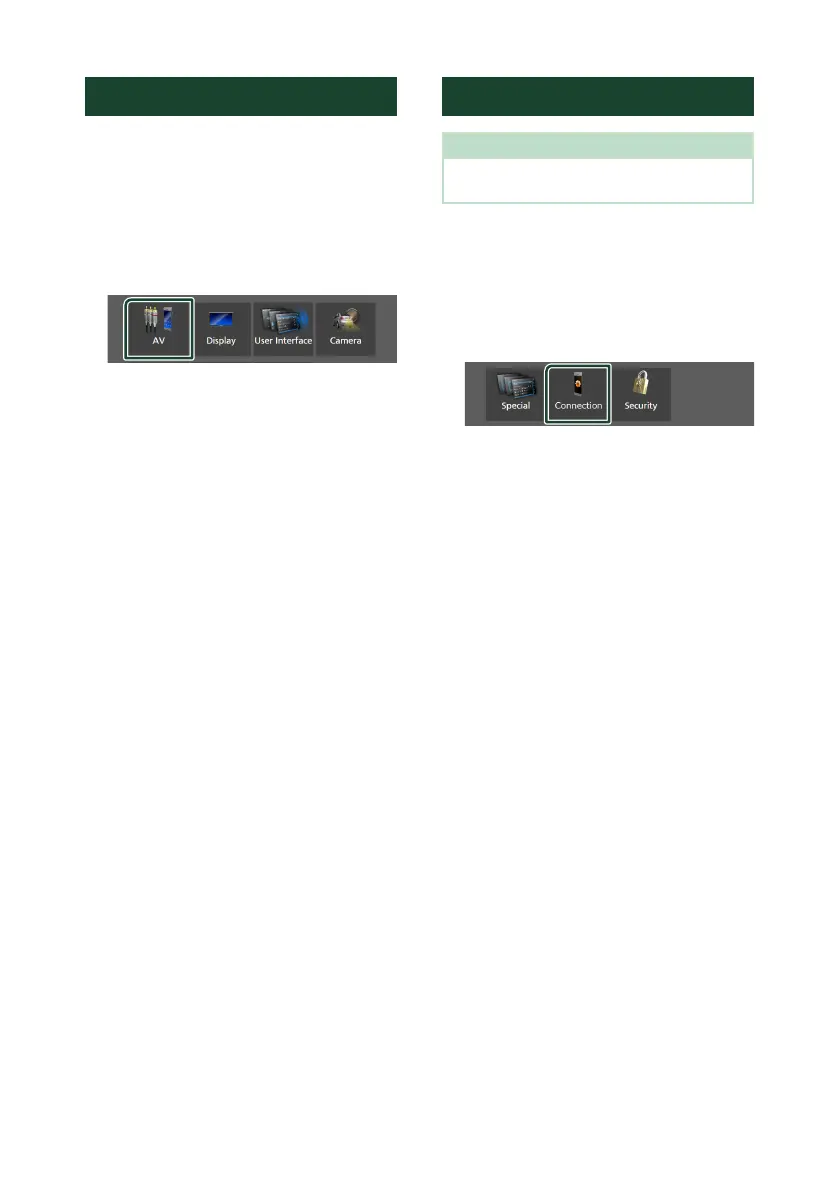Setup
60
AV Setup
You can set AV parameters.
1
Press the [MENU] button.
Popup menu appears.
2
Touch [SETUP].
SETUP screen appears.
3
Touch [AV].
AV screen appears.
4
Set each parameter as follows.
■ [Guidance/Voice Recognition Volume]
Adjust the volume of the guidance and voice
recognition in Apple CarPlay/Android Auto
mode. Default is "19".
■ [Incoming Call Volume (Ring)]
Adjust the ring tone volume in Apple
CarPlay/Android Auto mode. Default is "15".
■ [In Call Volume (Talking)]
Adjust the dial tone volume and the volume
during a call in Apple CarPlay/Android Auto
mode. Default is "15".
■ [Speech Quality Adjust]
Adjust the speech quality.
[Microphone Level] : Adjust the level of
microphone gain. Default is “0”.
[Echo Cancel Level] : Adjust the level of
echo cancellation. Default is “0”.
[Noise Reduction Level] : Reduce the
noise generated in the surrounding
environment without changing the
microphone volume. Use this function
when the voice of caller is not clear.
Default is “0”.
■ [iPod Bluetooth Connection]
See Select the method of making
connections for outputting sound from
the iPod source (P.29).
■ [Driving Position]
Select the driving position (left or right).
“Left” (Default)/“Right”
■ [Reverse with ATT]
Select whether to decrease the audio volume
automatically when the gear is shifted to the
reverse (R) position. Default is "ON".
Connection Setup
NOTE
• Some items in the Connection Setup are disabled
while using Apple CarPlay.
1
Press the [MENU] button.
Popup menu appears.
2
Touch [SETUP].
SETUP Menu screen appears.
3
Touch [Connection].
Connection Setup screen appears.
4
Set each parameter as follows.
■ [Bluetooth]
Turns the Bluetooth function on or off.
■ [Device List]
Select the connected device to be used.
(P.41)
■ [Device Name]
If you select ON for Bluetooth, you can
change the Bluetooth device name.
See Change the device name for Bluetooth
(P.61).
■ [PIN Code]
You can change the PIN Code. See Change
the PIN Code (P.61).
■ [Device Address]
Display the Bluetooth device address.
■ [TEL SETUP]
You can change the settings for Hands-Free
function. See Hands-Free Setup (P.51).
■ [Wi-Fi SETUP]
You can change the device name for Wireless
Mirroring and display the device address,
password. See Change the device name for
Wireless Mirroring (P.61).
■ [[Android Auto Auto Launch]
Select whether to display the Android Auto
screen automatically. Default is "ON".
