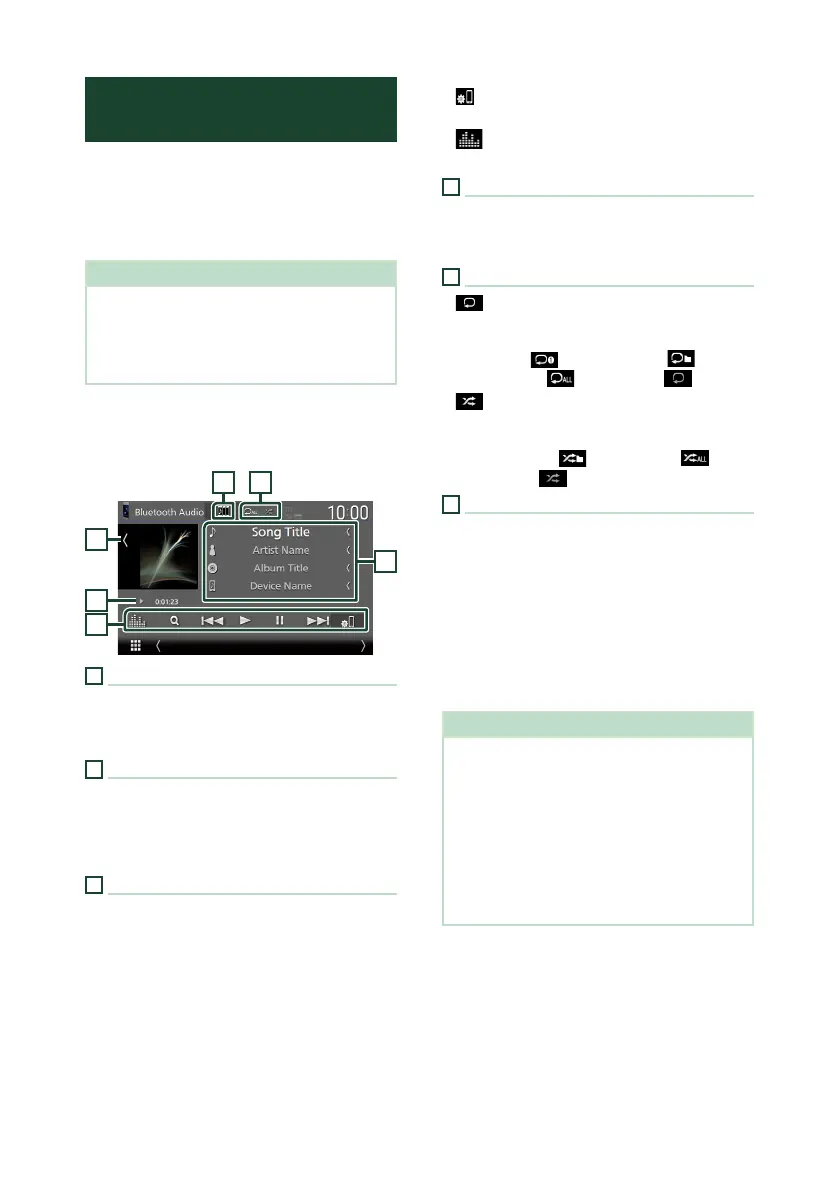Bluetooth Control
44
Playing the Bluetooth Audio
Device
Most function can be controlled from the
source control screen.
To select Bluetooth source, touch [Bluetooth
Audio] icon on the source selection screen.
(P.12)
NOTE
• The Bluetooth audio source is disabled while
using Apple CarPlay.
• The Bluetooth audio source is disabled when
the device set as Audio(A2DP)/App(SPP) is using
Android Auto.
Ñ Bluetooth basic operation
Control screen
3
2
1
6
54
1
Artwork/VU meter
• Displays/hides artwork area.
• Touch to switch between the artwork and VU
meter.
2
Play mode indicator/Playing time
D, H: Current play mode indicator
Meanings of individual icons are as follows:
D (play), B (fast forward), A (fast backward),
H (pause), I (stop).
3
Operation keys *
• [1]: Searches for a file. See File search
(P.45).
• [E] [F]: Searches for the previous/next
content.
Touch and hold to fast forward or fast
backward. (It will be cancelled automatically
after about 50 seconds.)
• [D]: Plays.
• [H]: Pauses.
• [ ]: Displays the Connection Setup screen.
(P.60)
• [
] : Displays the Graphic Equalizer screen.
(P.65)
4
KENWOOD Music Mix
Bluetooth audio devices can be switched easily
to play music. See KENWOOD Music Mix
(P.45).
5
Repeat/Random *
• [
] : Repeats the current track/folder. Each
time you touch the key, repeat modes are
switched in the following sequence:
File repeat ( ), Folder repeat ( ), All
songs repeat ( ), Repeat off ( )
• [
] : Randomly plays all tracks in the current
folder. Each time you touch the key, random
modes are switched in the following sequence:
Folder random (
), All random ( ),
Random off ( )
6
Information display *
• Displays the name of track information.
• Connected device name.
• Change the text size of the information when
the "Small Audio Text" is set to "ON"/"OFF" in
the User Interface screen (P.57).
* These items appear only when the audio
device which supports AVRCP profile is
connected.
NOTE
• The operation keys, indications and information
displayed on the screen differ depending on the
connected device.
• If the operation keys do not appear, operate from
the device.
• Depending on your smartphone/cell-phone or
audio device, sound may be heard and controlled
but text information may not appear.
• If the volume is too low, raise it on your
smartphone/cell-phone or audio device.