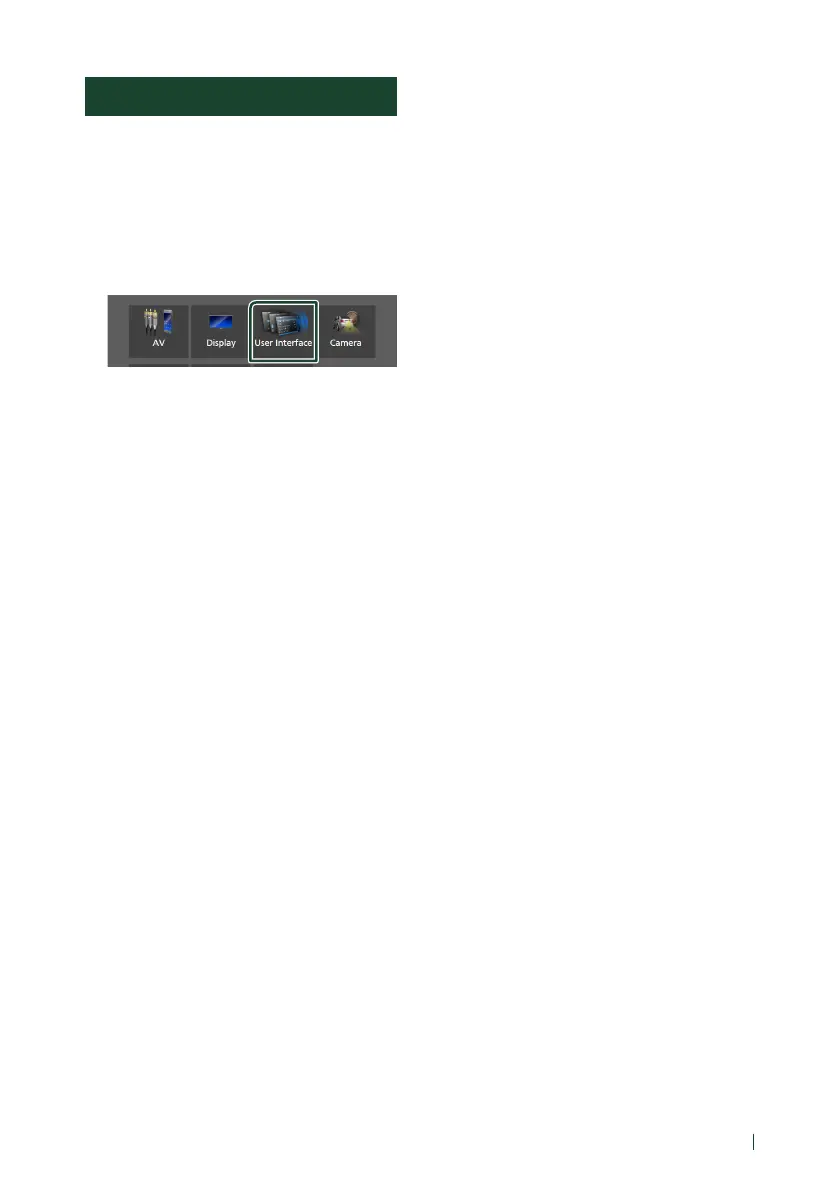Setup
57English
User Interface Setup
You can setup user interface parameters.
1
Press the [MENU] button.
Popup menu appears.
2
Touch [SETUP].
SETUP screen appears.
3
Touch [User Interface].
User Interface screen appears.
4
Set each parameter as follows.
■ [Small Audio Text]
Change the text size for the source control
screen.
[ON] (Default): Change the text size smaller.
[OFF]: Cancel.
■ [Steering Remote Controller]
Sets the desired function in the steering
remote controller. (Contact your KENWOOD
dealer for details.)
■ [Beep]
Turn the key touch tone on or off.
Default is “ON”.
■ [Widget SETUP]
Set up the widget displayed on the Home
screen. (P.20)
■ [Vehicle Adaptor Information *
1]
Displays the vehicle information.
This function requires a commercial adaptor.
Consult your KENWOOD dealer for details.
■ [Beep for Parking distance control *
1]
Sets whether to generate a warning tone
when the onboard proximity sensor detects
a human or object.
Consult your KENWOOD dealer for details.
■ [Parking Distance Display *
1]
You can display information about obstacles
around the car.
[ON]: Always displays information.
[Dyn.] (Default): Displays information when
the sensor detects obstacles.
[OFF]: Cancels.
This function requires a commercial adaptor.
Consult your KENWOOD dealer for details.
■ [Parking Distance Position *
1]
Select where information about obstacles is
displayed on the screen (left or right).
“Left”/“Right” (Default)
This function requires a commercial adaptor.
Consult your KENWOOD dealer for details.
■ [Language Select]
Select a language.
■ [Time Format]
■ [Clock]
■ [Time Zone]
■ [Clock Adjust]
You can set the date and time. See Adjust
the date and time manually (P.10).
*1 This setting is available when a
commercial adaptor is connected.
