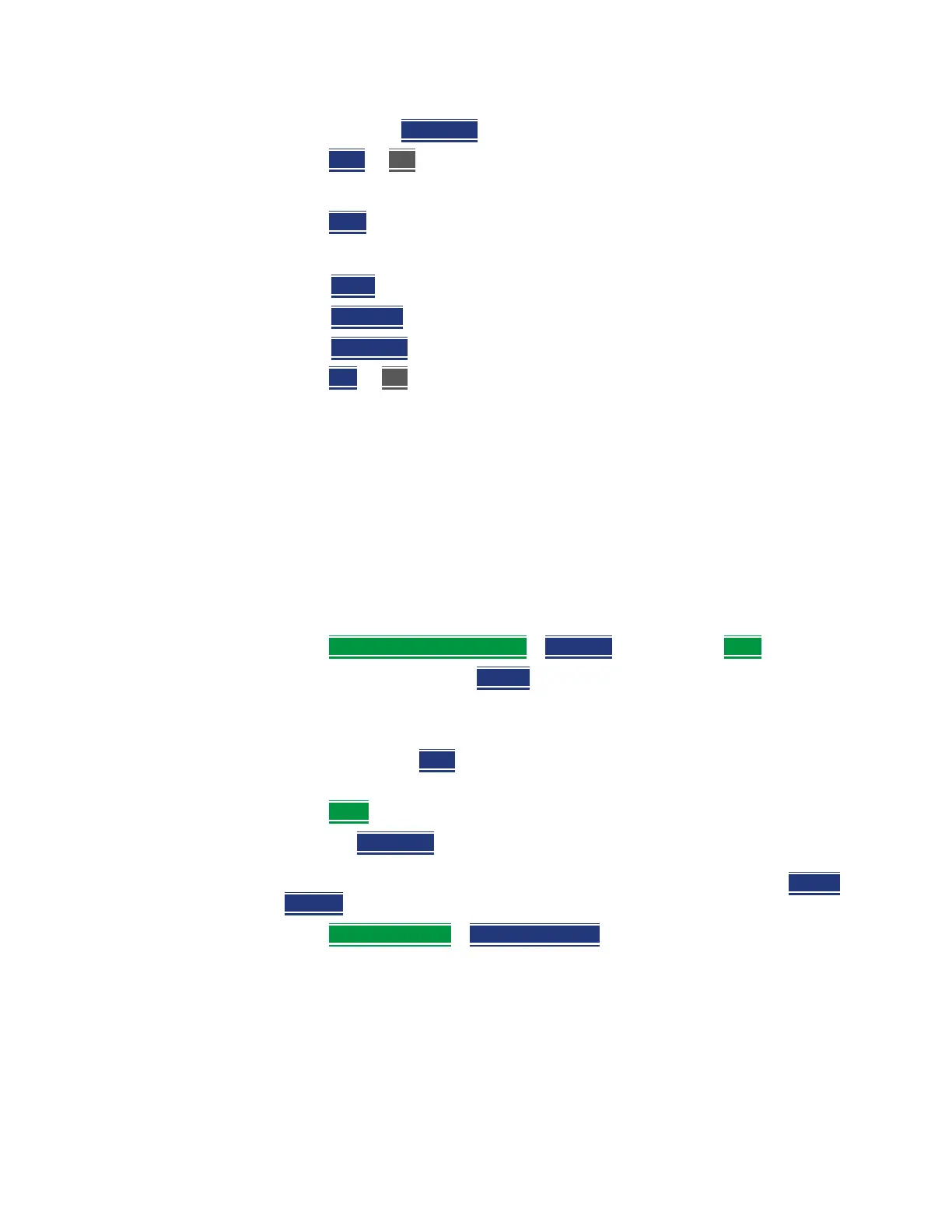536 Keysight N9927-90001 User’s Guide
Channel Scanner (Option 312)
How to Set Up Channel Scanner
— Blue Limit to change the color bar.
3. Press Stop
or Esc to stop the log recording.
To View the spectrogram of recorded results:
1. Press View
2. Then choose:
— Zoom
to zoom in on spectrogram time record results.
— Red Limit
to change the color bar.
— Blue Limit
to change the color bar.
3. Press Exit
or Esc to exit view.
Step 5: Save the Log Results:
Two file types are supported for save or recall log results:
—KML file format
— Files include bar color
— Files stored in this format can be imported into 3rd party applications
like Google Earth or Google Maps.
— CSV file format. Files stored into this format can be imported into
spreadsheet applications.
1. Press Save Recall Rec-Playback
> File Type CSV or KLM > Back
2. To begin recording: Press Record
Measurements are stored automatically according to the specified time or
distance interval values.
3. When done press Stop
. The files save dialog is displayed. Edit the file
name where the file results will be stored.
4. Press Done
5. Optional: Auto Save ON (default)—When Auto Save is on, during
recording, the FieldFox stores intermediate results in a temporary file. If
the power fails during recording you can retrieve the results. Select Recall
Log File. Select the temporary file name.
Press Record Settings
> Auto Save On Off
Step 6: Import and Play back KML Files into 3rd Party Software
(Example: Google Earth with Animation Tool)
Features
Use the Playback Slider to replay measurement results. See also Google Maps
and or Google Earth’s help.
