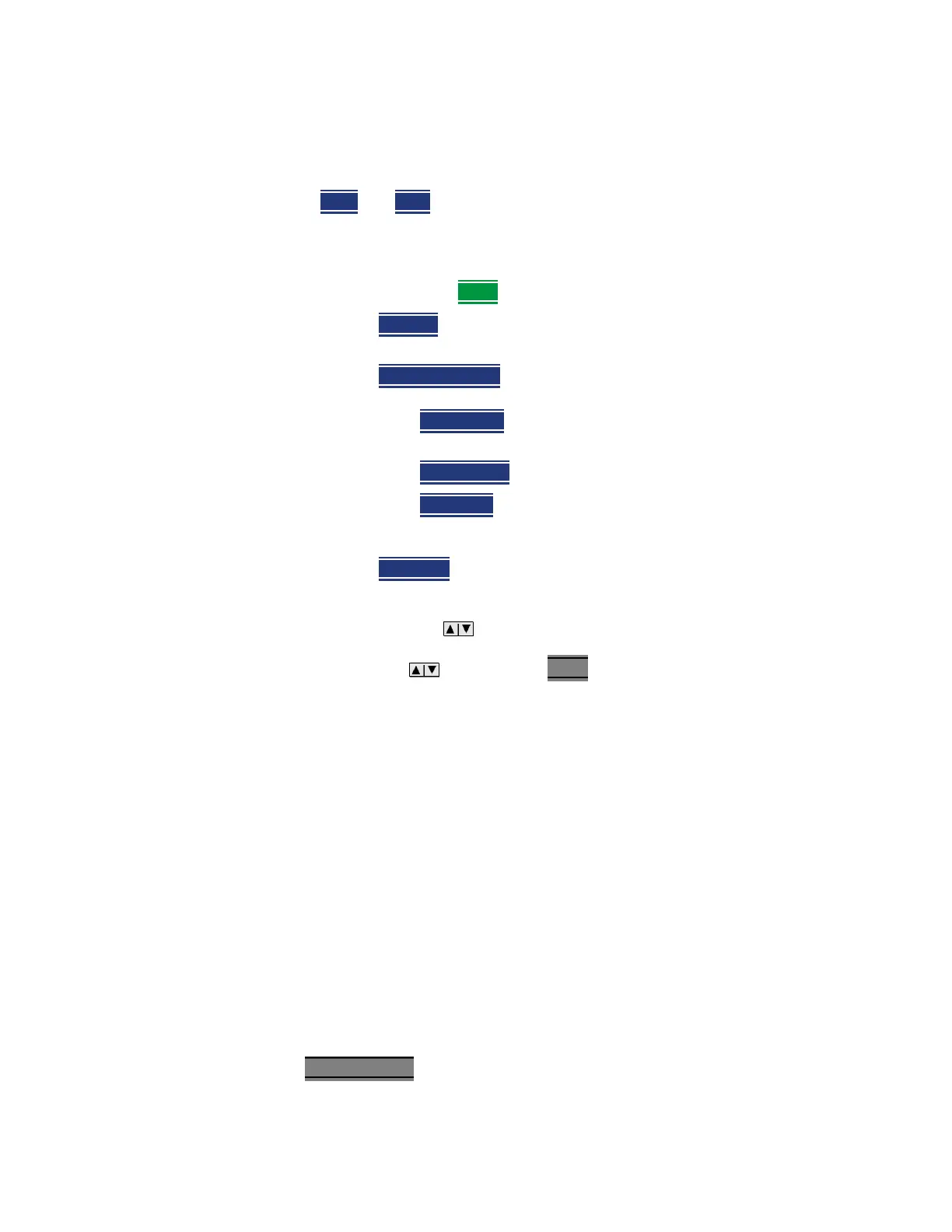206 Keysight N9927-90001 User’s Guide
RTSA (Real-Time Spectrum Analyzer) Mode—Option 350 (CPU2 Only)
RTSA Mode Settings
When the Center and Frequency Span values are entered, then the
X-axis annotation on the screen shows the Center and Span
frequencies.
—Start
and Stop frequencies. Start is the beginning of the X-axis and
Stop is the end of the X-axis. When the Start and Stop frequencies
are entered, then the X-axis annotation on the screen shows the Start
and Stop frequencies.
— Optionally, press More
then:
——CF Step
then type a step size value using the numeric keypad,
then select a multiplier key.
——Freq Annotation
and one of the following:
——Full Span
the frequency span changes to 10 MHz.
— Follow each of these, when prompted, by entering a value using the
numeric keypad, the arrows, or the rotary knob.
— When using the arrows, press Enter
. The increment setting of the
arrows is based on the current span. This can be changed in RTSA Mode.
— After using the keypad, select a multiplier key. Learn more in “Multiplier
Abbreviations” on page 41.
Scale and Units
Adjust the Y-axis scale to see the relevant portions of the data trace.
The Y-axis is divided into 10 graticules. A acquisition is shown on the screen as
a solid horizontal bar that can be placed at any graticule.
RTSA always uses logarithmic scale. The Y-axis reference line represents the
specified absolute acquisition (dBm). Y-axis graticules show dB below or above
the reference line.
When RF Attenuation set to Auto, the RF Attenuation is coupled to acquisition.
How to set Scale
Press Scale / Amptd. Then choose from the following:
AutoSelect (Default) – The FieldFox selects a frequency annotation
setting (CenterSpan or StartStop).
CenterSpan -The center frequency and span are displayed.
StartStop - The start and stop frequencies of the frequency span are
displayed.