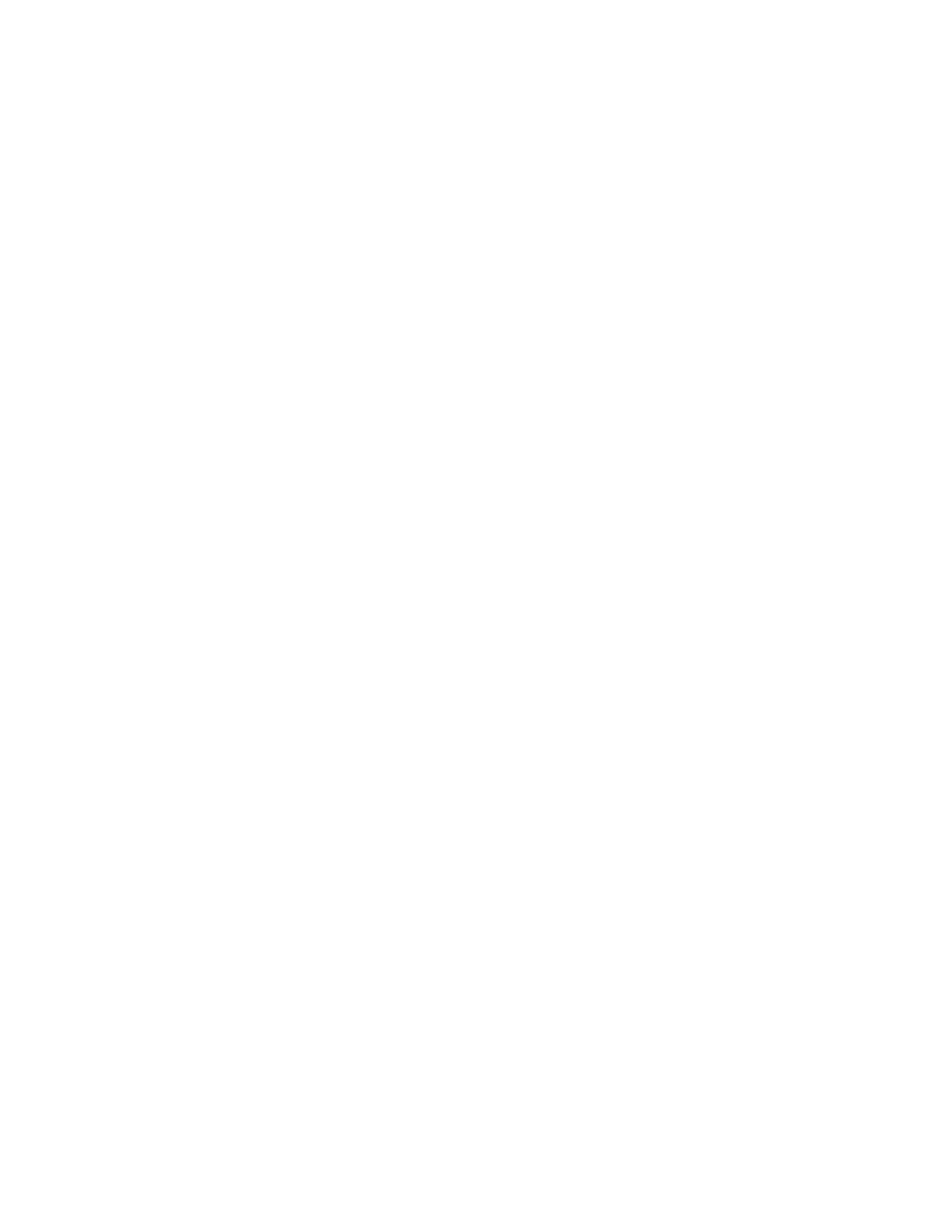Chapter 4: Reports
164 P/N 3102351-EN • REV 005 • ISS 28DEC18
Basic steps for viewing and printing reports
To view or print a report:
1. Press the Menu button and choose Reports.
2. Select the report that you want to run.
3. Supply values for the options requested.
4. Choose either:
LCD: The report is displayed on the LCD.
— or —
Printer: The report is printed on the connected printer. If you do not have a printer, this
option is not available.
5. If you selected LCD, press Cancel twice to return to the reports menu, when you have
finished viewing the report.
6. Choose another report to view.
— or —
Press the Menu button to exit menu mode.
Notes
• You must have a printer connected to the panel to print a report.
• Requesting a report while another report is being printed or displayed on the LCD stops the
current report (even if it has not finished) and starts the new report that you requested.
History report
The panel maintains latest 1,000 system or user events in non-volatile memory. The event
record contains the event time, the event type, the event state, and the device address (for
device events). The event time is the time and date of the event activation or restoration. The
event types are alarm, trouble, supervisory, monitor, and test activations or disable. The event
state is either activation or restoration. The device address is the address for the device that
caused the event. Some events do not have a device address listed, such as the type of
events listed in the “Event ID numbers and descriptions” topic on page 142. These are
“pseudo” type events. History reports can be viewed on the LCD or printed.
Note: Common Trouble NetWK and Common Trouble TELCO active/restore events will
display in the history report whenever there is a “Common trouble” event activated/restored.
There are three types of history reports you can generate:
• All: Includes all events in the report