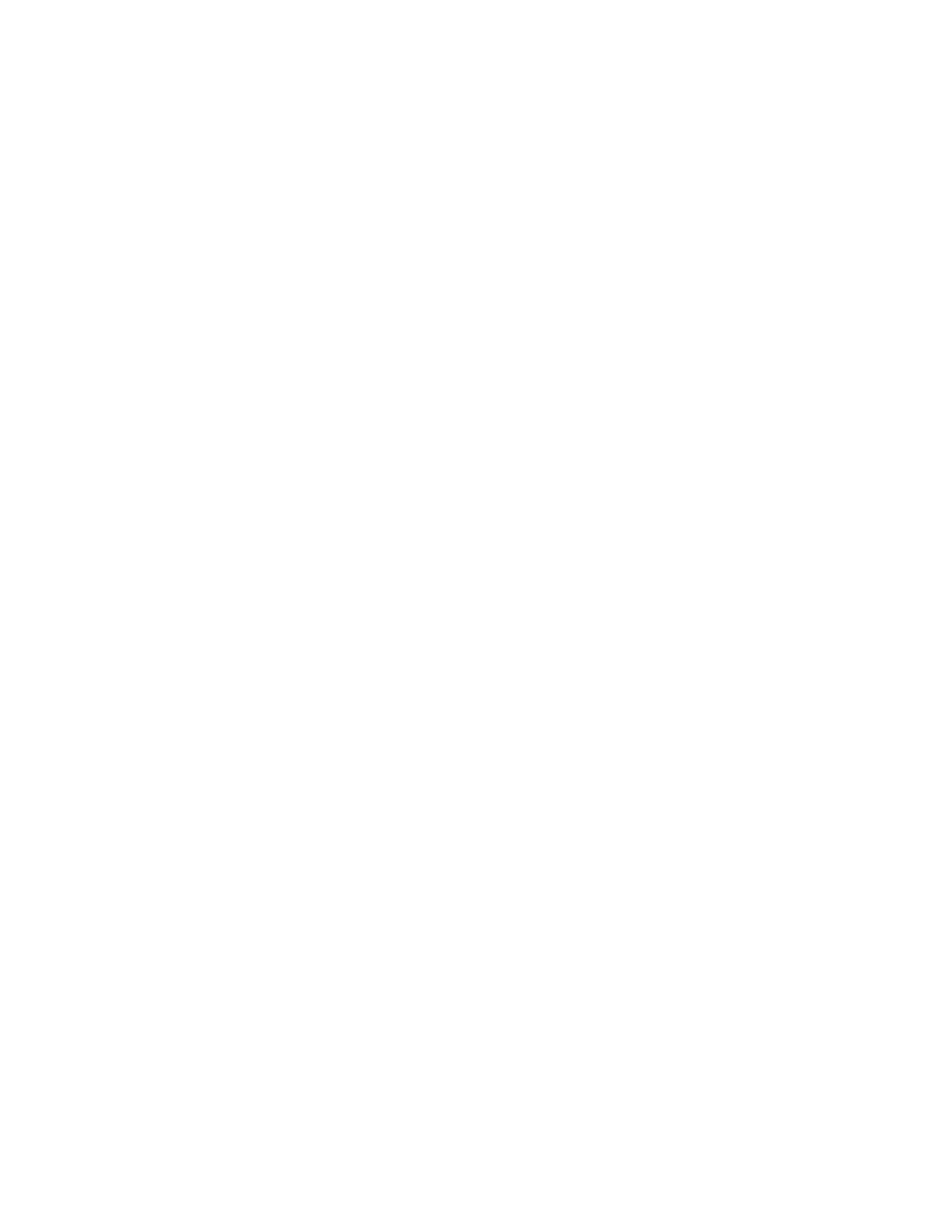Chapter 2: Front panel programming
60 P/N 3102351-EN • REV 005 • ISS 28DEC18
Setting daylight saving time
Daylight saving time options allow the panel to switch automatically from standard to daylight
saving time and vice versa.
To program daylight saving time options:
1. Display the Program menu and choose Date and Time.
2. Enter a level one password.
3. Choose Daylight Savings.
4. Choose one of the following:
Yes: The panel recognizes daylight saving time
No: The panel does not recognize daylight saving time
5. Set the Month Start. (Values range from 01 to 12, where 01 corresponds to January.)
6. Set the Month End. (Values range from 01 to 12.)
7. Set the Week Start. (Values range from 1 to 5, where 5 corresponds to the last week of the
month.)
8. Set the Week End. (Values range from 1 to 5, where 5 corresponds to the last week of the
month.)
9. Set the Weekday Start. (Values range from 1 to 7, where 1 corresponds to Sunday.)
10. Set the Weekday End.
11. Set the Hour Start. (Values range from 00 to 23, where 00 corresponds to 12 midnight.)
12. Set the Hour End. (Values range from 00 to 23.)
13. Set the Minutes Offset. (Values range from 0 to 255.). This controls the number of minutes
the clock will adjust when daylight saving time begins and ends. The default is 60 minutes.
14. Press Enter, and then choose Save.
15. Press the Menu button to exit menu mode, or continue programming.
Sample values for daylight saving time
The values in the following table:
• Start daylight saving time at 2:00 a.m. on Sunday, the second week of March
• Return to standard time at 2:00 a.m. on Sunday, the first week in November
• Adjust the time by 60 minutes (1 hour) each time