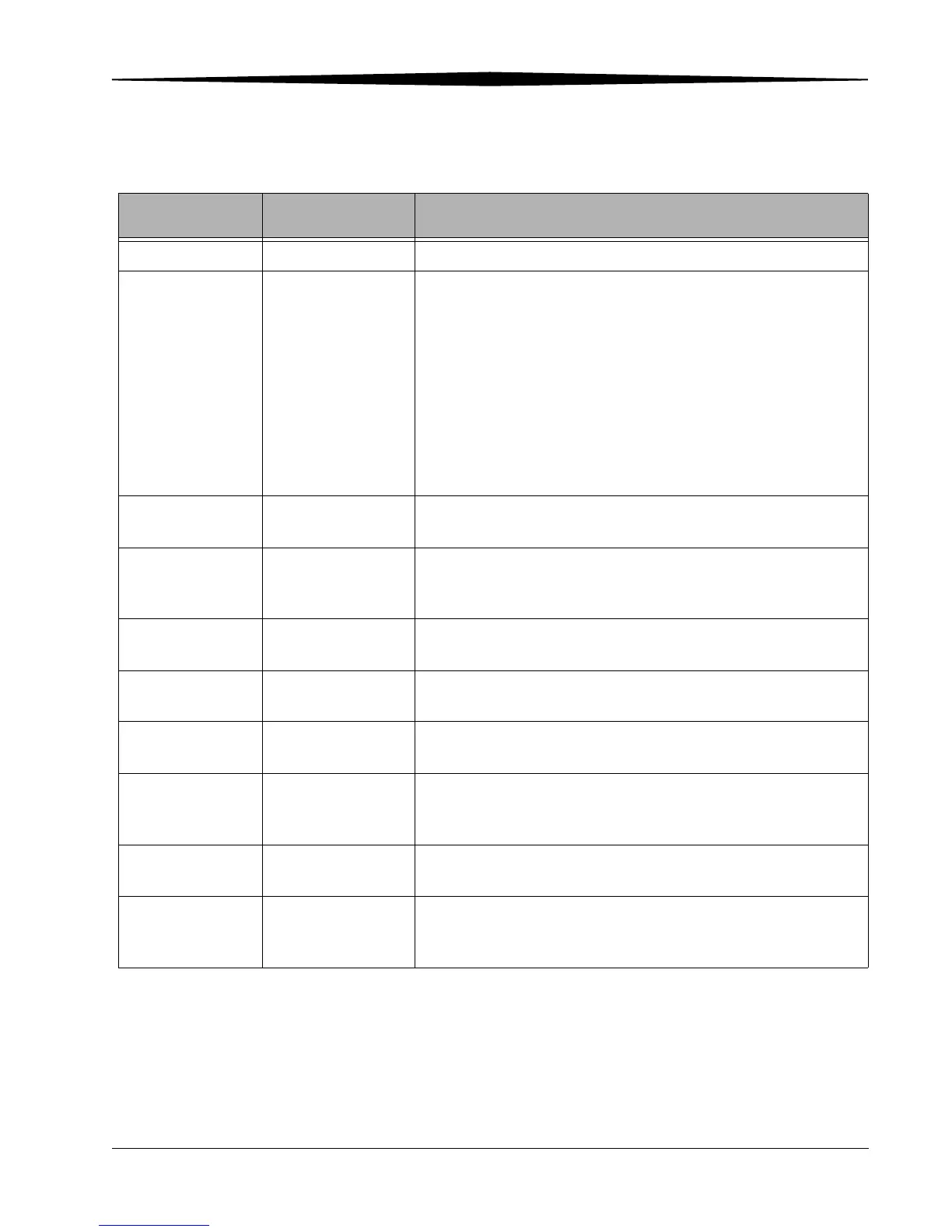Operating the Printer
April 9, 2007 4-3
Accessing the Printer
Settings
Press Menu repeatedly to scroll through the printer settings in the following
order.
Printer Setting Operator Panel
Display
Action Required
Printer ready Ready None. The printer is on and ready to make prints.
Changing energy
save mode
Energy Save Mode Press Enter to turn Energy Save Mode on or off. The default is off.
When turned on, the printer goes into a standby mode after 30
minutes, using less power. When the printer goes into standby, the
time for the first print is increased. Press:
• Energy Save Mode
• Enter
•“+” or “-” to turn on or off
• Enter
• Clear
Making a test print Test Print Mode Press Enter to make a test print. See “Making a Test Print” on
page 2-10.
Check remaining
media
Remain = XXX/YYY None. XXX represents how many remaining prints you can make with
the current paper roll. YYY represents the total number of prints on a
paper roll. The counter is reset each time you press Paper Rewind.
Checking the printer
total print count
Printed = XXXXXX None. XXXXXX represents the total number of prints made since the
printer was manufactured. This counter cannot be reset.
Checking the ribbon
status
Donor = XXX[%] None. XXX[%] represents the percentage of the installed ribbon that
is available for making prints.
Checking the printer
firmware version
Main Firm = XX . YY None. XX . YY represents the printer control firmware version
number.
Checking the image
processing firmware
version
DSP Firm = XX . YY None. XX . YY represents the image processing firmware version
number.
Checking the USB
firmware version
USB Firm = XX . YY None. XX . YY represents the USB firmware version number.
Checking the print
parameter table
version
TABLE Firm = XX . YY None. XX . YY represents the print parameter table version number.
