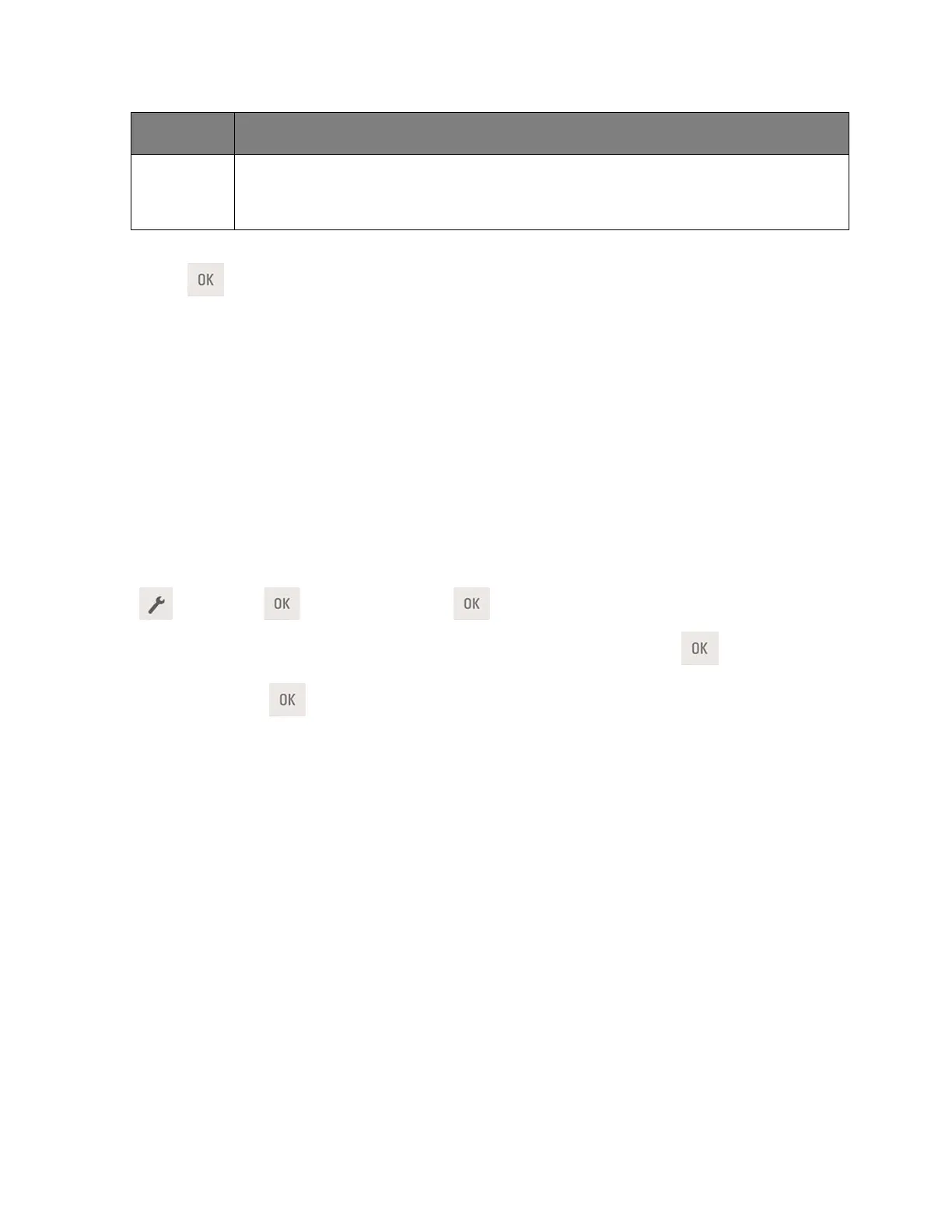User's Guide
- 64 -
• Enable the automatic two-sided (duplex) printing feature.
• Turn off print log features.
2. Press
.
Using Hibernate mode
Hibernate is an ultra-low-power saving mode.
Notes:
• Three days is the default amount of time before the printer enters Hibernate mode.
• Make sure to wake the printer from Hibernate mode before sending a print job. A hard reset or a long
press of the Sleep button wakes the printer from Hibernate mode.
• If the printer is in Hibernate mode, then the Embedded Web Server is disabled.
1. From the control panel, navigate to:
>Settings > >General Settings >
2. Press Press Sleep Button or Press and Hold Sleep Button, and then press
.
3. Press Hibernate >
.
Setting Hibernate Timeout
Hibernate Timeout lets you set the amount of time the printer waits after a print job is processed before it
goes into a reduced power state.
Using the Embedded Web Server
1. Open a Web browser, and then type the printer IP address in the address field.
Notes:
- Print a network setup page or menu settings page, and then locate the IP address in the TCP/IP
section. The IP address appears as four sets of numbers separated by periods, such as
123.123.123.123.
- If you are using a proxy server, then temporarily disable it to load the Web page correctly.
2. Click Settings >General Settings >Timeouts.
3. From the Hibernate Timeout menu, select the number of hours, days, weeks, or months you want for
the printer to wait before it goes into a reduced power state.