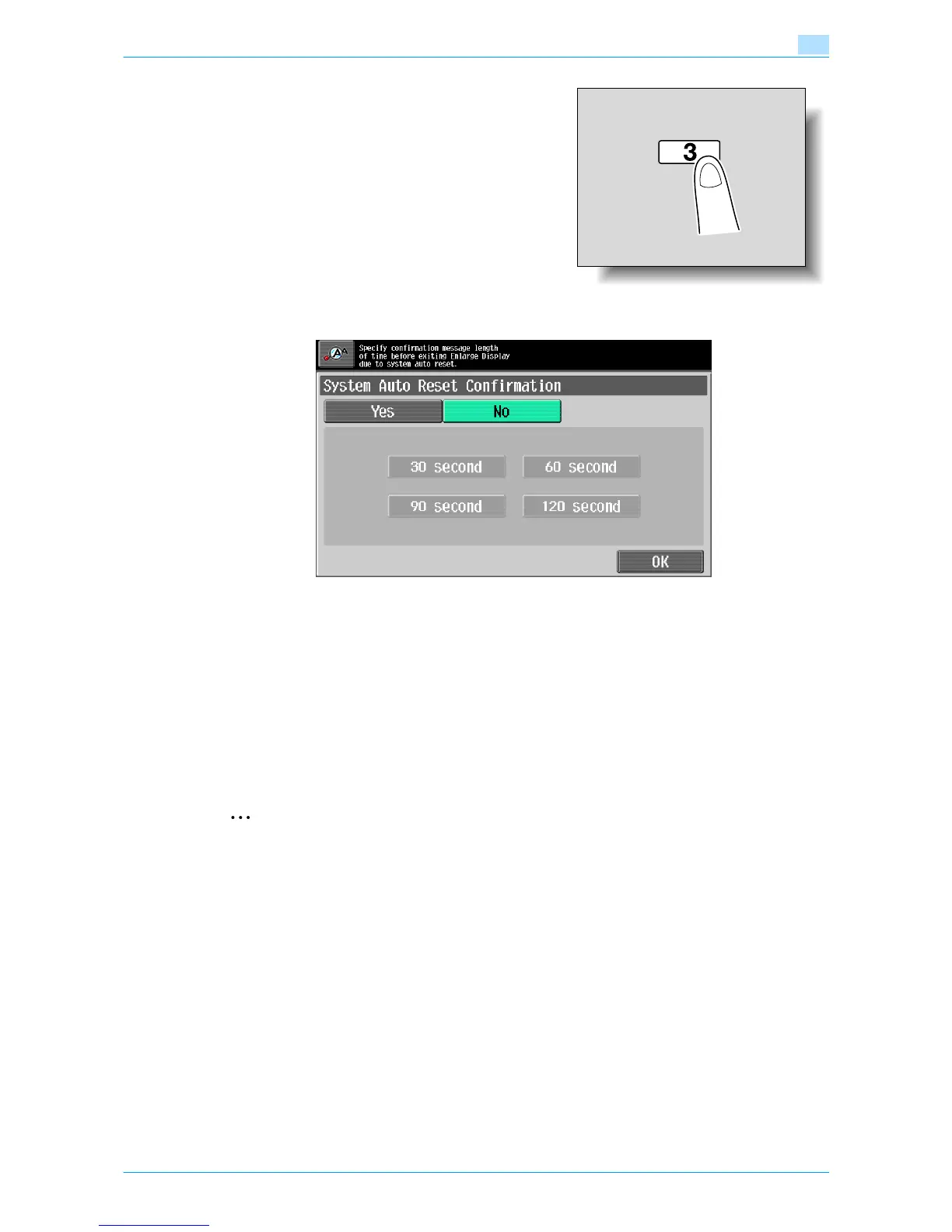501/421/361 3-28
Additional copy operations
3
The System Auto Reset Confirmation screen appears.
3 Touch the button for the desired display time.
– To not display the message requesting confirmation to exit Enlarge Display mode, touch [No].
– To display the message requesting confirmation to exit Enlarge Display mode, touch the button ([30
second], [60 second], [90 second] or [120 second]) for the length of time that the message is to be
displayed.
– To cancel changes to the settings, press the [Reset] key. All changes to the settings are canceled.
4 Touch [OK].
The Accessibility Setting screen appears again.
5 Touch [Close] or press the [Accessibility] key.
The Basic screen appears again.
2
Note
The Enlarge Display mode is compatible with basic copy, scanning and fax functions. With the Enlarge
Display mode, text and illustrations are displayed at a larger size so that they can be seen more easily.
For details, refer to the User’s Guide [Enlarge Display Operations].
As the factory default, "No" is selected.
3.8.5 Setting the "Auto Reset Confirmation" function
When the automatic panel reset operation is performed in Enlarge Display mode, a message can be
displayed, allowing you to choose either to continue operating without resetting the current settings or to
reset the settings.
In addition, it is possible to specify when the message is displayed, requesting confirmation to reset the
settings in Enlarge Display mode.
