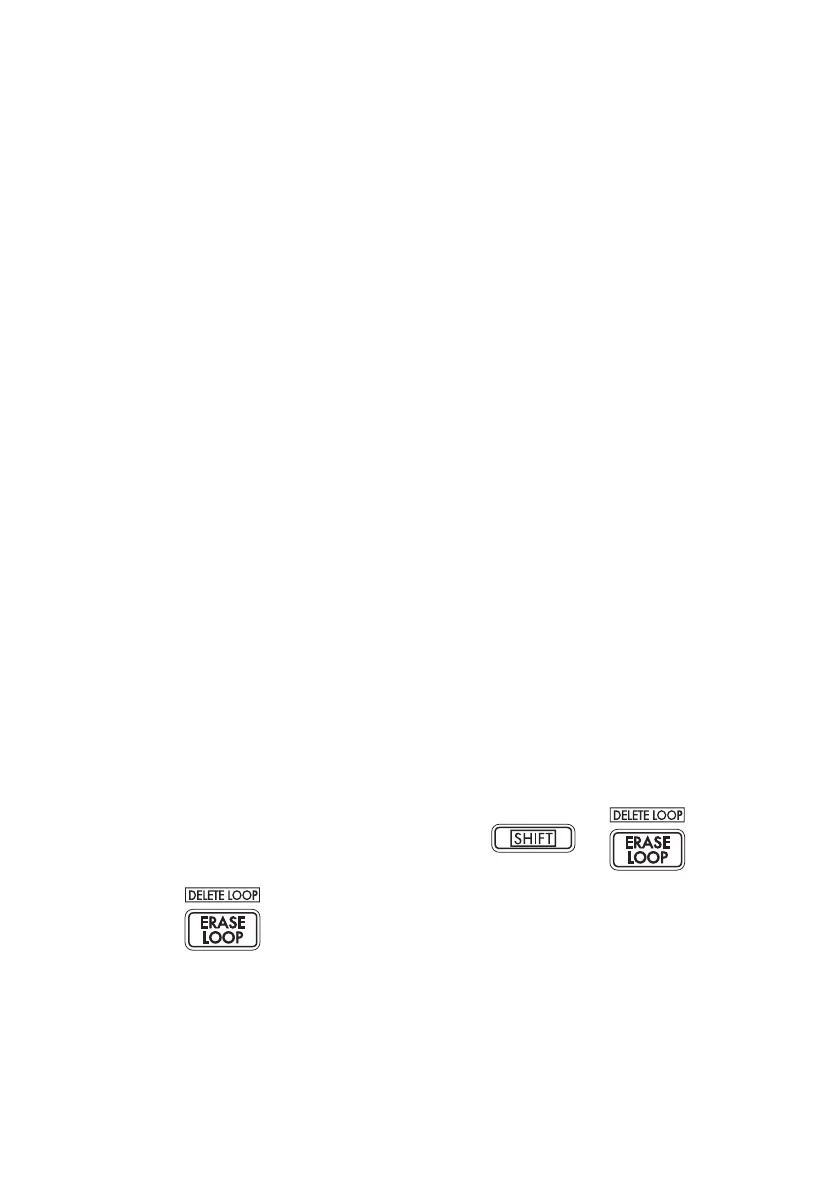13
The maximum length of a phrase depends on
the BPM you specied. Therefore, changing
the BPM value during loop recording could
cause an overdubbed phrase to be truncated,
or a silent part to be appended to the end of a
phrase.
Also, changing the BPM value in the following
situations will affect the phrase recording:
• You changed the BPM value and recorded BE-
FORE the top of the phrase was located.
• After recording, but BEFORE the top of the
phrase was located, you changed the BPM
value.
During phrase playback, the KAOSSILATOR
PRO+ manages the BPM based on a playback
cycle (time duration from the beginning of the
playback until the top of the phrase is again lo-
cated).
If you do not want your recording loop to be af-
fected by unexpected changes in playback
speed or phrase recording time due to changes
in the BPM value, be sure to wait for playback
to return to the top of the phrase, then start re-
cording. Also, after recordings, do not change
the BPM value until the top of the phrase has
been located.
Erasing a phrase
Here’s how to erase the recorded content from
the selected phrase. You can also erase while
playing back another phrase.
Erasing a phrase
Here’s how you can erase an entire phrase.
You can also erase a phrase while the other
phrases play back.
1.
Press the ERASE LOOP button; it will blink.
2. Press the LOOP RECORDER BANK button
of the phrase that you want to erase; erasure
will begin. When the phrase has been erased,
the LOOP RECORDER BANK button will light-
up green.
TIP: If desired, you can erase more than one loop re-
corder bank at the same time.
TIP: Erasure will take the same length of time as the
length of the phrase that’s currently assigned.
3. If you’re nished erasing phrases, press the
ERASE LOOP button and the button will go
dark.
TIP: You can press the ERASE LOOP button after per-
forming steps 1–2 to return to normal operation while
allowing erasure of the phrase to continue. The LOOP
RECORDER BANK button will blink red while the data
is being erased.
Erasing a portion of a phrase
Here’s how you can erase a specic portion of
a recorded phrase.
While the phrase is playing, hold down the
LOOP RECORDER BANK button where you
want to selectively erase material, and press
the ERASE LOOP button. Material will be
erased from the phrase while you hold down
the ERASE LOOP button.
TIP: If you want to erase a phrase from its beginning,
stop playback of all phrases; then hold down the
LOOP RECORDER BANK button that you want to
erase, and press the ERASE LOOP button.
TIP: By using the touch pad to perform while you
erase, you can selectively replace a specic portion of
the recorded phrase.
Initializing a phrase
Here’s how to delete a recorded phrase, return-
ing the LOOP RECORDER BANK to its initial
status.
1. Hold down the SHIFT button and press the
ERASE LOOP button.
2. Press the LOOP RECORDER BANK button
that you want to initialize.
3. Press the WRITE button; initialization of the
selected LOOP RECORDER BANK will begin.
When initialization is complete, the program in-
dication will reappear.
TIP:
Except for the audio input source, the KAOSSILA-
TOR PRO+ will not produce sound while a phrase is be-
ing deleted.