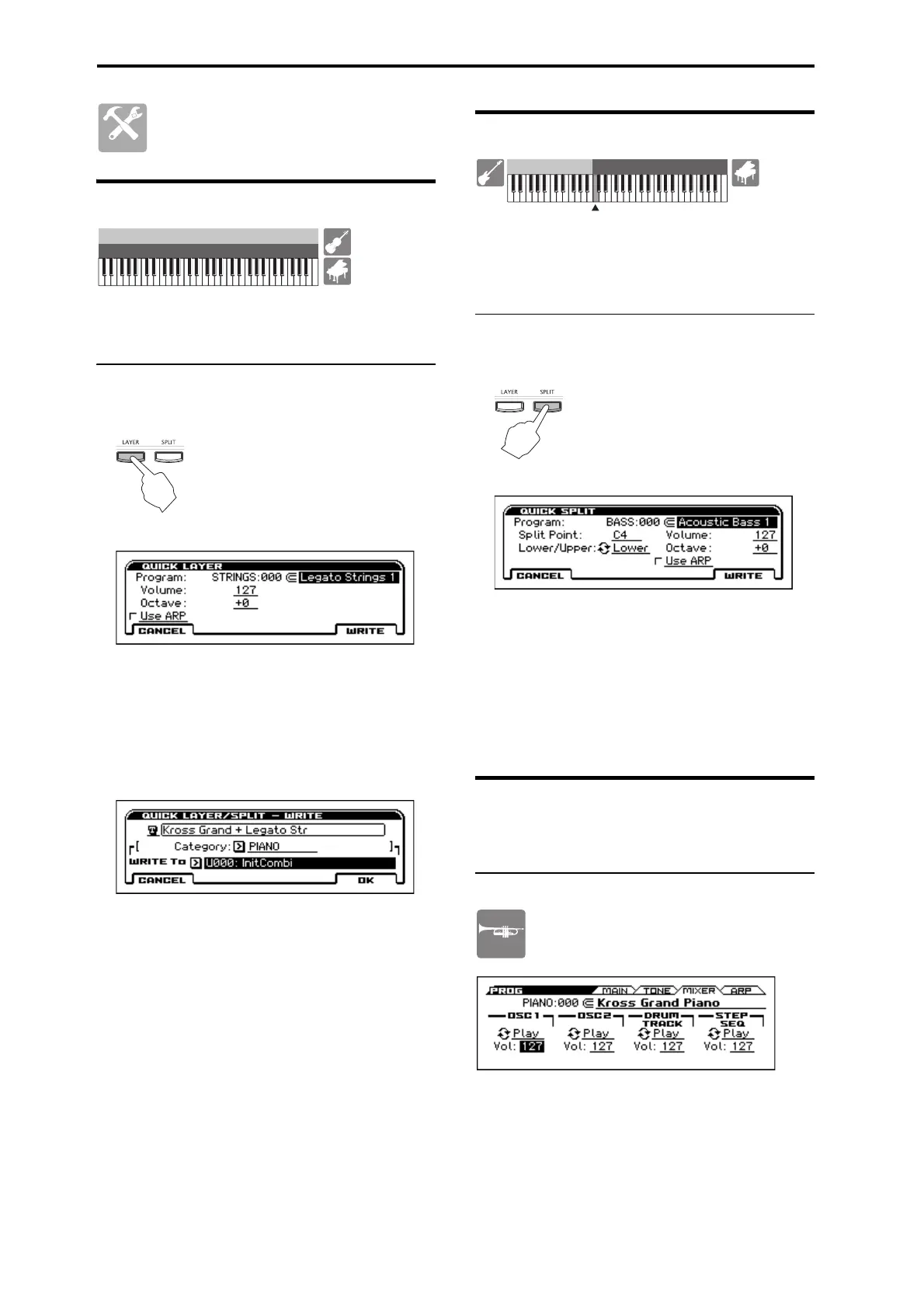Easily editing a sound
En-14
Easily editing a sound
Quick Layer
This is a function that makes it easy to set up a layer, letting
you play two sounds that are layered together. You can also
adjust the volume balance.
Creating a sound with Quick Layer
1. Select the first sound, and then press the LAYER
button
Select the first sound in Program mode;
then press the LAYER button.
2. Select the second sound, and make adjustments
Select the second program sound, and specify whether
that program’s volume (Volume), octave (Octave), and
arpeggiator (Use ARP) settings will be copied.
Use the cursor buttons to select a parameter,
and use the VALUE dial to adjust the value. You can use
the sound selector to choose a program.
Press the WRITE (MENU) button.
3. Save (write) your settings as a combination
The sounds that you create using Quick Layer or Quick
Split will be saved as a combination.
Specify the combination name, category, and save-
destination (WRITE To). The user bank is the only save-
destination allowed.
Press the OK (MENU) button; the sound settings will be
saved as a combination.
Note: The combination you save can be selected from either
of the following locations.
• The user category which you specified as the save-
destination (WRITE To)
(For example, USER:000)
• Within the category you specified for Category (for
example, PIANO:030)
Quick Split
This function lets you make split settings so that you can
play different sounds on the left and right regions of the
keyboard. You can select two programs, adjust their volume
and octave settings, and save these settings as a combination.
Creating a sound with Quick Split
1. Select the first sound, and then press the SPLIT
button
Select the first sound in Program mode;
then press the SPLIT button. The procedure
will be smoother if you first select the
sound that you want to play in the upper
region of the keyboard.
2. Select the second sound, and make adjustments
Select the second program sound, and make adjustments.
Refer to step 2 of “Quick Layer.”
Set the split point (Split Point) to specify the point where
the two sounds will be divided. If you select the
Lower/Upper parameter and press the ENTER button, the
two sounds will be exchanged.
Press the WRITE (MENU) button.
3. Save (write) your settings as a combination
Refer to step 3 of “Quick Layer.”
Adjusting the volume balance
You can adjust the volume balance of the sounds you’re
playing, the Drum Track, and the step sequencer.
Adjusting the volume of the program
To adjust the volume balance of the programs,
you’ll use the PROG > MIXER page. Press the
PROG button and the PAGE+ button to select this
page.
Use these parameters to adjust the volume.
Use the cursor buttons to select a parameter, and
use the VALUE dial to adjust the value.
OSC1, OSC2: Volume of the sounds you play
DRUM TRACK: Volume of the Drum Track
STEP SEQ: Volume of the step sequencer
Piano
Strings
