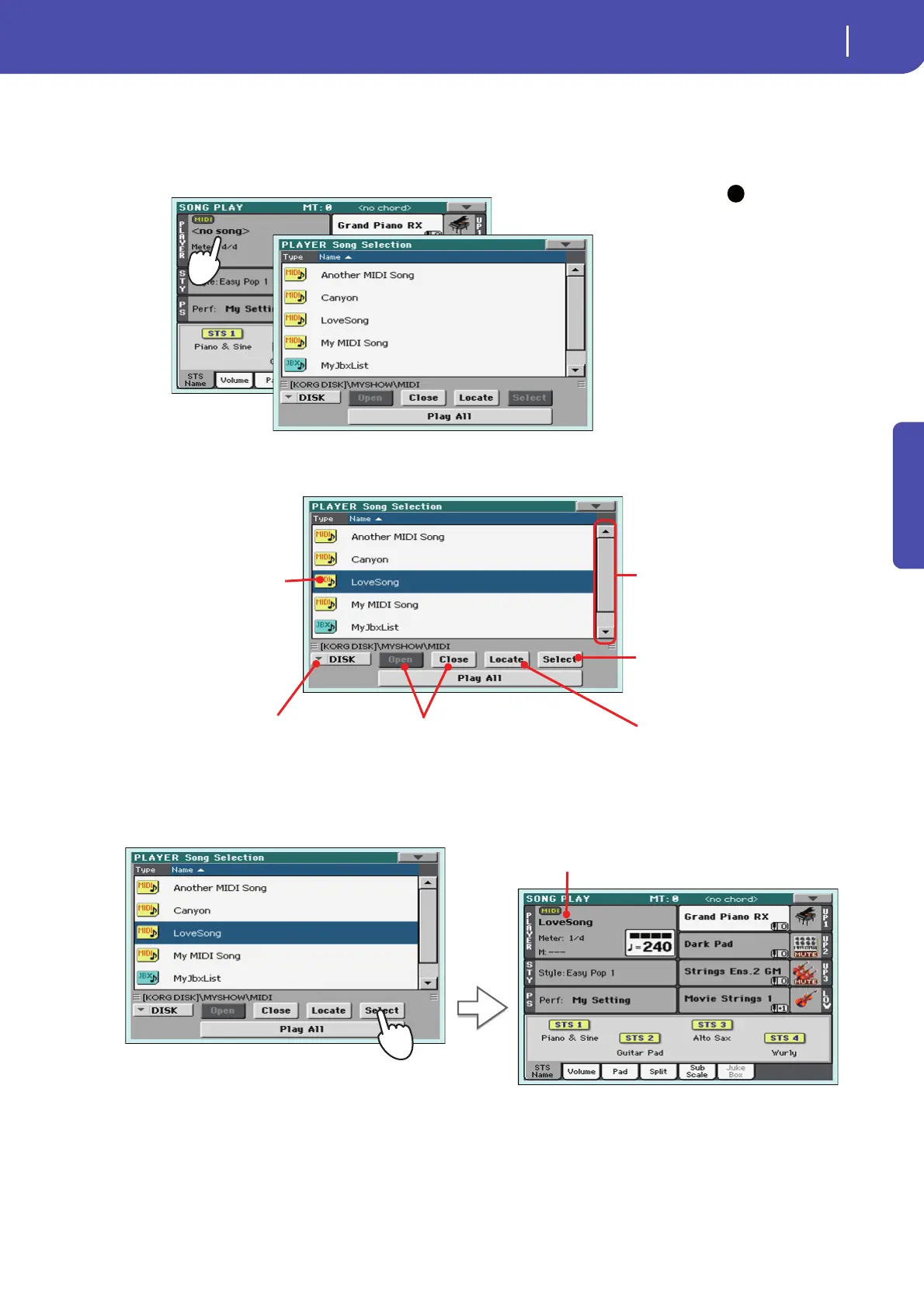59
Song Play
Selecting a Song to play
Quick Guide
2 Touch the Song area to open the Song Select window.
This window is very similar to the one you can see when pressing the MEDIA button on the con-
trol panel, and touching the Load tab to see the Load page. This page is, however, “filtered” to
only see Song files.
Hint: As an alternative,
you can open the Song Select
window by pressing the
SONG button in the SELEC-
TION section on the control
panel.
3 Scroll through the list and select the Song to play.
4 When the Song is selected, touch the Select button to confirm your selection; this will
automatically close the Song Select window.
i
The selected Song is high-
lighted. Touch a Song’s
name to select it.
Use the scroll bar to see all Songs in
the list. Keep SHIFT pressed and
touch the Up/Down arrow to scroll
to the next/previous alphabetic sec-
tion. As an alternative, you can use
the VALUE dial.
Use the Open and Close buttons to
browse through the folders.
Use the Device pop-up menu to select
one of the available mass-storage devices.
Use the Locate button to ‘locate’ and go to
the folder of the selected Song.
Touch the Select button to select the high-
lighted Song, and assign it to the Player.
After touching the Select button in the display, the main page of
the Song Play mode will appear again.
Selected Song