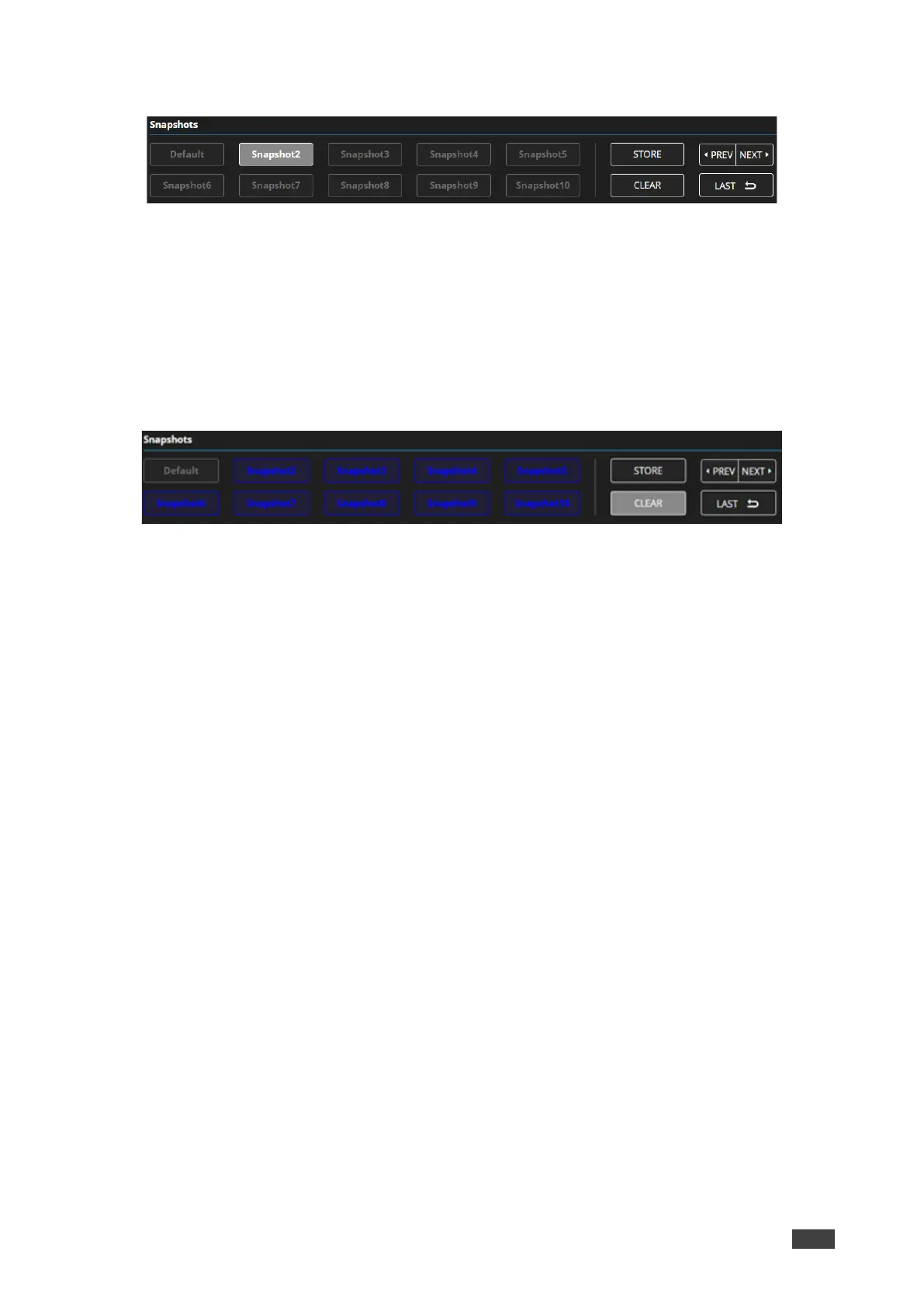4. Click a Snapshot button to complete the action (for example, Snapshot 2).
Figure 46: Mixer Page – Selecting a Snapshot
The current configuration is stored to Snapshot 2.
Clearing Snapshots
To clear a snapshot configuration:
1. In the Navigation pane, click Mixer. The Mixer page appears.
2. Click Clear. Snapshot buttons turn blue.
Figure 47: Mixer Page – Clearing a Snapshot
3. Select the snapshot to be cleared. The snapshot cleared returns to its default values.
The snapshot is cleared (reset to factory default values).
Loading Snapshots
To load a snapshot:
1. In the Navigation pane, click Mixer. The Mixer page appears.
2. Do any of the following to load the desired snapshot:
▪ Click Snapshot (Default or 2 to 10).
▪ Click Next to load the next snapshot configuration.
▪ To load the previous snapshot configuration, click Prev to load the previous snapshot
configuration.
▪ Click Last to load the latest configured snapshot (clicking Last again goes to the
previously configured snapshot and so on).
The selected snapshot is loaded.