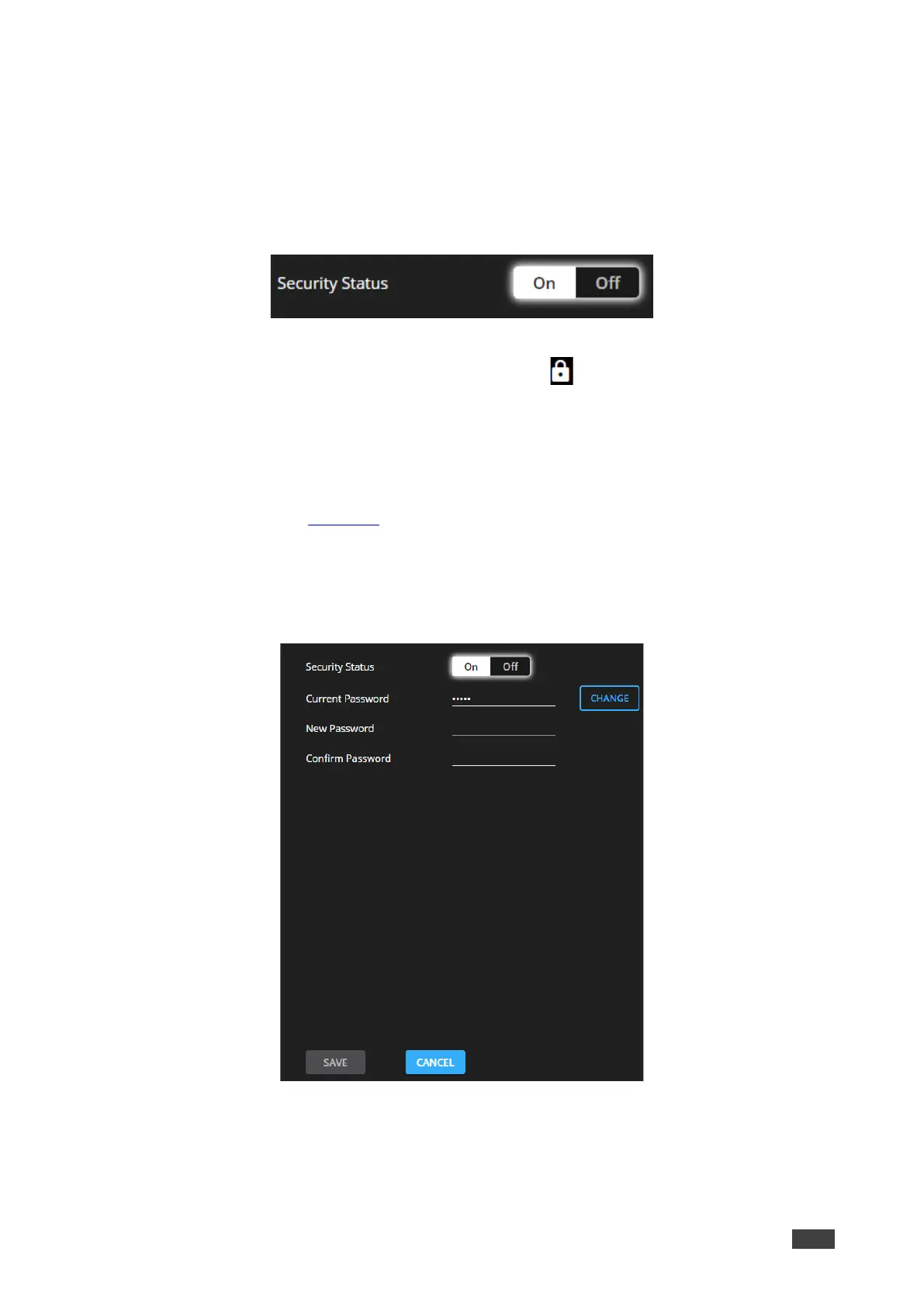Enabling Security
To enable security:
1. In the Navigation pane, click Settings. The General Settings tab appears, displaying the
Security area.
2. Click On. The full security page appears (see Figure 58).
Figure 60: General Settings Tab – Enabling Security
Security is enabled. The security-enabled icon appears ( ).
Changing the Password
To change the password:
1. In the Navigation pane, click Settings. The Settings page appears, displaying the
Security area (see Figure 58).
2. Enable security (if disabled).
3. Enter the current password.
4. Click CHANGE.
Figure 61: General Settings Tab – Changing the Password
5. Enter the new password or use the suggested password.
6. Click SAVE.
The password has changed.