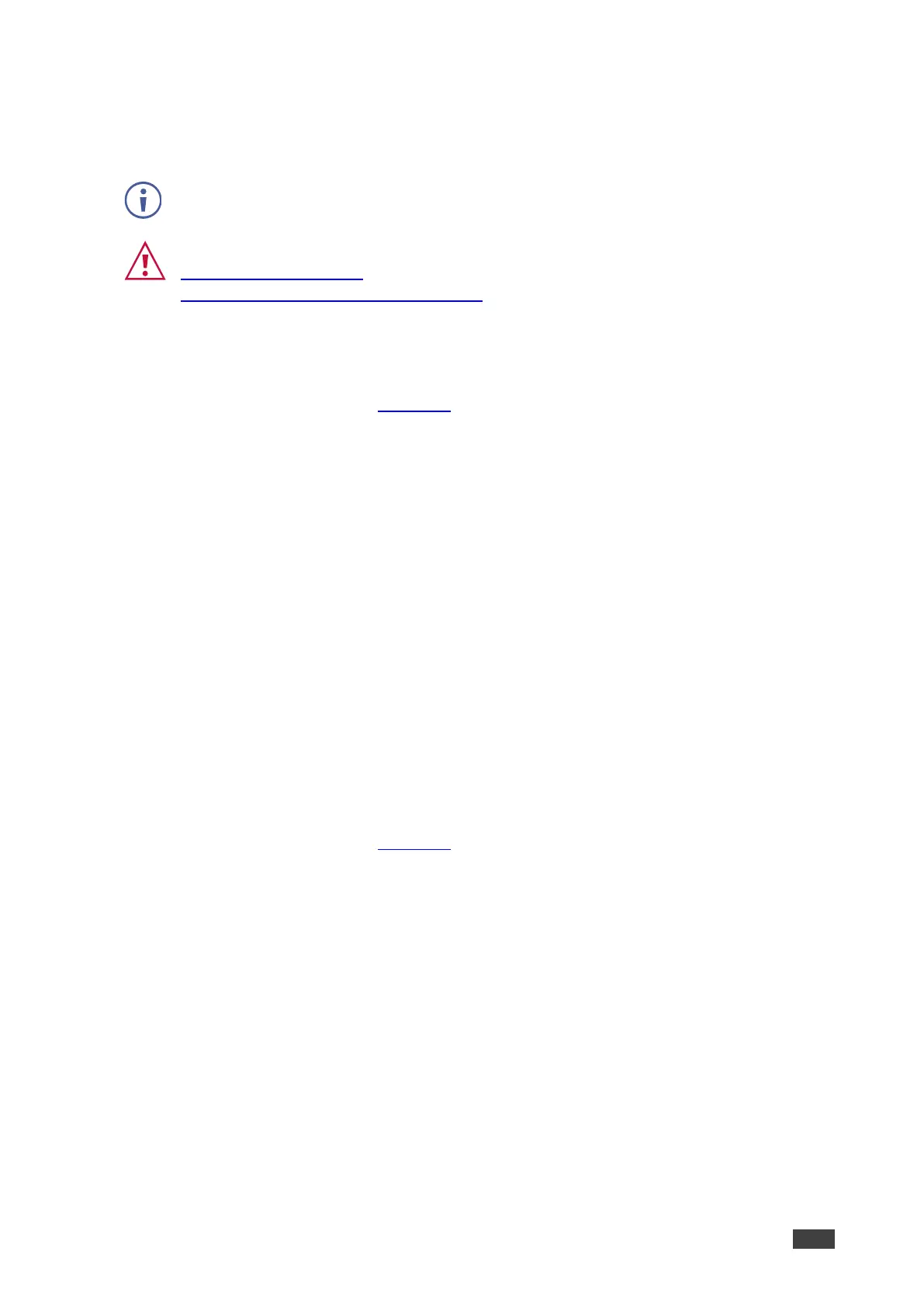Managing the Firmware
Upgrade the firmware, view the date of the last upgrade, or rollback to the previous firmware
revision in case of a problem.
If the device firmware version is lower than 0.5.4, contact Kramer tech support team at
support@kramerav.com or go to our Web site at
k.kramerav.com/support/downloads.asp.
To upgrade the firmware:
1. In the Navigation pane, Select Manager Settings. The General tab in the Manager
Settings page appears (see Figure 51).
2. Next to Firmware Version, click UPGRADE. The Open window appears.
3. Select the FW file and click Open. The FW upgrade pop-up window appears. Wait for
upgrade completion.
4. Once completed, refresh the web page and log-in.
Firmware upgrade is complete.
Restarting or Resetting the Device
Click RESTART to reboot the device and click RESET to restore device factory default
settings.
KDS-7-MNGR Network Settings
Manage KDS-7-MNGR Network settings.
To define KDS-7-MNGR Network settings:
1. In the Navigation pane, Select Manager Settings. The General tab in the Manager
Settings page appears (see Figure 51).
