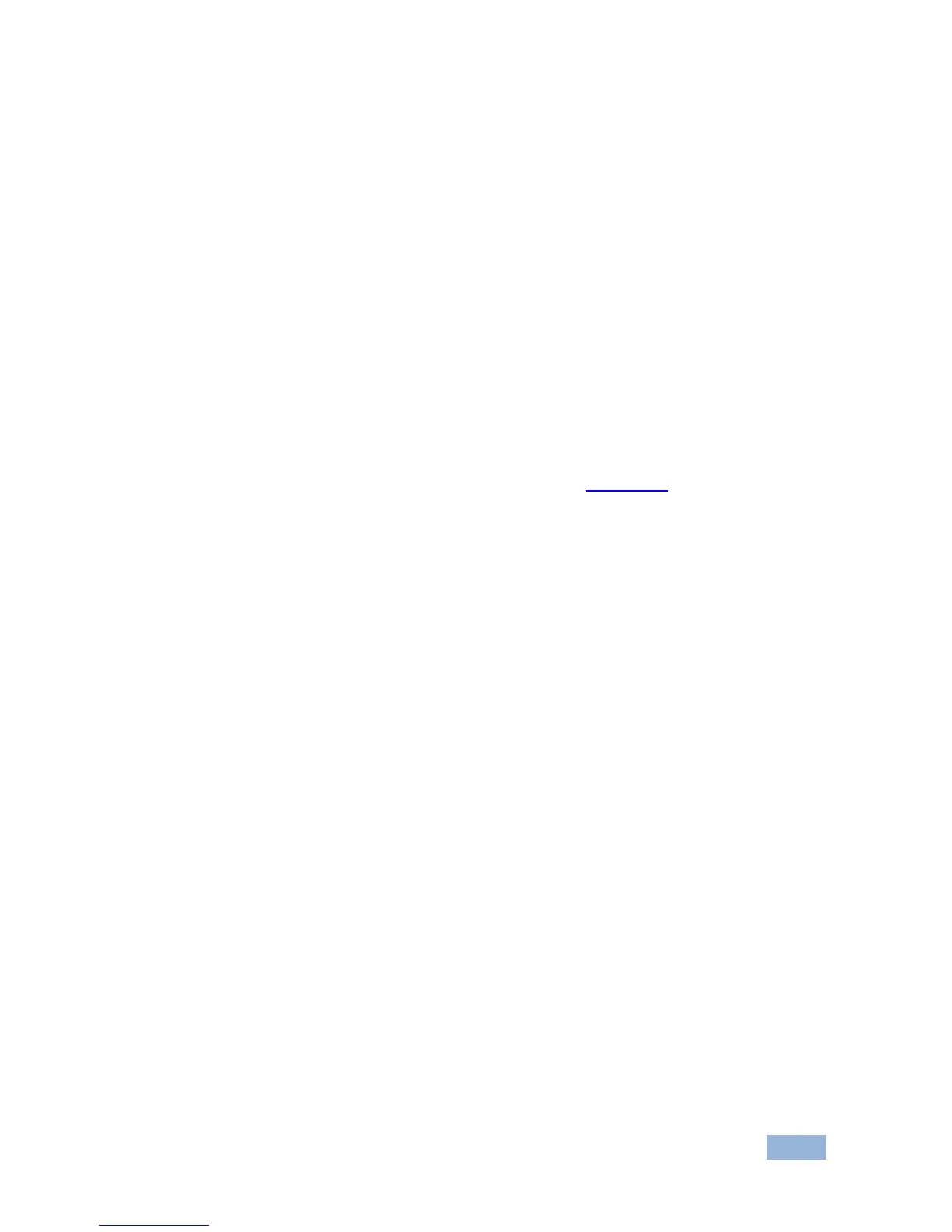7.2 Taking Control of the Switcher Input
To activate the input of the switcher to which the SID-X1N is connected, press the
STEP-IN button. If the switcher grants the SID-X1N access to the input, the STEP-
IN button lights. If the switcher does not grant access for some reason, the button
flashes for a few seconds and then does not light. One reason for this may be that
the switcher input connected to the SID-X1N has been set to have a lower priority
than the currently active input.
Note: Input priority on the switcher is set using the Kramer Control Software.
7.3 Locking the EDID
The currently stored EDID can be locked to prevent it from being overwritten. To
lock the current EDID, set DIP-switch 5 to ON (see Section 8.1
).
Note: The device must be power-cycled after you change this DIP-switch.
7.4 Adjusting the UXGA Input Phase
Adjust the phase to get a clean, sharp picture on the screen, with minimal
horizontal streaking and shimmering.
To adjust the UXGA input phase:
• Press and hold the Input Select button to increase the phase repetitively by
one degree per second
• Press and hold the Step-In button to decrease the phase repetitively by one
degree per second
