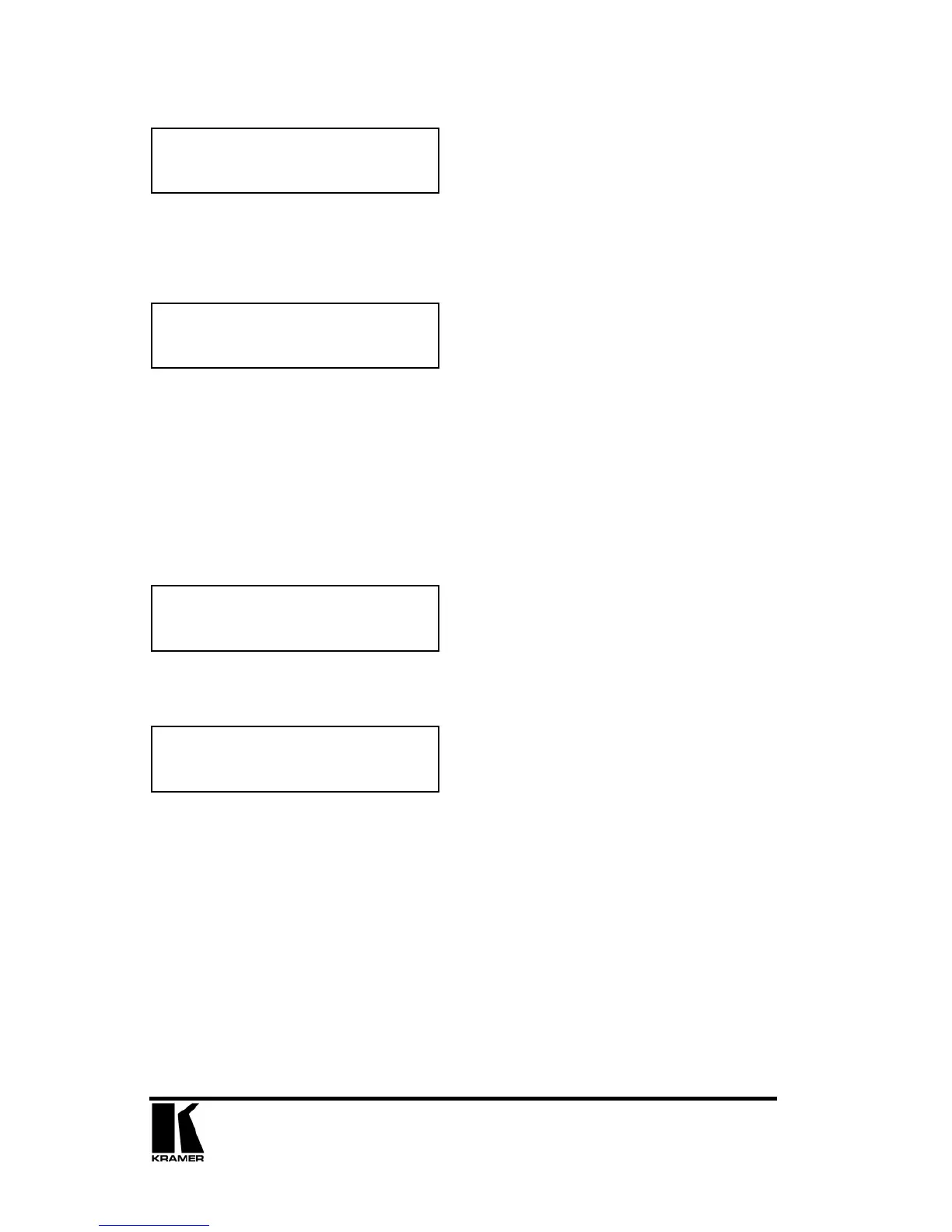32
This menu item allows manual positioning of the Bottom and Right portion of the
image. These settings are often used to correct the position of a PC signal on an
input, or to eliminate any undesired noise at the top or bottom of a PAL or NTSC
video source.
This menu item selects the desired Audio input for use with the active video source,
allowing an audio-follow-video function. This is only functional for certain units
when used with an optional Audio Switcher (not all units support this function).
The default for the first 4 video inputs is to assign each video input an audio input
from 1 to 4. For example, video input 1 receives audio input1, video input 2
receives audio input 2 etc. However this can be easily changed. You could have all
video inputs using the same audio input by setting the ‘Audio input’ value for all
video inputs to the desired audio input value.
This menu item adjusts the audio volume and balance for the selected audio
channel. This is only functional for certain units.
Since an image pixel is a very small element of the total image, it’s possible for
your unit’s Analog to Digital converters to wrongly sample the picture on the edge
of each pixel thereby losing image resolution and creating image noise. The Input
pixel phase adjustment allows you to change the position (from 0 to 31) where the
pixels are sampled, relative to the horizontal sync signal.
To make this adjustment, select an RGB source and then provide an image from
that source with fine detail, preferably with very sharp vertical lines. Adjust this
value until you see the sharpest image. Alternately, adjust this value to give the
worst (noisiest/softest) image, and then add or subtract 16 to get the optimum
value.
Note that the AUTOSET function (for RGB inputs only) will attempt to automatically
work out the best value for this setting.
Source: RGB1
BR size adj. [ 0] [ 0]
Source: RGB1
Audio input [ 1]
Source: RGB1
Audio Vol [ 1] Bal [ 0]
Source: RGB1
Input pixel phase [ 16]
