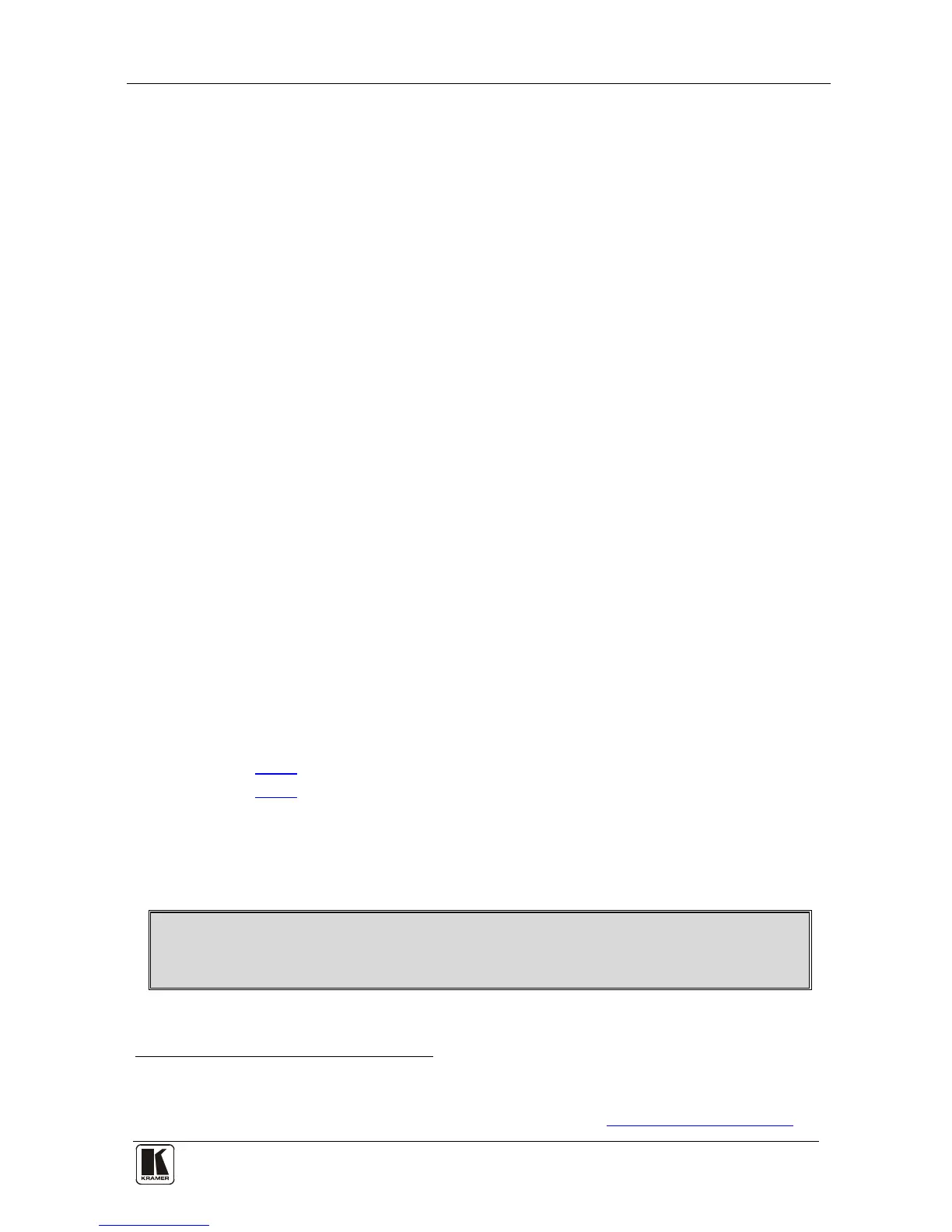2. Press the STO button.
The STO button flashes.
3. Select an OUT or IN SELECT button to store the machine setting (for
example, OUT 5).
4. Press the LOCK button
1
To recall a setup:
to store the current setup.
In this example, the OUT 5 button stores the setting.
1. Press the RCL button.
The RCL button flashes.
2. Press the relevant OUT or IN button that stored the setting.
In this example, press OUT 5.
3. Press the LOCK button to recall the stored setting.
7.4 Connecting to the VS-66H via RS-232
You can connect to the VS-66H via an RS-232 connection using, for
example, a PC. Note that a null-modem adapter/connection is not required.
To connect to the VS-66H via RS-232:
• Connect the RS-232 9-pin D-sub rear panel port on the VS-66H unit via
a 9-wire straight cable (only pin 2 to pin 2, pin 3 to pin 3, and pin 5 to pin
5 need to be connected) to the RS-232 9-pin D-sub port on your PC
7.5 Controlling via ETHERNET
You can connect the VS-66H via the Ethernet, using a crossover cable (see
section
7.5.1) for direct connection to the PC or a straight through cable (see
section
7.5.2) for connection via a network hub or network router
2
7.5.1 Connecting the ETHERNET Port directly to a PC (Crossover Cable)
.
You can connect the Ethernet port of the VS-66H to the Ethernet port on
your PC, via a crossover cable with RJ-45 connectors.
This type of connection is recommended for identification of the factory default
IP Address of the VS-66H during the initial configuration
1 You have to press the LOCK button within 10 seconds, before the store operation times out
2 After connecting the Ethernet port, install and configure your Ethernet Port. For detailed instructions, see the “Ethernet
Configuration (FC-11) guide.pdf” file in the technical support section on our Web site:
http://www.kramerelectronics.com
