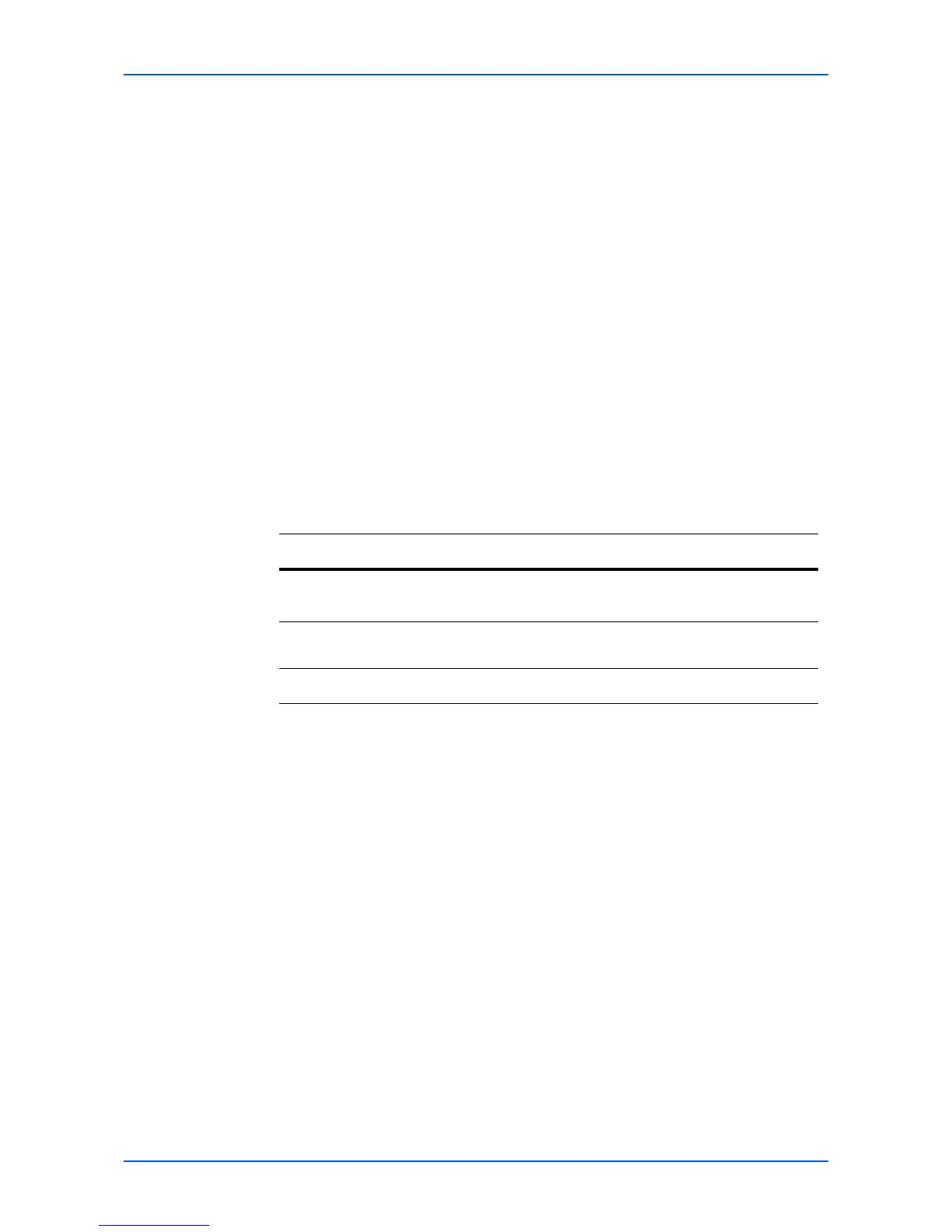COMMAND CENTER Pages
32 KYOCERA COMMAND CENTER
Editing a Custom Box
1. Open the Custom Box page.
2. Click the Box Number of the custom box to edit.
3. Click Detail/Edit and enter information for the custom box.
4. Click Submit.
Deleting a Custom Box
1. Open the Custom Box page.
2. Check the custom box to delete. When the checkbox on the left side of Box Number is
selected, all custom boxes displayed on the page will be checked.
3. Click Delete.
The Custom Box - Delete page appears. You can confirm the user boxes to be deleted.
4. Click Delete when the desired custom box is selected.
Document Box > FAX Box
The table below provides a summary of the items displayed on the FAX Box page.
You can add, edit or delete a FAX box as follows:
Adding a New FAX Box
1. Open the FAX Box page.
2. Click Add and enter information for the FAX box.
3. Click Submit.
Editing a FAX Box
1. Open the FAX Box page.
2. Click the Box Number of the FAX box to edit.
3. Click Detail/Edit and enter information for the FAX box.
4. Click Submit.
Deleting a FAX Box
1. Open the FAX Box page.
Item Description
Number of FAX
Boxes
Displays the number of registered document boxes.
Add
Displays a screen where you can add a new document box.
Enter the required information and click the Submit button.
Delete
Deletes the selected document box.
