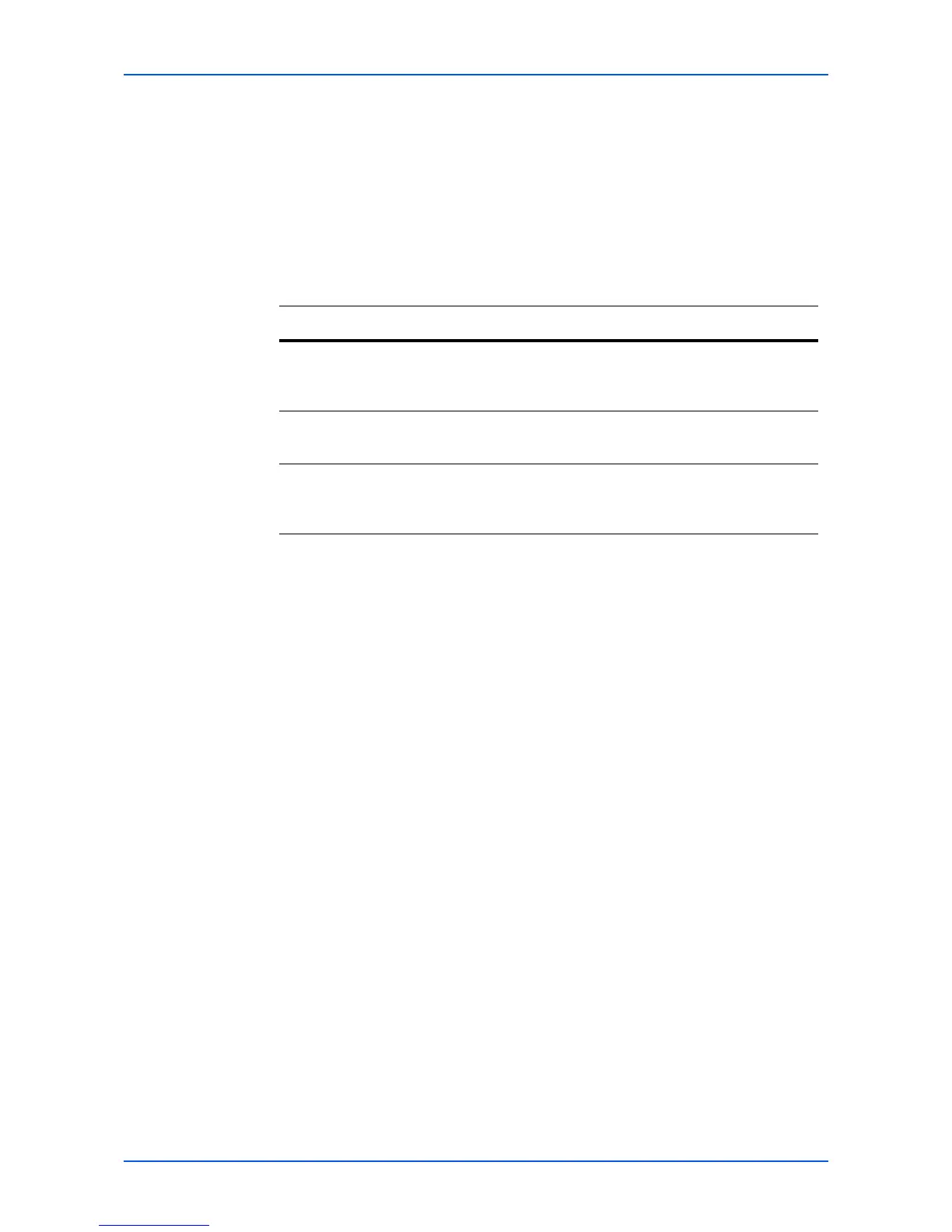COMMAND CENTER Pages
Operation Guide 33
2. Check the FAX box to delete. When the checkbox on the left side of Box Number is
selected, all FAX boxes displayed on the page will be checked.
3. Click Delete.
The FAX Box - Delete page appears. You can confirm the user boxes to be deleted.
4. Click Delete when the desired FAX boxes are selected.
Document Box > Polling Box
The table below provides a summary of the items displayed on the Polling Box page.
Advanced Page
This section includes advanced settings that apply to the machine and is comprised
primarily of advanced network settings. Pages in this section are available only to the
Administrator (if the Admin password has been set).
Always restart this machine after you have completed these settings in order to properly
register the content of those settings in the machine. Refer to Basic > Defaults > Reset
on page 9.
Advanced > Network Protocol Quick Summary/Secure Protocol Quick
Summary
The usage of the protocols that have already been set is displayed. The following
protocols can be displayed.
-TCP/IP
-Netware
-IPP
- AppleTalk
- NetBEUI
-SMTP
-POP3
- SNMP v1/v2
-SNMPv3
-LDAP
- SSL
- IPSec
- IEEE802.1x
Item Description
Document List
> Number of
Documents
Displays the number of registered documents.
Document List
> Delete
Deletes the checked documents.
Detail/Edit >
Delete File after
Polling
Specifies whether to delete documents automatically upon
polling.
