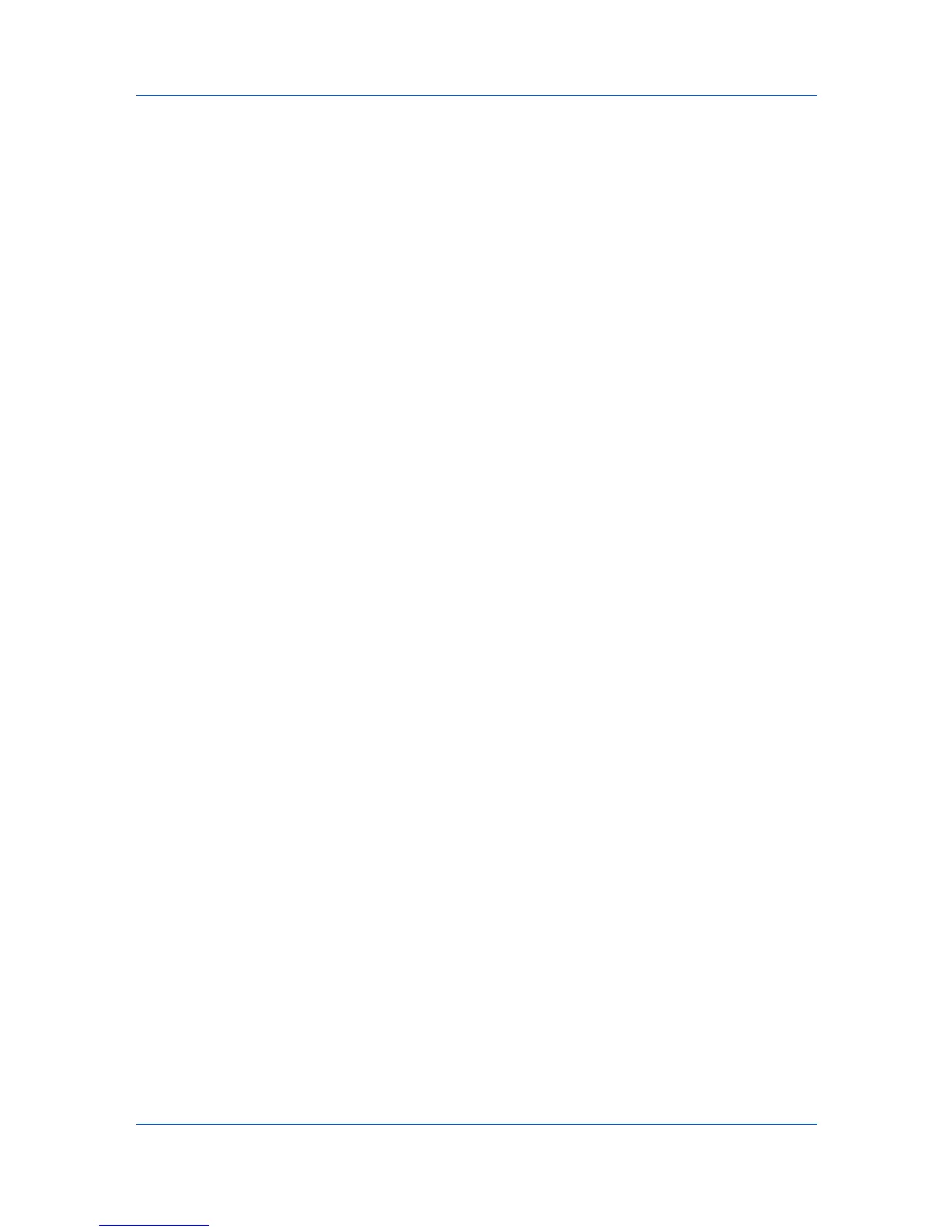Administration
8
Under Schedule, select an interval for receiving the subscription e-mail: Daily,
Weekly, Monthly, Quarterly, or Yearly.
9
Click OK.
To make changes to the subscription, select it and click the Edit Subscription
icon.
To delete a subscription, select it and click the Delete Subscription icon.
Copying or Moving a Subscription
Subscriptions can be copied or moved to another user's list of subscriptions.
1
In the navigation area, select a user.
2
Click the User subscriptions icon in the toolbar.
3
Under Alerts or Reports, select the subscription, and then click the Copy
subscription or Move subscription icon.
4
In the Copy subscription or Move subscription dialog box, select the
recipient of the subscription, then click OK.
Networks and Agents
Networks and Agents lets you create printing system networks on both IPv4
and IPv6. (IPv4 is the default selection.) Properties can be displayed for the
selected network, and discovery of printing devices can be started or stopped
for one or more networks. Once multiple networks have been added, the Select
All button lets you remove or change the discovery mode for all networks at
once.
For remote agents, install the agent remotely and save the agent details on the
server. Once installed and registered, the remote agent can be reused for other
networks and appears in the Add Network wizard. Network discovery is started
through the assigned agent.
To ensure secure communication, the time setting must be no more than 1
minute apart on server and agent computers. For computers in different time
zones, use a global time server or domain time server to ensure synchronized
time settings.
Adding Networks
The Add Network wizard provides a quick method for adding new networks.
1
In the navigation area, select Preferences > Networks and agents.
2
Click the Add Network icon.
3
In the Add Network wizard dialog box, type an alias for the network. If the Alias
text box is left blank, the network IP address is used as the alias. If the
application server is multihomed, you can choose and name a local network.
2-4 User Guide
