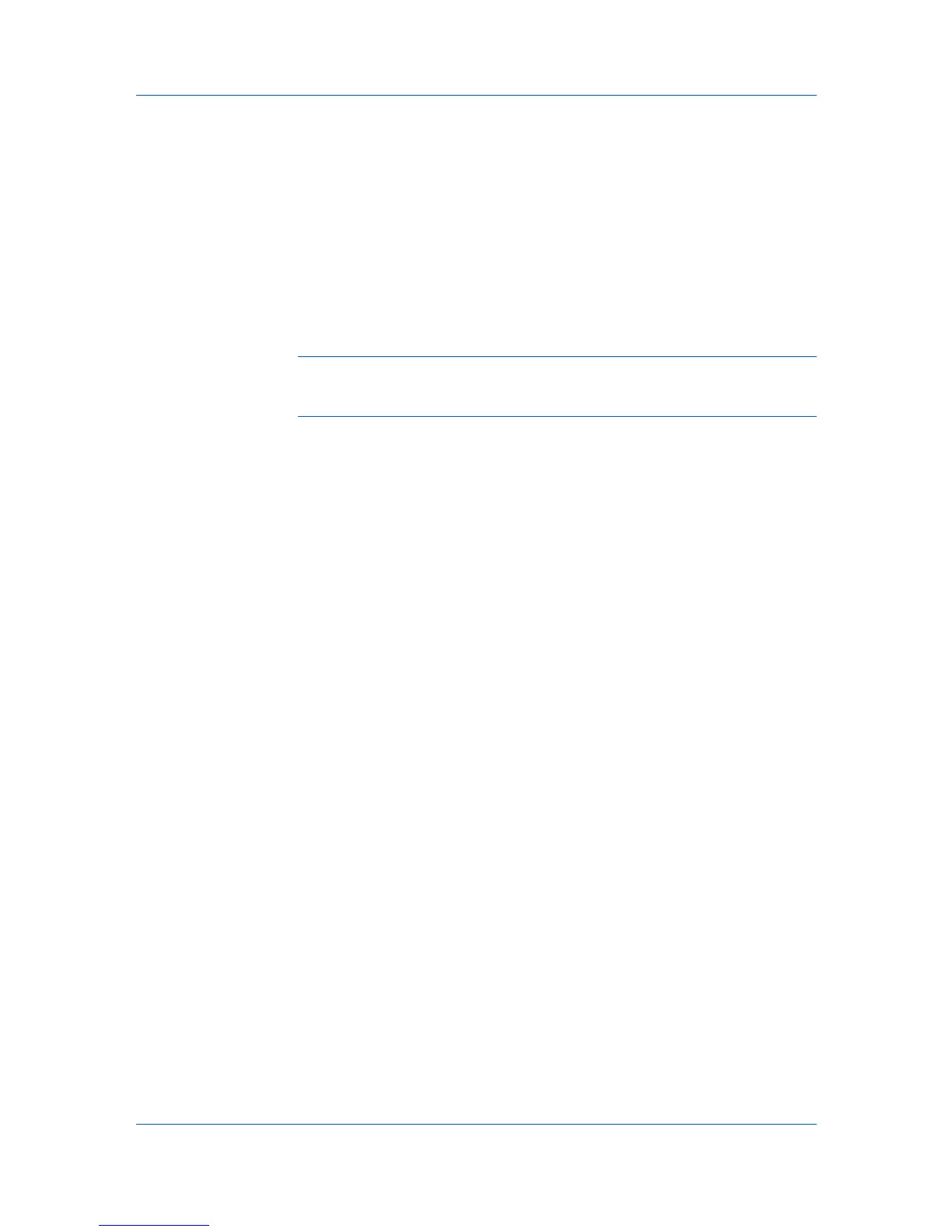Device Manager
1
Select a group in the navigation area. This is the parent group to the new group.
2
In the navigation area toolbar, click Groups > Add group.
3
In the Add group dialog box, select Create a dynamic group, and then click
OK.
4
In the Add Dynamic Group dialog box, name the new group in the Group
Name text box.
5
Define the device filters, and then click OK.
Note: A dynamic group applies its device filters to the member devices of its
parent group. Only member devices of the parent group can be included in the
new group.
You cannot drag devices to a dynamic group. To add a device to a dynamic
group, change the device filters from the Edit group dialog box.
Editing a Dynamic Group
You can edit dynamic groups.
1
In the navigation area, select the group you want to edit.
2
Click Groups > Edit group.
3
In the Edit group dialog box, edit the Group Name and Device Filters. You
can use syntax to filter devices. Click syntax examples to see examples of
operators and syntax.
4
Click OK.
Converting a Dynamic Group
You can convert a dynamic group to a manual group. After conversion, you can
drag and drop devices into the group or manually remove devices.
1
In the navigation area, select the dynamic group you want to convert.
2
In the navigation area toolbar, click Groups > Convert group, and then click
OK to finish the conversion.
Manual Groups
A manual group requires devices be added by drag and drop. It does not
support device filters. Devices must be manually deleted. To add multiple
devices, hold down the Ctrl key and select devices.
Adding a Manual Group
You can create a manual group.
1
Select a group in the navigation area. This is the parent group to the new group.
KMnet Admin 3.0 3-2
