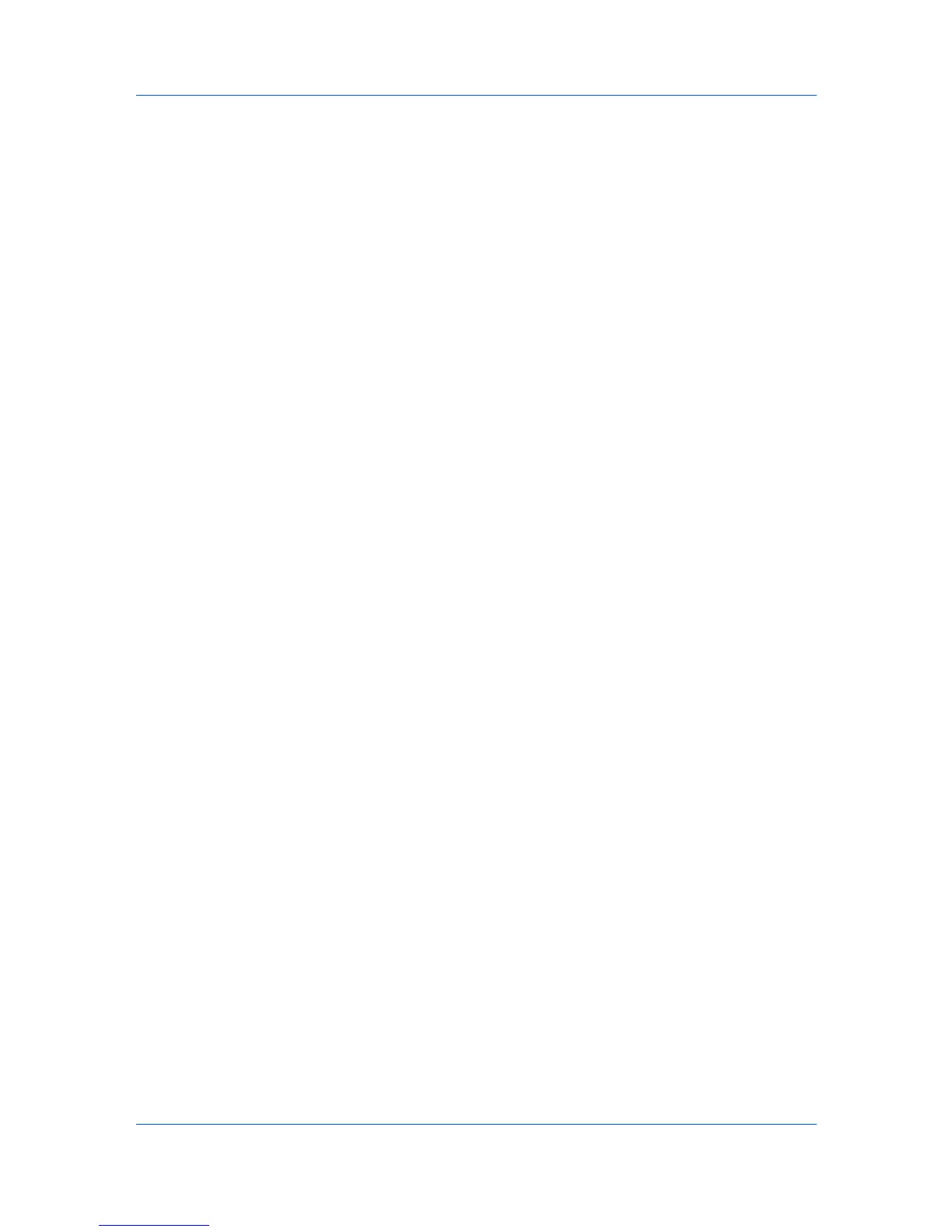Administration
Start/Stop Discovery
The Start Discovery icon is available on all tabs when you select a single
network or multiple managed networks. Discovery is a process for scanning a
network for IP addresses of network printers to identify what devices are
currently on the network. This function is independent from the discovery
selection in Network Properties, whether you select to enable or disable
discovery.
Start Discovery
Available when discovery is not in progress on any of the selected networks.
Stop Discovery
Available when discovery is in progress on any of the selected networks.
USB Connections
The Local Device Agent (LDA) discovers and manages USB-supported
Kyocera devices that are locally connected. USB connections require KMnet
Admin installed and operating on the server. TCP port numbers 9000 and 9072
should be free and not blocked by a firewall. Windows XP SP3 or later with
.NET Framework 3.5 must be installed.
USB devices are displayed in the device list along with network-connected
devices.
Manage Installation Packages
You can view installation packages and upload available packages. Current
installation packages are displayed at the top of the Upgrade view.
Current versions
Displays the application and Local Agent versions.
Currently installed packages
Displays the Agent installation package, Agent version, Model update
package, and Model support version that are currently installed.
Under Available installation packages, you can upload, remove, and upgrade
installation packages.
Uploading Installation Packages
You can upload installation and update packages from the server and add them
to the Available installation packages list.
1
In the navigation area, select Preferences > Upgrade.
2
Click Upload package.
3
Browse to a valid file name with an extension of .ZIP or .KMNALU.
4
Click OK to upload the file.
You can remove an installation package by selecting it from the list and clicking
Remove package.
2-8 User Guide
