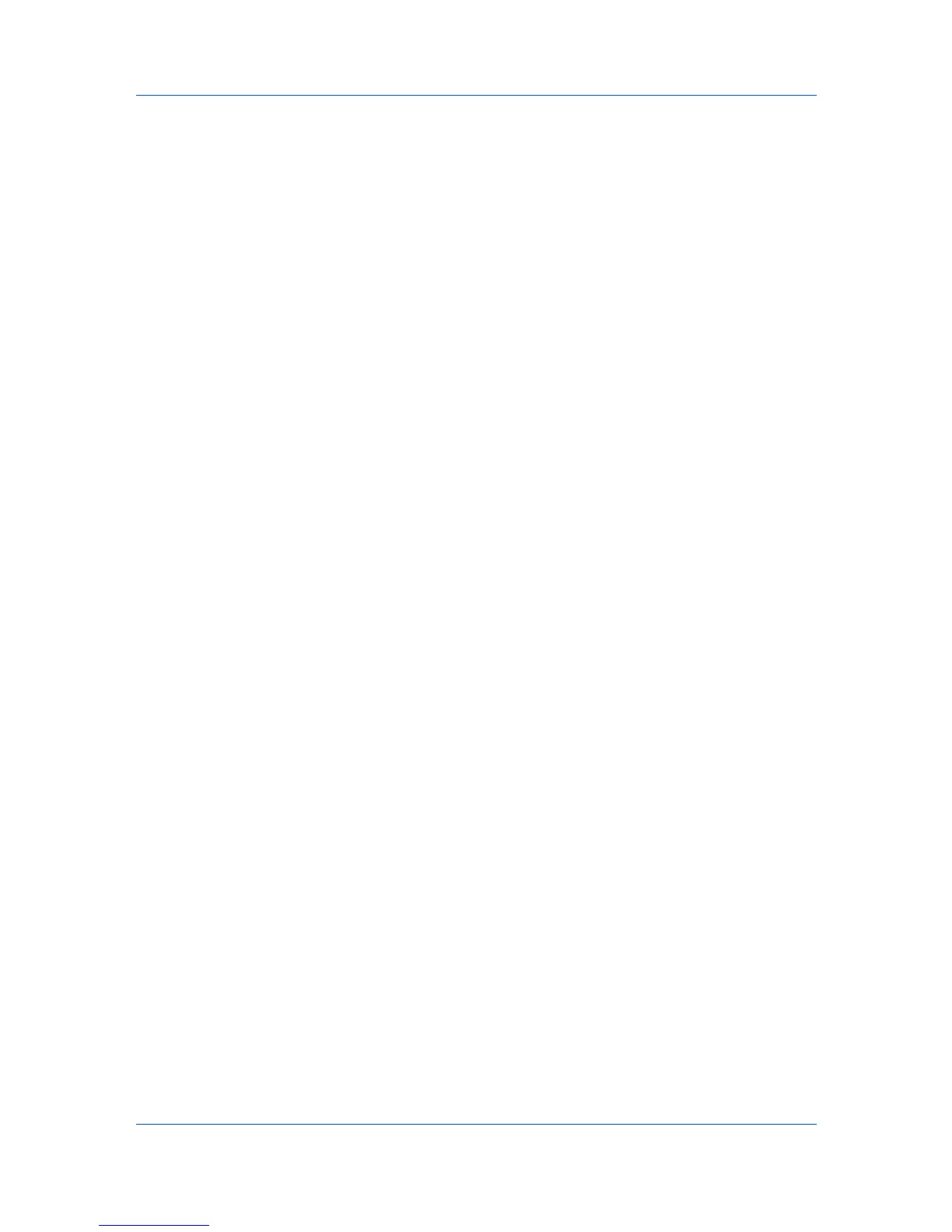Device Manager
The following toolbar features are available:
Views
Select from the list to move between List view, Map View, or View
subscriptions.
Background options
The Background options list contains the following options:
Add/replace background
Add a map background or change the current one.
Remove background
Removes the current map background and returns Map View to the default
white background.
Save map
Saves the device positions on the current map background.
Create link
Creates a link between printing devices on the map. Linked devices are
represented by a single link icon.
Remove link
Removes a link.
Display settings
Sets icon sizes and label properties.
Map background size
Sets the size of the map background image.
Add device
Adds a new device to the database.
Remove device
Removes selected devices from the database.
Refresh
Click to renew the Map View information from the network.
Map Background
Background options lets you import an image of your office layout to display in
Map view. The following image formats can be used: .JPG, .BMP, .PNG, or
.GIF. A different image can be used for each group of printing devices, or
groups can share an image.
Adding or Replacing a Map Background
You can add or replace a map background.
1
Click the Background options icon, and then select Add/replace
background.
2
In the Add/replace background dialog box, select an option for finding an
image. Select image from server provides a list of previously selected images.
With Select local image (and copy to server) you can browse for a new image
file.
KMnet Admin 3.0 3-10
