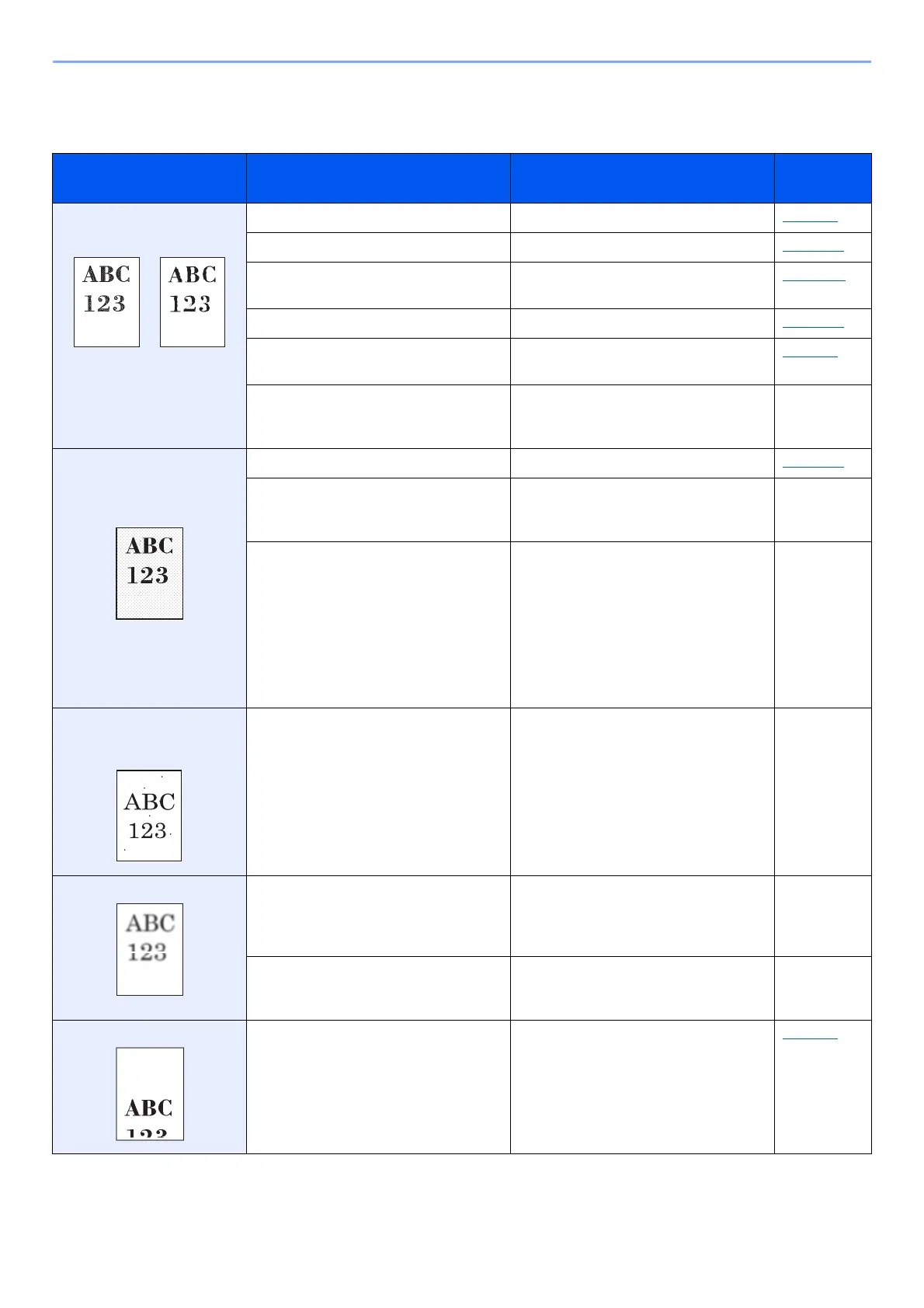10-13
Troubleshooting > Troubleshooting
Printed Image Trouble
When the following printed image trouble occurs, implement appropriate procedures.
Symptom Checkpoints Corrective Actions
Reference
Page
Printed images are totally
too light.
Is the paper damp? Replace the paper with new paper. page 3-2
Have you changed the density? Select appropriate density level. page 8-11
Is the toner distributed evenly within the
toner container?
Shake the toner container from side to
side several times.
page 10-4
Is EcoPrint mode enabled? Disable [EcoPrint] mode. page 8-11
― Make sure the paper type setting is
correct for the paper being used.
page 8-8
― Select the [Menu] > [Adjust/Maint.] >
[Service Setting] > [Drum] > [OK] >
[OK].
―
Printed images are too dark
even though the background
of the scanned original is
white.
Have you changed the density? Select appropriate density level. page 8-11
― Select the [Menu] > [Adjust/Maint.] >
[Service Setting] > [Drum] > [OK] >
[OK].
―
― Select the [Menu] > [Adjust/Maint.] >
[Service Setting] > [MC] > [OK] > [OK]
and increase the adjustment value.
Increase the adjustment value 1 level at
a time from the current value. If there is
no improvement after the value is
increased by 1 level, increase by 1 level
again. If there is still no improvement,
return the setting to the original value.
―
Black dots appear on the
white background when
white original is scanned.
― Select the [Menu] > [Adjust/Maint.] >
[Service Setting] > [Drum2], load A4
paper in the multi purpose tray, and
select [OK] > [OK].
―
Printed images are fuzzy. Is the device used in an environment
with high humidity or where the
temperature or humidity changes
suddenly?
Use in an environment that has suitable
humidity.
―
― Select the [Menu] > [Adjust/Maint.] >
[Service Setting] > [Drum] > [OK] >
[OK].
―
Printed images are skewed. Is the paper loaded correctly? Check the position of the paper width
guides.
page 3-4
