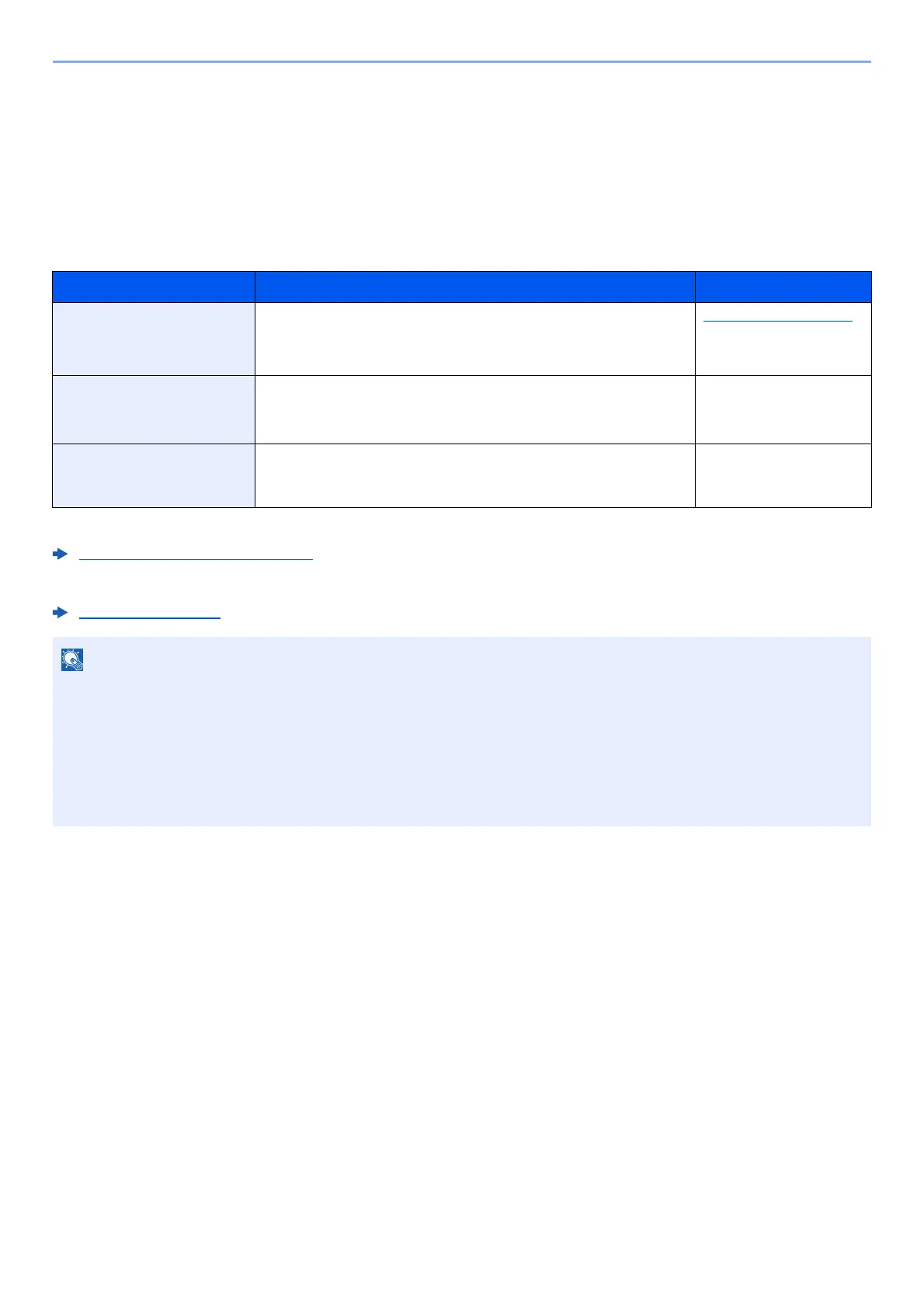2-16
Installing and Setting up the Machine > Network Setup
Network Setup
Configuring the Wired Network
The machine is equipped with network interface, which is compatible with network protocols such as TCP/IP (IPv4),
TCP/IP (IPv6), NetBEUI, and IPSec. It enables network printing on the Windows, Macintosh, UNIX and other platforms.
Set up TCP/IP (IPv4) to connect to the Windows network.
Be sure to connect the network cable before configuring the settings.
Connecting LAN Cable (page 2-7)
For other network settings, refer to the following:
Network (page 8-12)
IPv4 setting
1
Display the screen.
[
Menu
] key > [▲] [
] key >[
Network
] > [
OK
] key > [▲] [
] key > [
Wired Netwk. Set
] > [
OK
] key
> [▲] [
] key >[
TCP/IP Settings
] > [
OK
] key > [▲] [
] key > [
IPv4 Setting
] > [
OK
] key
2
Configure the settings.
When using DHCP server
1 [▲] [] key > [DH
CP] > [OK] key > [▲] [] key > [On] > [OK] key
Configuration Method Description Reference Page
Configuring the Connection
from the Operatio
n Panel on
This Machine
Configuring the wired network se
ttings from System menu. IPv4 setting (page 2-16)
Configuring Connections on
the Web Page
For the equipped network interface, the connection can be set by
using Command Center RX. For the optional IB-50, the connection
can be set by using the dedicated Web page.
Command Center RX
User Guide
IB-50 Operation Guide
Setting the Connection by
Using the Setup Utility of
IB-50
This is the setup tool included in the CD of IB-50. You can use it on
Windows.
IB-50 Operation Guide
If user login administration is enabled, you can only change the settings by logging in with administrator privileges.
If
user login administration is disabled, the user authentication screen appears. Enter a login user name and
password, and select [Login].
The factory default login user name and login password are set as shown below.
Login User Name: 4000
Login Password: 4000